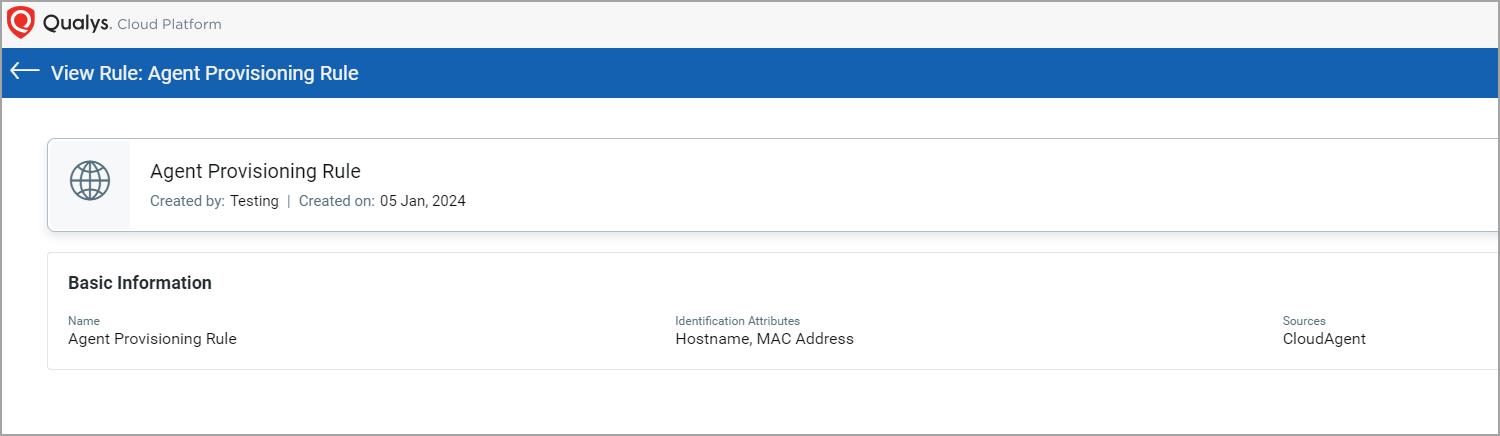Agent Provisioning Rules
When the “Agent Provisioning Rules” for Cloud Agents were not in the picture, if the existing cloud agents were deactivated and new ones were created with the same attributes, such as hostname or operating system, the cloud agents were duplicated.
Now, with the help of the "Agent Provisioning Rules", instead of cloud agent duplication, the agents are merged based on the identification attributes selected for the rule. You can edit and create a set of Agent Provisioning Rules by defining multiple conditions and selecting the required identification attributes. The rules run sequentially, and the assets are merged based on the match found.
You can watch the following video to learn more.
This feature is available with the CyberSecurity Asset Management (CSAM) subscription. For more details, refer to CSAM Online Help.
In the following screen capture, you can see the default Agent Provisioning Rules. You can edit this rule.
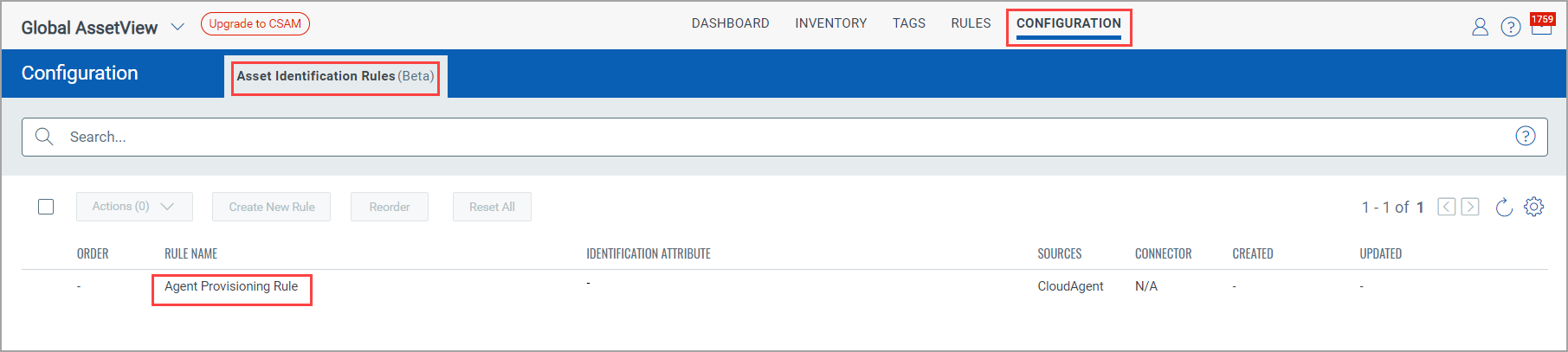
Learn more about how to edit and view the Agent Provisioning Rules:
- Editing the Agent Provisioning Rule
- Viewing the Agent Provisioning Rule details
Editing the Agent Provisioning Rule
1. Go to the Configuration > Asset Identification Rules (Beta) tab, and you can see the default “Agent Provisioning Rule” for Cloud Agents.
2. Click Edit from the Quick Actions menu of the Agent Provisioning Rule.
3. You can add conditions and required attributes.
We also introduced conflict resolution when multiple matches are found with the final condition. When the Apply Conflict Resolution for Asset Merge checkbox is selected, the following criteria are considered for conflict resolution, enabling the assets to merge: The most recent update, the trustworthiness of its source, and the pre-defined weightage on the same asset identified by other conditions.
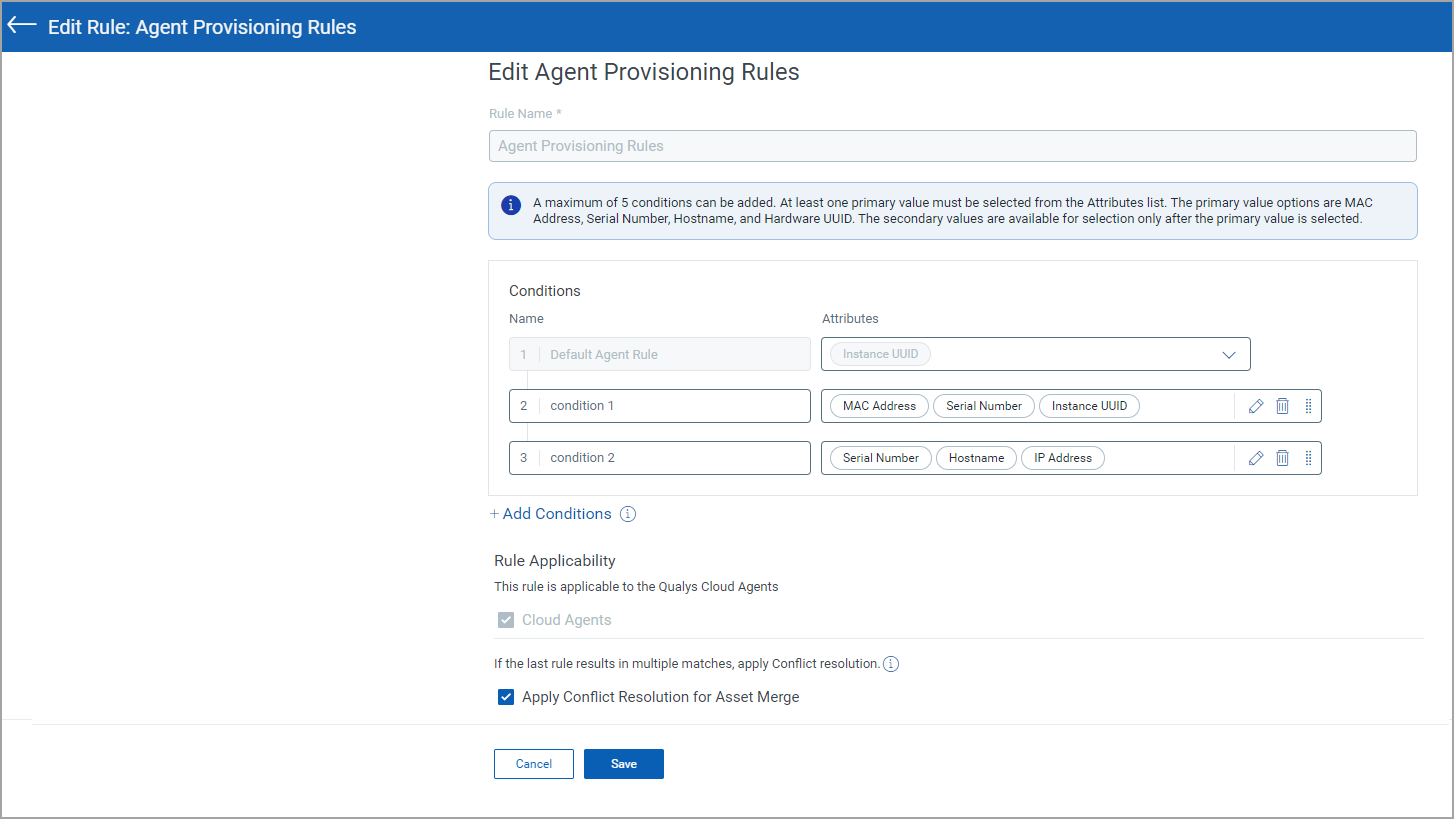
To prevent incorrect merging of assets, a Confirmation window is displayed when you select only the Hostname as primary attribute. This window prompts you to confirm whether you want to proceed with merging agents based solely on Hostname. Click Yes or No as required.

4. Click Save.
The Agent Provisioning Rule is edited.
If you click Reset, the rule is reset, and the identification attributes are also deleted from the Identification Attribute column; you can choose to edit the Agent Provisioning Rule by selecting different identification attributes as you require.
Viewing the Agent Provisioning Rule details
1. Go to the Configuration > Asset Identification Rules tab, and you can see the default Agent Provisioning Rule for Cloud Agents.
2. Click View from the Quick Actions menu of the Agent Provisioning Rule. You can see the Rule details.