Purging Assets from the Inventory Page
You can purge an individual or multiple assets from Global AssetView (GAV) with the following inventory sources:
| Active Directory | BMC Helix | DNSNAME | IP |
| Instanace ID | NETBIOS | Passive Sensor | Qagent |
| ServiceNow | Virtual Machine ID | Webhook | CAPS |
| Passive Sensor |
Complete the following steps to purge assets:
1. Go to the Inventory > Assets tab, filter your asset based on the required inventory source, and choose the asset you want to purge.
2. Select the check box next to the asset you want to purge, and from the Quick Actions menu, click Purge Asset.
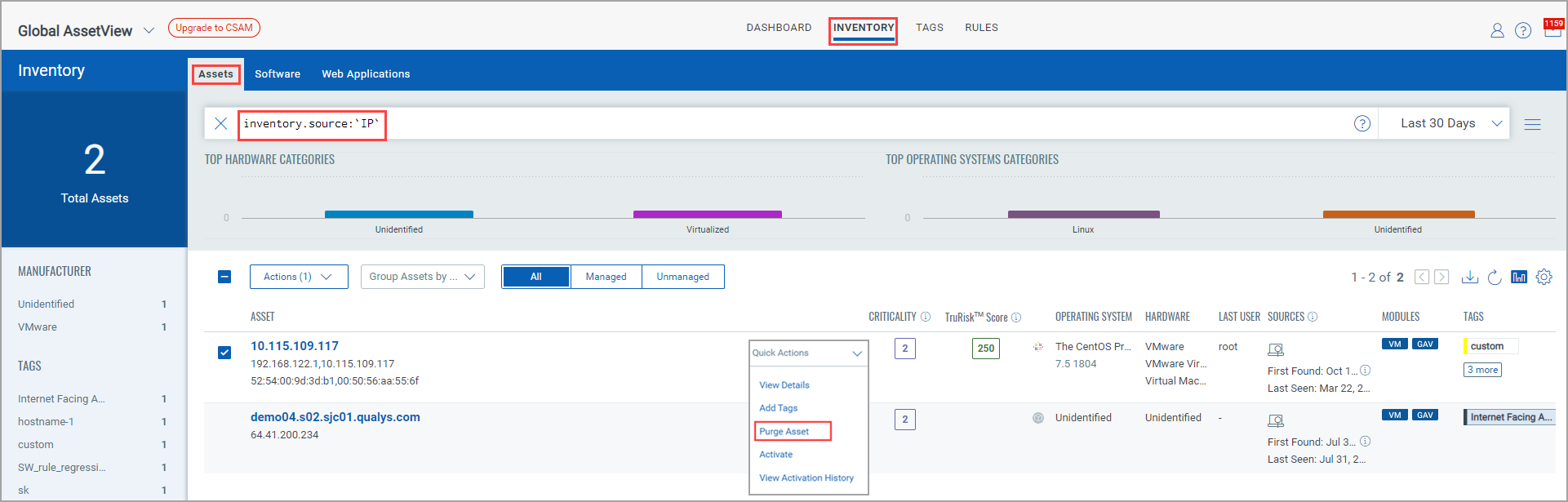
Note: You can also purge multiple assets. Select the assets you want to purge, and from the Actions list, click Purge Assets.
Good to Know!
You can also purge the individual and multiple assets with the inventory sources Cloud Agent as Passive Sensor (CAPS) and Passive Sensor.
Prerequisite
Passive Sensor Release 1.6.4
3. A confirmation message is shown. Click the check box to confirm to purge the selected asset or assets from your account, and click Confirm.
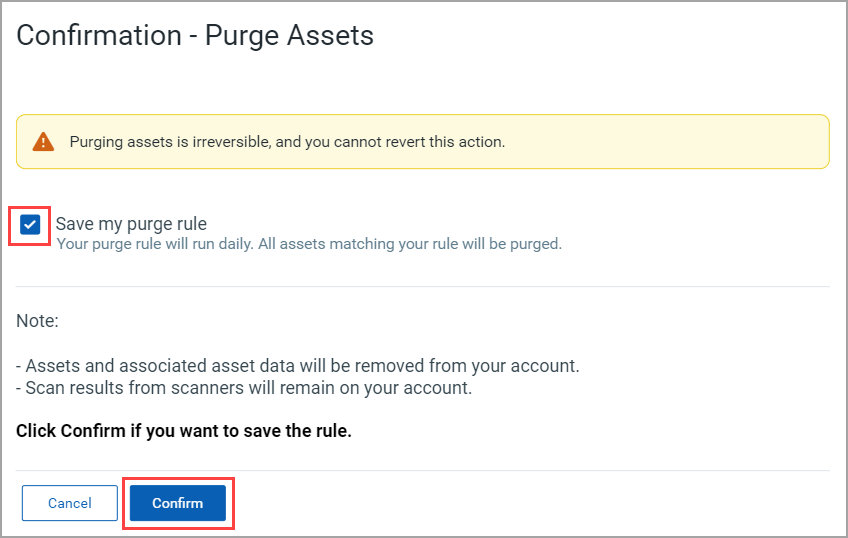
The assets you selected are added for purging. After they are purged, they are no longer visible on the "Inventory" page.