Remove Static Asset Tags in Bulk
You can remove tags from multiple assets in a single operation from the Inventory > Assets page. This simplifies removing tags from large numbers of assets that can be time-consuming.
Note: Tags can be removed from maximum 10,000 assets in a single operation.
The number of static tags you can remove in a single operation varies according to the number of selected assets.
Refer to the following table for more details:
|
Selected Assets |
Permissible number of removable static tags |
|
5000 to 10000 |
1 |
|
3000 to 4999 |
2 |
|
1000 to 2999 |
3 |
|
500 to 999 |
10 |
|
200 to 499 |
20 |
To remove tags from the assets, follow these steps:
1. Navigate to the Inventory > Assets page.
2. Select the required assets from which you want to remove tags.
3. Click Actions > Remove Tags.
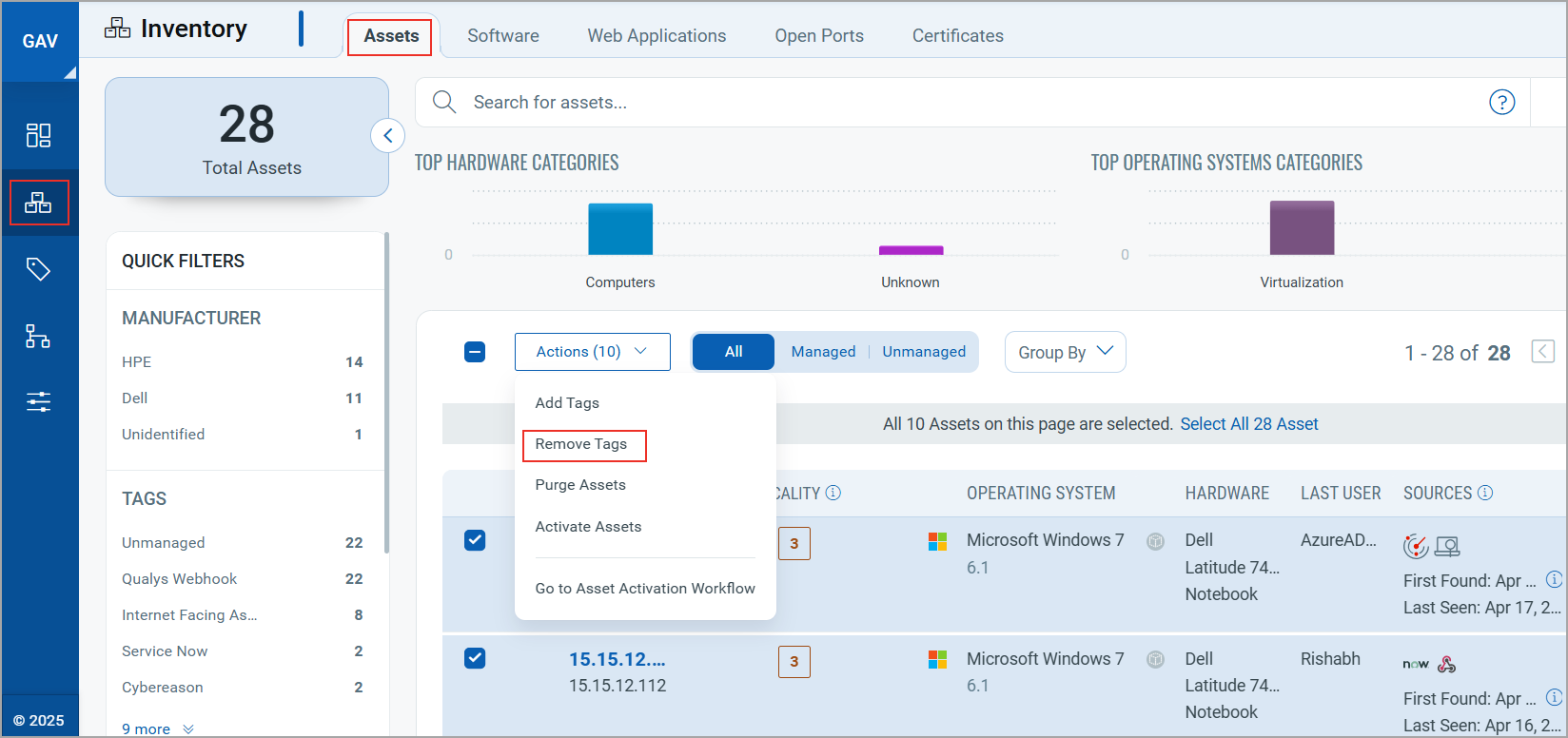
The Select Tags window is displayed.
4. Select the tags you want to remove.
Note: Tags are displayed according to the scope of the logged-in user.
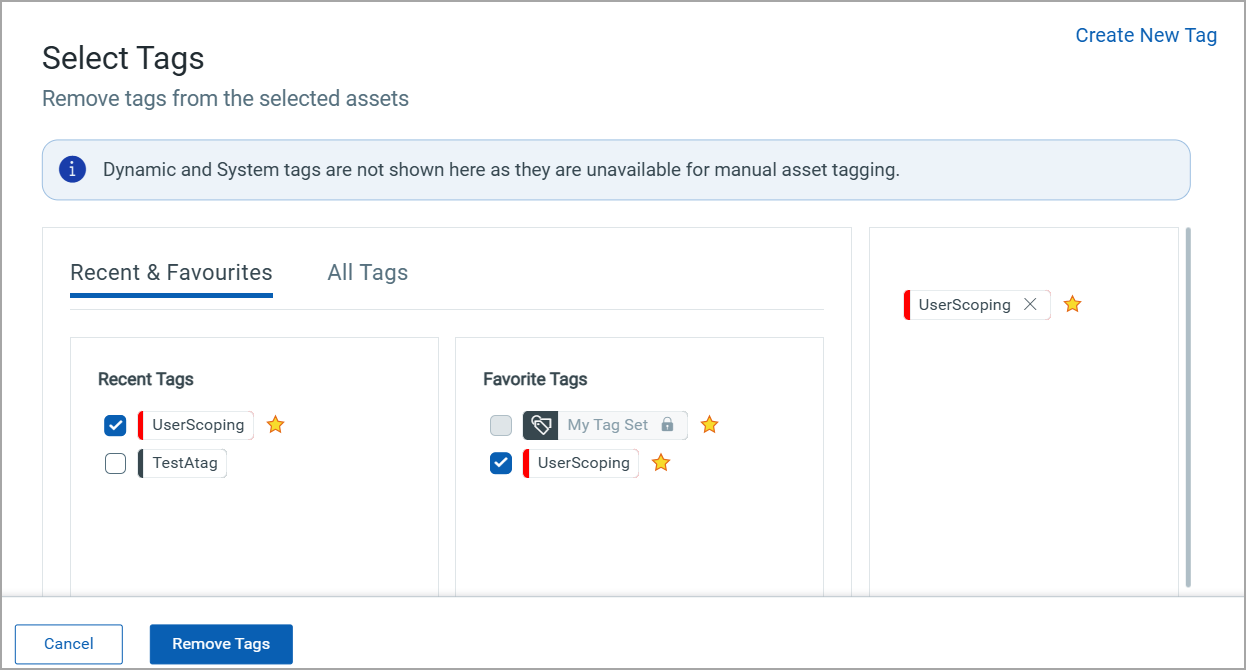
5. Click Remove Tags.
Depending on the number of assets, the system removes the tags in a few moments.