Dynamic Asset Tagging Configuration
We have added a new dynamic asset tagging configuration feature that allows you to automatically create and maintain tags based on CMDB business information (Status, Organization, Environment, Business Criticality, Business Application Attributes) and use them across all Qualys solutions/apps for VMDR prioritization, asset scoping, and organizing vulnerability scans and reports.
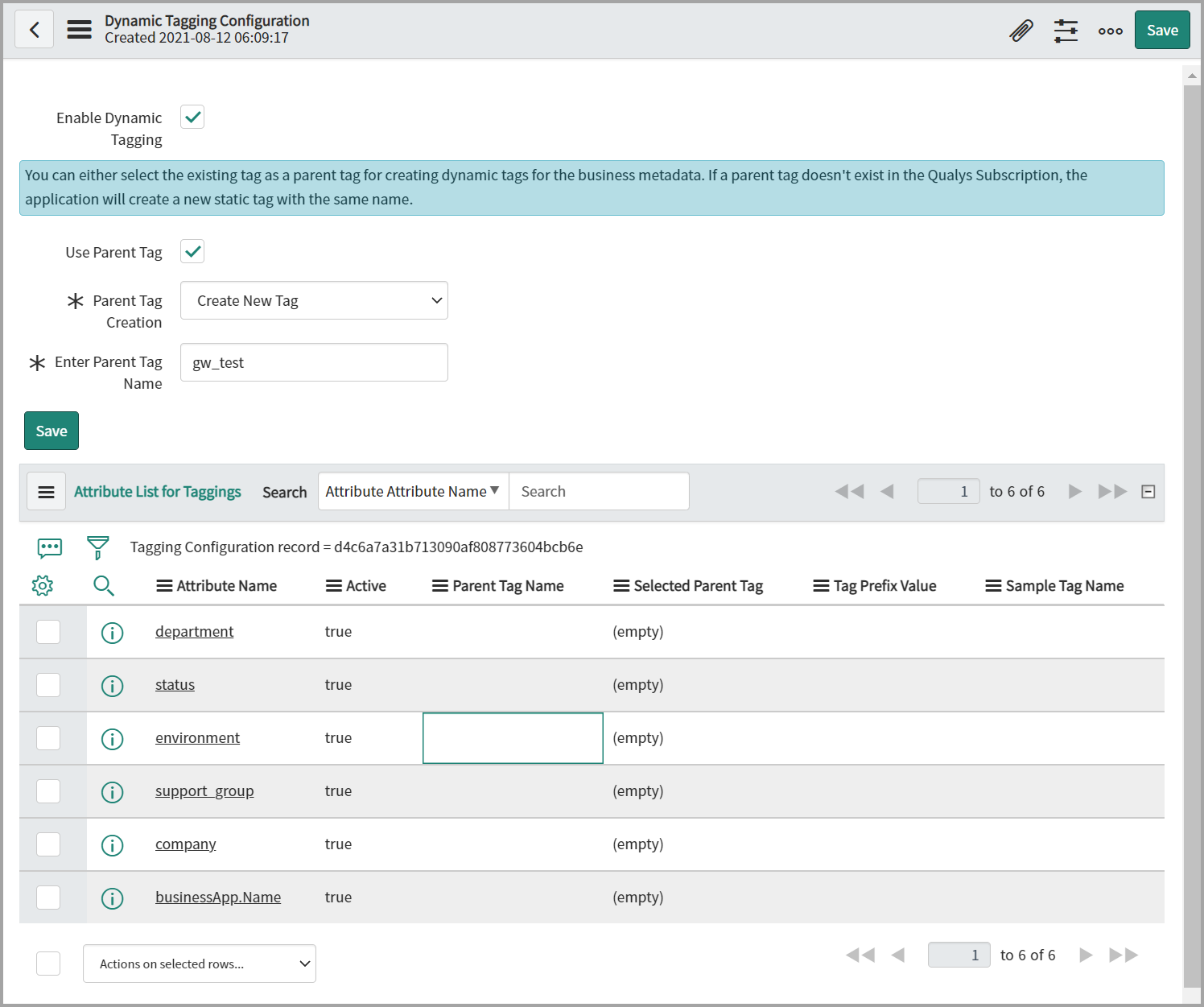
Enter required details to configure the dynamic asset tagging:
Enable Dynamic Tagging - Select the checkbox to enable the dynamic tagging configuration.
Once you enable the dynamic tagging configuration, a new option, Use Parent Tag, appears, and it help you to set the Parent Tag.
Use Parent Tag - Select the checkbox to enable the options to create or use any existing tag.
If you do not enable the parent tag, then the dynamic tag is created without any hierarchy.
Parent Tag Creation - Use this option to create a new tag or select any existing tag.
Enter Parent Tag Name - Use this option to provide and set the name of your parent tag.
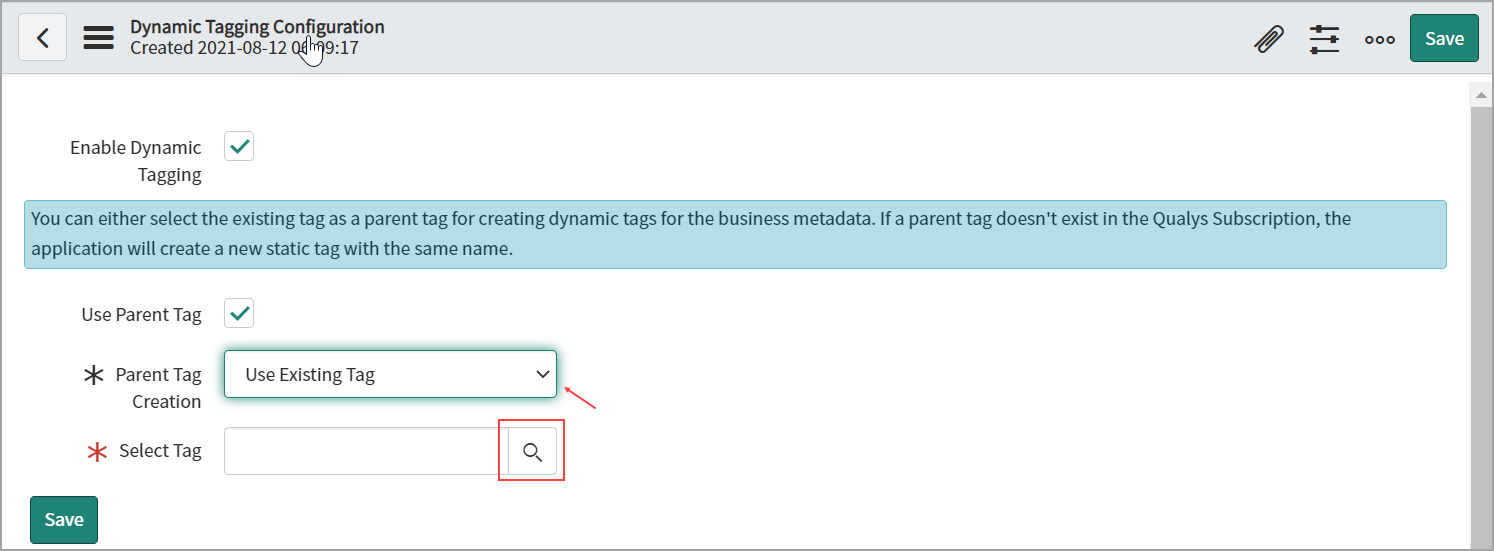
The Select Tag appears on the page if you select the 'Use Existing Tag' option from the Parent Tag Creation field. It makes it easier for you to choose the appropriate tag.
Select Tag - Use this option to select an existing tag. Select any existing tag from the Asset Tag List by using Search.
You can select the existing tag as a parent tag to create dynamic tags for the business metadata. If a parent tag does not exist in the Qualys Subscription, the application creates a new static tag with the same name.
Save - Click Save to save your parent tag configuration.
If you do not want a tag created for any attribute, make that attribute active false.
Once the tags for the attributes have been created, the business metadata gets synced.
When the business metadata gets synced, Qualys automatically generates the tags for the asset's attributes in the backend.
You can select or deselect attributes from the attribute list to create the tag according to your preferences.
Before syncing the Asset Metadata, you need to configure the Dynamic Asset Tagging configuration. These steps are essential to apply Dynamic tagging automatically to your assets after syncing the Asset Metadata to Qualys.
Perform the following steps to configure Dynamic Asset Tagging configuration:
- Go to dynamic tagging configuration and enable it.
- Then create the schedule ServiceNow to Qualys and configure asset metadata configuration in the schedule.
- Save the schedule.
- Execute schedule.
Next Step