Update Properties
The Asset Sync Properties have pre-populated values. However, you can always change the values to suit your needs.
To view the existing properties or update the values, Go to Qualys CMDB Sync App > Configuration > Properties.
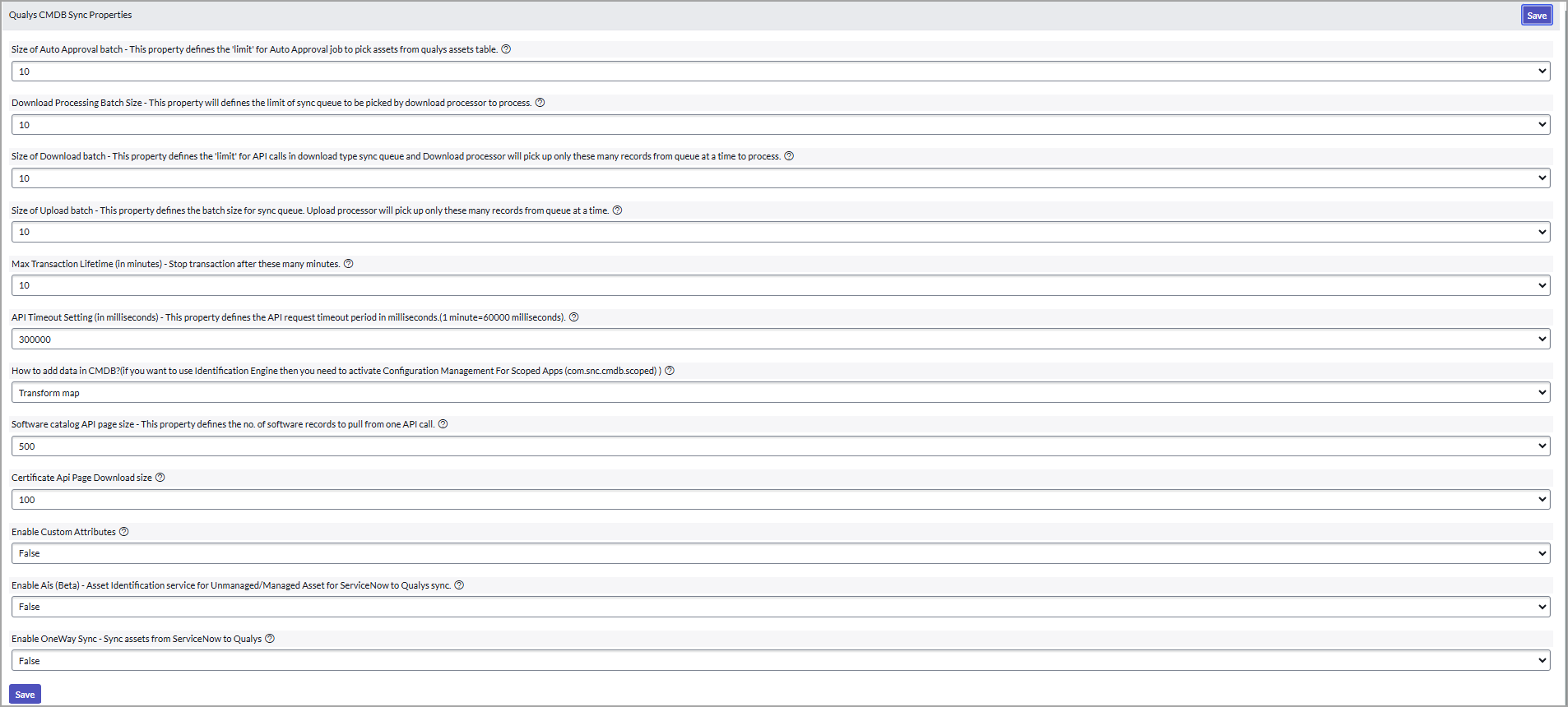
Let us take a look at how each property functions.
- Size of Auto Approval batch - Define the number of assets to be approved in one scheduled job and the limit for the Auto-approval job to pick assets from the Qualys assets table.
- Download Processing Batch Size - It defines the limit of sync queue to be picked by download processor to process.
- Size of Download batch - Configure two properties using this setting:
- The maximum number of assets to be fetched in a single API request call made by the scheduler.
- The maximum number of records to be fetched and processed at one go from the queue by the download processor.
-
Size of Upload batch - Maximum number of records to be picked by the upload processor from the queue to be uploaded to Qualys.
-
Max Transaction Lifetime (in minutes) - The Qualys App has time restrictions on schedule run time. Although by default the time restriction is set to 10 minutes, you can change the time restriction to any time between 10 and 60 minutes. If you configure the schedule time to 20 minutes, the schedule is stopped after 20 minutes. In such a case, the next scheduled run resumes from where the earlier run was stopped.
-
API Timeout Setting (in milliseconds) - The wait time (in milliseconds) for the response to the API request.
-
How to add data in CMDB - Choose a method to insert the data in CMDB:
- Transform Maps -Allows you to use single or multiple attributes but only single condition to define which assets to add/update to the CI records. For more information, see the Transform Maps section.
- Identification Engine- Allows you to use single or multiple attributes along with multiple conditions to define which assets to add/update to the CI records. or more information, see the Identification Engine section.
- Software catalog API page size - The number of software catalog records to be fetched in a single API request call made by the Software Catalog Sync – Scheduled job.
-
Certificate API Page Download size - The maximum number of records to be fetched at one call by the Sync certificate processor.
-
Enable Custom Attributes -
- To enable Use Custom Attributes for Asset Metadata option, select ‘True’ and save page.
- To disable Use Custom Attributes for Asset Metadata option, select ‘False’ and save page.
-
Enable AIS (Beta) - Asset Identification Service to sync managed and unmanaged Asset to Qualys sync -
- To enable Use Asset Identification Service to sync managed and unmanaged Asset to Qualys option, select ‘True’ and save page.
- To disable Asset Identification Service to sync managed and unmanaged Asset to Qualys option, select ‘False’ and save page.
-
To avoid updates in CMDB CI records after Qualys to ServiceNow Syncing, you need to set>Enable One Way Sync to true. Using this feature only the relationship between Qualys Asset ID and ServiceNow CI record get established, and helps to identify the CI Record, and update the Qualys Asset Details table with the Qualys Asset ID and CI Relation column. It does not update any information in ServiceNow CMDB table.This helps in syncing Business Metadata in ServiceNow to Qualys flow without updating the CMDB Records.
To sync assets from ServiceNow to Qualys enable One Way Sync:
Create a>Schedule>for Qualys to ServiceNow flow. If the schedule is already created, it is applied to all schedules.
This does not transfer details from the Staging table to CMDB tables while Approving assets in Qualys to the ServiceNow flow. It just establishes the relationship between the Qualys Asset ID and CI record.
-
This property is used to choose the logging type. You can select the following log levels from the options:
- None
- All
- Info
- Error
- Warning
- Debug
Debug By default, the 'All' log type is enabled.
-
Enable SamPro Sync for Software Catalogs
This property is used to choose a table for storing the software catalogs.
- If set to>true, records are stored in the Software Installation table.
- If set to>false, records are stored in the CMDB Software Instance table.
- IRE - Update without Downgrade
This flag indicates if a downgrade is allowed when updating the IRE item.
- If set to true, the downgrade is not permitted while updating the IRE item.
- If set to false, the downgrade is permitted while updating the IRE item.
- IRE - Update Without Upgrade
This flag indicates if an upgrade is allowed when updating the IRE item.
- If set to true, the upgrade is not permitted while updating the IRE item.
- If set to false, the upgrade is permitted while updating the IRE item.
- IRE - Update without Switch
This flag indicates if an upgrade is allowed when updating the IRE item.
- If set to true, class switching is not permitted while updating the IRE item.
- If set to false, class switching is permitted while updating the IRE item.