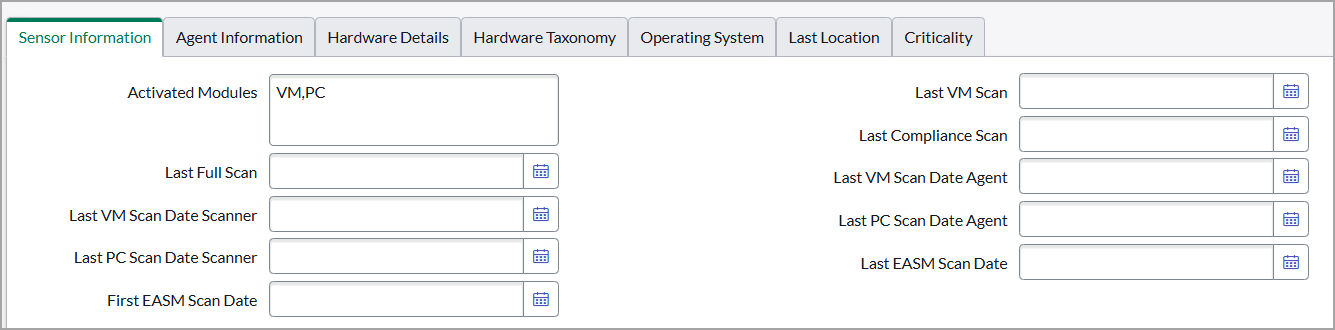Approve Qualys Assets
Assets imported from Qualys to ServiceNow appear here for approval after successful processing in Sync Queue. If processing fails for any record in Sync Queue (status = Error), none of the host assets in that XML is visible here. You need to approve each asset individually or one screen at a time. You have to overwrite data in your CMDB when you approve the asset.
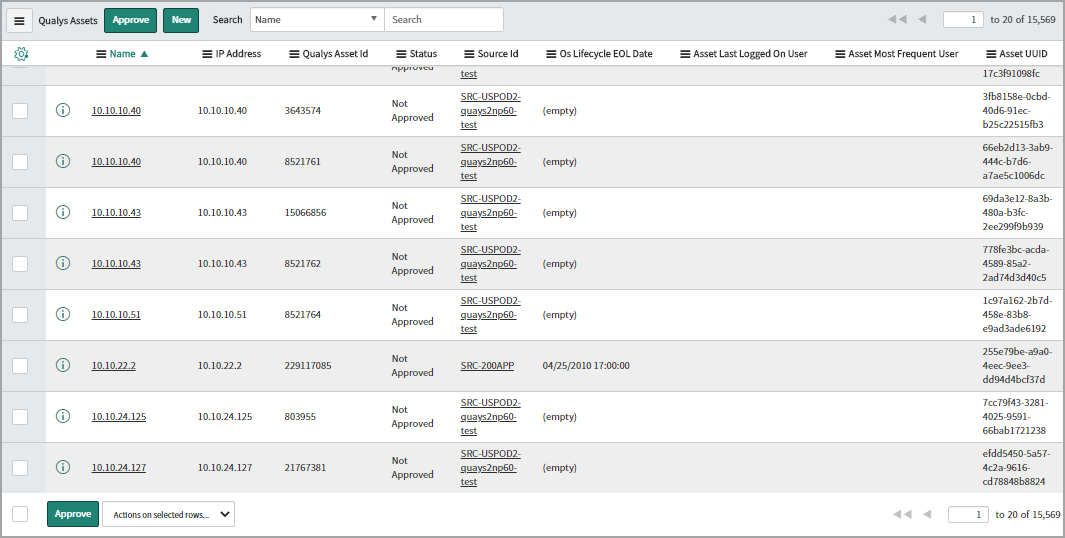
Save Time by Using Auto-approval
Enabling auto-approval of assets saves you effort and time because you do not have to approve each asset manually. If you enable auto-approval, none of the assets are displayed in the Approve Qualys Assets list.
Support for Cloud Metadata
We currently support three cloud providers: Amazon Web Services (AWS), Microsoft Azure, and Google Cloud Platform (GCP). All your cloud assets imported from Qualys to ServiceNow appear in Asset Details-related tables for approval after successful processing in Sync Queue. Let us view a few examples.
AWS
The following image shows asset details of Amazon Web Services cloud metadata.
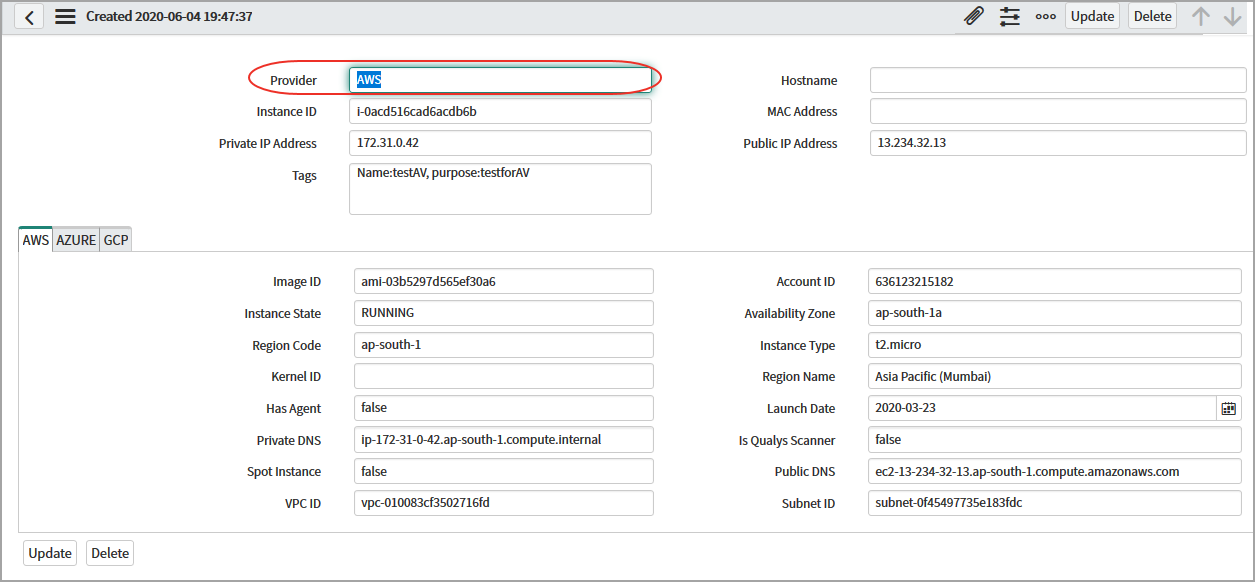
AWS: Staging Cloud Metadata
The following image shows asset details of Amazon Web Services staging cloud metadata.

Microsoft Azure
The following image shows asset details of Microsoft Azure cloud metadata.
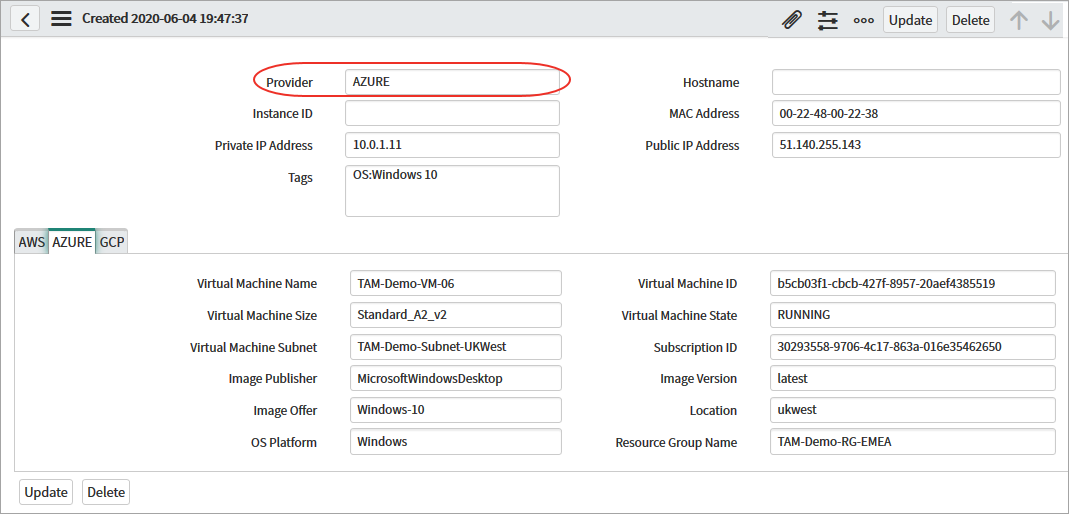
Microsoft Azure: Staging Cloud Metadata
The following image shows asset details of Microsoft Azure staging cloud metadata.

GCP
The following image shows asset details of GCP cloud metadata.
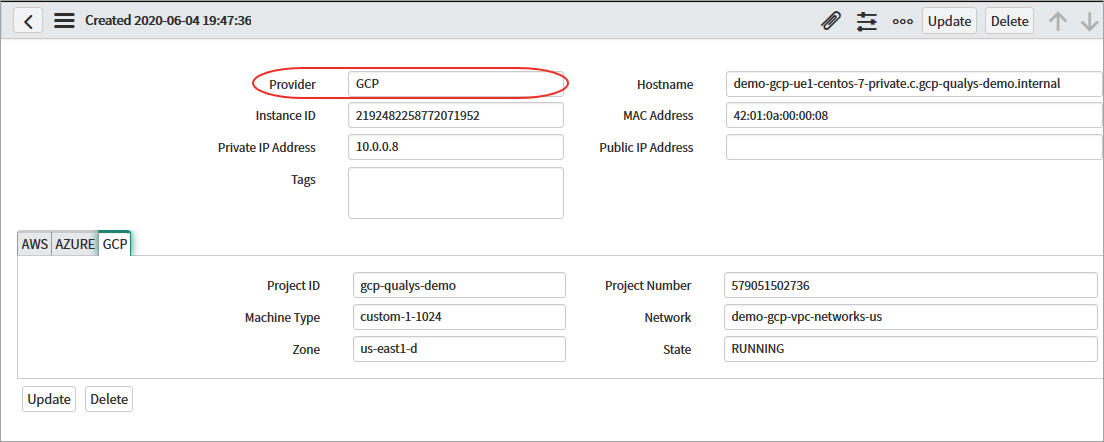
GCP: Staging Cloud Metadata
The following image shows asset details of GCP staging cloud metadata.

View Asset Details
From the Approve Qualys Asset table, you can view the Qualys Asset list.
You can view all the synced details using the following tabs:
- Sensor Information
- Hardware Details
- Agent Information
- Hardware Taxonomy
- Operating System
- Last Location
- Criticality