Overview
To view reports, Go to Qualys CMDB Sync App > Overview.
The Overview page displays a consolidated view of all the reports. If you view this page before syncing the assets, it may display all values as zero.
From version 1.0 onwards, the Reports option has been merged with the Overview option. Thus, you cannot see the Reports option in the menu.
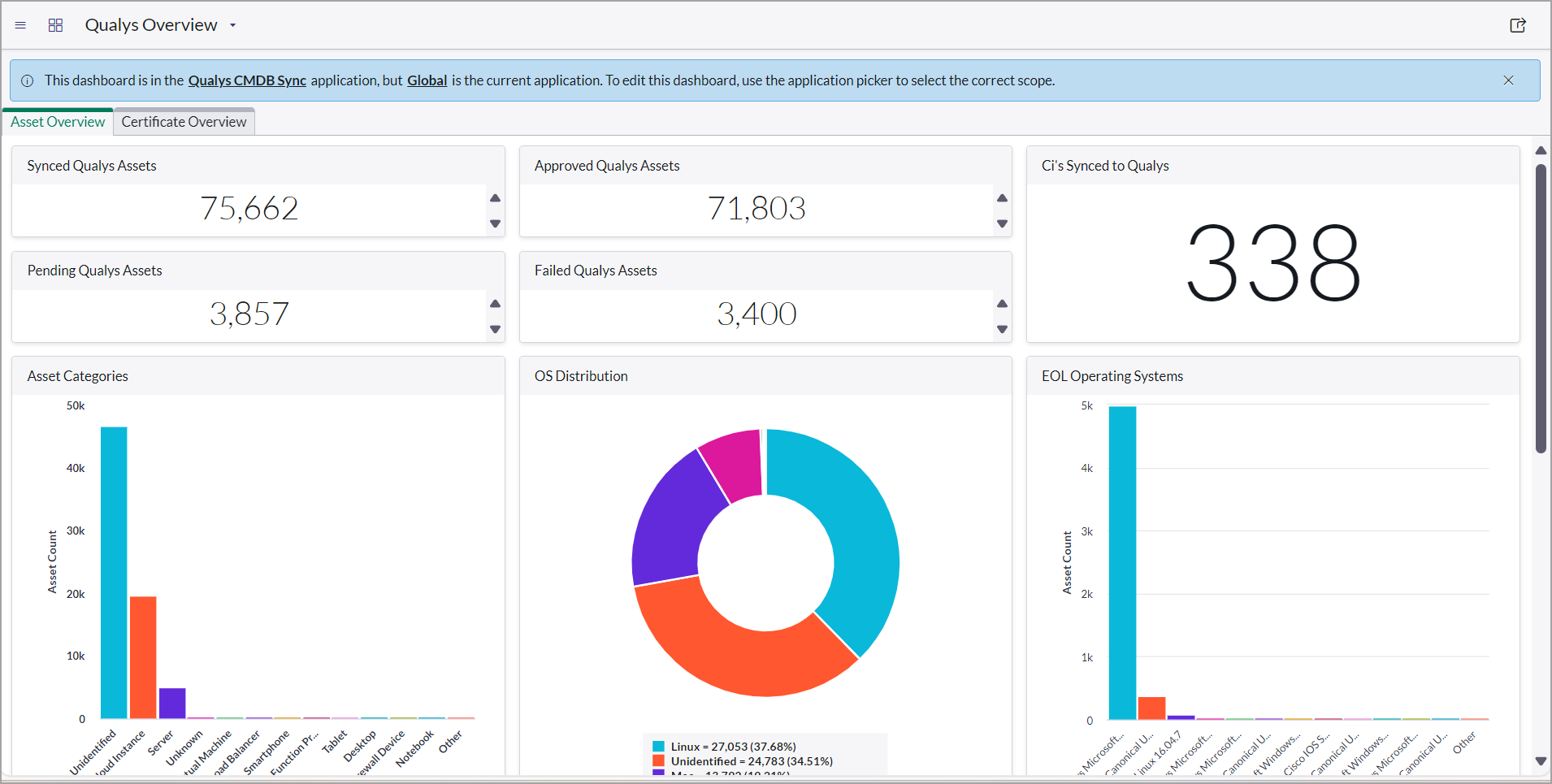
From v2.3.0 onwards, all these widgets - Application Categories, Application Publishers, and Database Distributors are updated from the Additional software details table when software catalog sync for CMDB is enabled.
When the Overview page is launched for the first time, you see a list of 10 default reports. However, you can customize the reports based on your preference. For more information, refer to Customize Overview Page.
Types of reports that you can configure:
Report Name |
Description |
|---|---|
|
Qualys Assets Reports |
|
|
Approved Qualys Assets |
The Approved Qualys Assets report lists the assets auto or manually approved. This number is listed on the production table. |
|
Asset Categories |
The Asset Categories report gives a clear picture of your organization's various types of assets. The chart is a diagrammatic representation of the asset categories. Click the bar to view additional details about the respective asset category. |
|
End-of-Life Operating Systems |
The End of Life (EOL) Operating Systems report clearly shows the various types of operating systems that are nearing the end of life across your organization. The chart is a diagrammatic representation of the operating systems. Click the bar to view additional details about the respective operating system. |
|
Failed Qualys Assets |
The Failed Qualys Assets lists the number of assets not transformed into the CMDB table. |
|
Hardware Manufacturers |
The Hardware Manufacturers report clearly shows the various hardware manufacturers across your organization. The chart is a diagrammatic representation of the hardware manufacturers. Click the slice to view additional details about the respective manufacturer. |
|
OS Distribution |
The OS Distribution report clearly shows the operating systems installed on assets across your organization. The chart diagrams the operating systems. Click the slice to view additional details about the respective operating system. |
|
Pending Qualys Assets |
The Pending Qualys Assets report lists the assets that are not approved. |
|
Synced Qualys Assets |
The Synced Qualys Assets report lists the assets synced from Qualys to ServiceNow. |
|
Software Report |
|
|
Application Categories |
The Application Categories report clearly shows the various types of applications installed on your organization's assets. The chart diagrams the various applications. Click the bar to view additional details about the respective application category. |
|
Application Publishers |
The Application Publishers report clearly shows the various publishers of the application installed on assets across your organization. The chart diagrammatically represents the publishers. Click the bar to view additional details about the respective publisher. |
|
Database Distribution |
The Database Distribution report clearly shows the various database types used across your organization. The chart is a diagrammatic representation of the database distribution. Click the bar to view additional details about the respective database type. |
|
End of Life Application |
The End of Life (EOL) Application report gives a clear picture of the various types of applications with end of life across your organization. The chart is a diagrammatic representation of the Application. Click the bar to view additional details about the respective operating system. |
|
Software Distribution |
The Software Distribution report gives a clear picture of the various types of software used across your organization. The chart is a diagrammatic representation of the software distribution. Click the bar to view additional details about the respective database type. |
|
Software Lifecycle Stage |
The Software Lifecycle Stage report lists the lifecycle stages of applications. Example: GA, EOL/EOS. |