Install the Plugin
You can install the Qualys Web App Scanning Connector in the following two ways:
We do not support plugin upgrades from version 2.0.2 to 2.0.3 and above. To install a plugin with a version higher than 2.0.2, you need to uninstall the older plugin version and then re-configure the existing jobs after installing the WAS plugin.
Install the Plugin from Jenkins
To install the Qualys Web App Scanning Connector from Jenkins, perform the following steps:
- Log into your instance of Jenkins.
- Click Manage Jenkins.
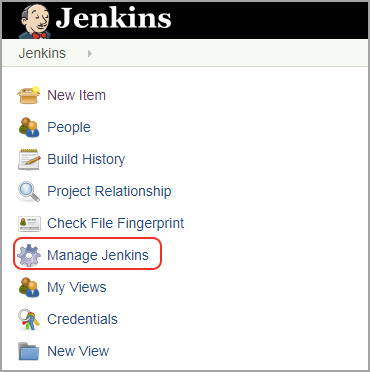
- Click Manage Plugins.
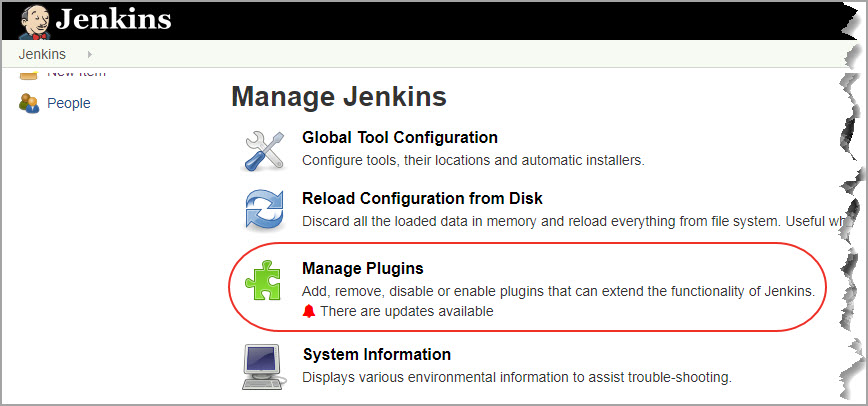
If you are installing the Qualys Web App Scanning Connector for the first time, perform the following steps:
- Click the Available tab and search for the plugin using the Filter bar.
- Select the plugin and click either Install without restart or Download now and Install after restart.
After installing the Qualys Web App Scanning Connector, it is listed in the Installed tab.
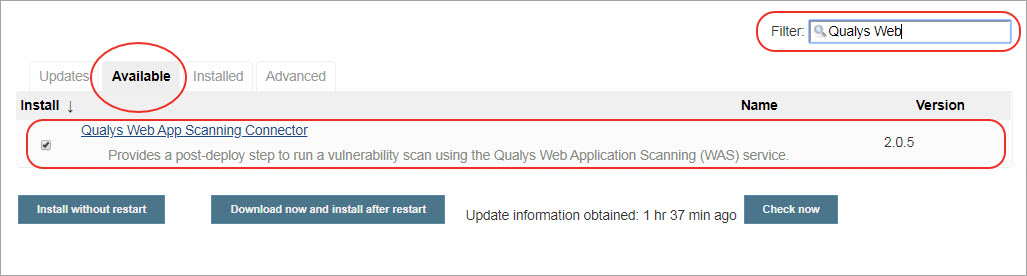
If the plugin is already installed in Jenkins and you want to update it, go to the Updates tab, search for the Qualys Web App Scanning Connector, and click 'Download now and Install after restart'.
The plugin is also listed in the plugin store at https://plugins.jenkins.io/.
Download and Install the Plugin
The plugin is a .hpi file that can be downloaded from Qualys. It can be found here: https://community.qualys.com/docs/DOC-6384.
To Install the plugin from the downloaded .hpi file, perform the following steps:
- Log into your instance of Jenkins.
- Click Manage Jenkins > Manage Plugins.
- Go to the Advanced tab.
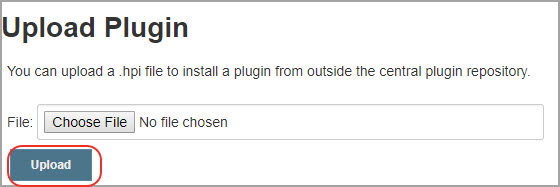
- Browse to select the .hpi file you downloaded and click the Upload button.
- Upload auto-upgrades your current plugin version to the installed version.
Confirm that the Success message appears. You must restart Jenkins to complete the plugin installation.
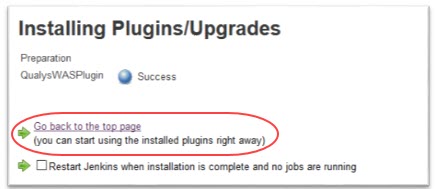
That’s it! The installation is now completed.