Does the Jira Connector support multiple Jira instances?Does the Jira Connector support multiple Jira instances?
No, the Jira Connector does not support multiple Jira instances within a single setup.
Does the Jira Connector support multiple Jira projects?Does the Jira Connector support multiple Jira projects?
Yes, the Jira Connector supports multiple Jira projects within a single setup. You can assign different projects to different modules. Additionally, you can also configure multiple profiles in the config.json file to manage different projects.
Example
{
"profileId" : "HD",
"name" : "Host Detection",
"active" : true,
"frequencyInMinutes" : 60,
"filter" : "",
"projectKey" : "HDTS1",
"ticketingScheme" : 1,
"hostAssetApiFilter" : "",
"logLevel" : "DEBUG",
},
"profileId" : "HD",
"name" : "Host Detection",
"active" : true,
"frequencyInMinutes" : 60,
"filter" : "",
"projectKey" : "HDTS2",
"ticketingScheme" : 2,
"hostAssetApiFilter" : "",
"logLevel" : "DEBUG",
},
What is the recommended Jira workflow approach for automated ticket handling?What is the recommended Jira workflow approach for automated ticket handling?
It is recommended to keep a simple workflow for the Project in which Jira tickets are created, as ticket creation, updation, and closure are automated via Jira Connector and the respective services. Any workflow that prohibits state transition will prevent Jira Connector from properly updating the respective tickets.
How to update priority mapping in Jira Connector as per your Jira instance Priority?How to update priority mapping in Jira Connector as per your Jira instance Priority?
To ensure tickets created via the Qualys Jira Connector align with your Jira instance’s priority scheme, do the steps that follow:
- Identify the Priority Field Values in Your Jira Instance
- Log in to your Jira instance.
- Navigate to the Jira project where you want the Qualys Jira Connector to create tickets.
- Identify the values configured for the Priorityfield.
These could be options like:- High, Medium, Low
- P1, P2, P3, etc.
You will need these values to correctly map priorities in the ticketing template in the next step.
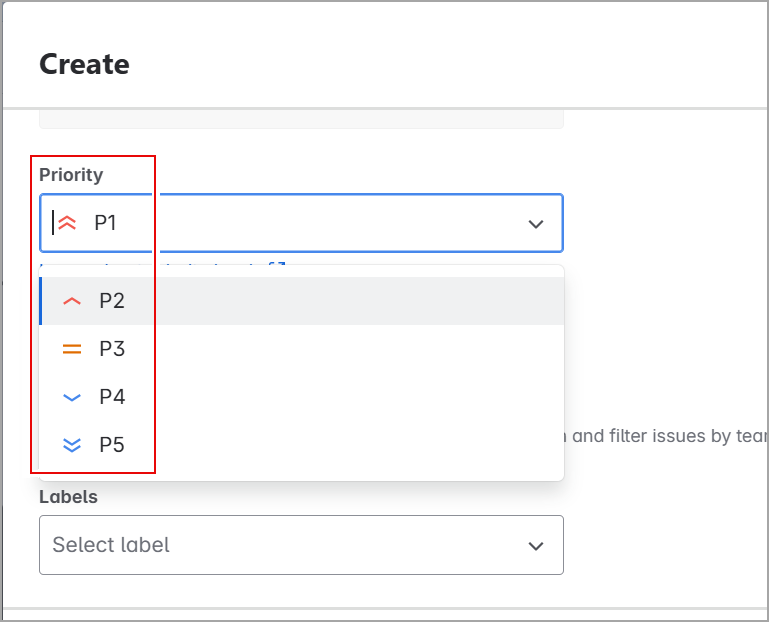
- Update config.json with filter &hostAssetApiFilter to bring the scoring information
In config.json, under HD profile,
- Update hostAssetApiFilter to bring TrueRisk scoring for assets.
- Update filter to bring QDS scoring information for Detection.
"hostAssetApiFilter" : "show_trurisk=1", "filter" : "show_qds=1"
- Update the Ticketing Template JSON in the Jira Connector
- On the host where the Jira Connector is installed, access the following path:
<Qualys-Jira-connector-docker-volume>/_data/templates - Locate the appropriate ticketing scheme JSON file based on your configuration. For example:
Host_Vuln_Linking_Ticket_Scheme.json: for scheme 1 (host and detection ticket hierarchy) - Open the respective JSON file in an editor.
- For ticketing scheme 1
(Host_Vuln_Linking_Ticket_Scheme.json), you will find the priorityMapping section with two subsections:
parent: for the host/asset-level ticket
relatedTicket: for the vulnerability/detection-level ticket - Modify the left-hand side (LHS) values in both sections to match the priority values in your Jira instance.
Here is a sample format where the Jira instance uses P1–P4 priorities:
"priorityMapping": { "parent": { "matchWith": "${TRURISK_SCORE}", "criteria": { "P1": "850-1000", "P2": "700-849", "P3": "500-699", "P4": "0-499" } }, "relatedTicket": { "matchWith": "${QDS.content}", "criteria": { "P1": "90-100", "P2": "70-89", "P3": "40-69", "P4": "1-39" } } }
- On the host where the Jira Connector is installed, access the following path:
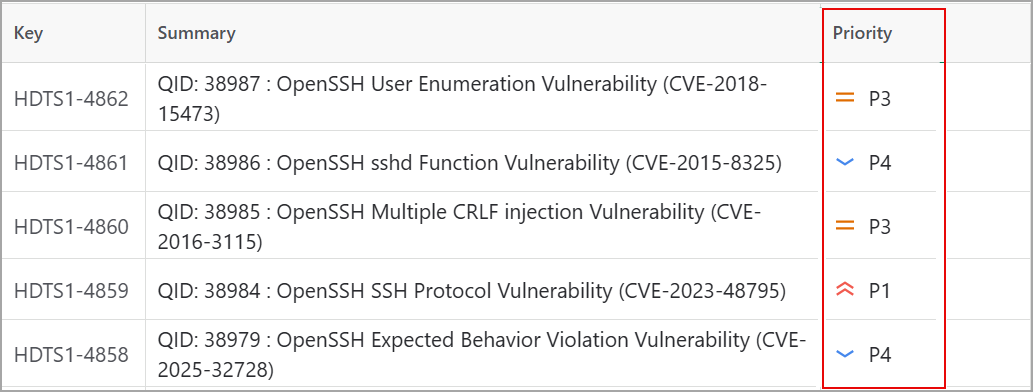
You can adjust the score ranges on the right-hand side based on your organization’s risk thresholds within the Qualys scoring for QDS & TrueRisk.
Once the JSON file is updated, clear the output directory if it has any older backlog, and re-run the connector. This will ensure the tickets to include updated priority mappings.