Creating Custom Fields
Now that you have created issue types and added them to an issue type scheme,- let us create custom fields needed for the tickets.
Ticketing Schemes have a list of custom fields required for each ticketing scheme. Ensure you refer to this list while creating the custom fields by following the below steps.
- Navigate to Project Settings > Issues > Fields > Actions> Edit Fields > Custom fields.
- Click Create Custom fields.
- Select the Field Type and click Next.
- Configure the custom field name and click Create.
- Select screens to associate field label to appropriate screens. 'Default Screen' selection is mandatory. and click Update.
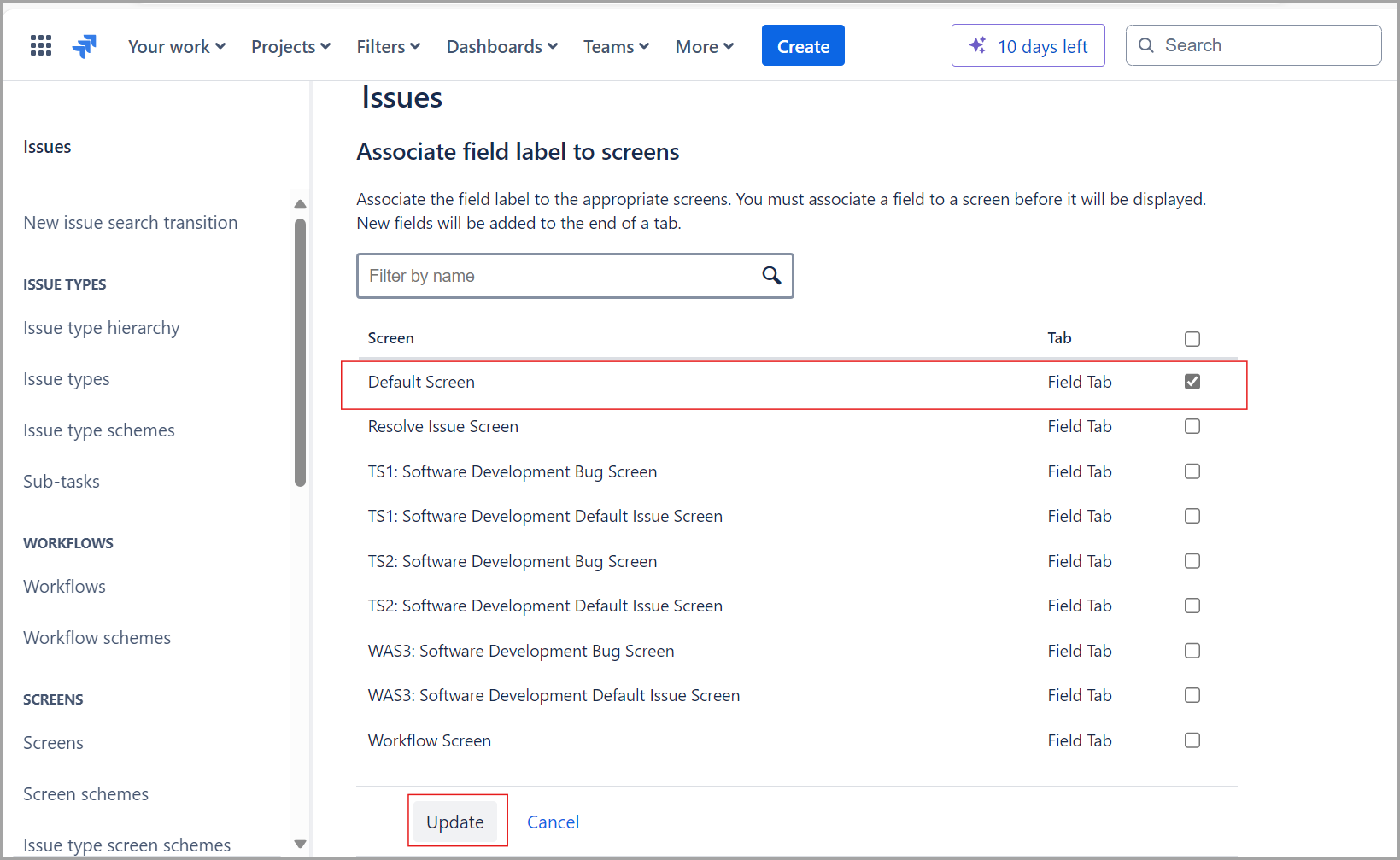
- Next, search for the Custom Field you have created.
- Click the three dots on the Custom Field and select Contexts and default value.
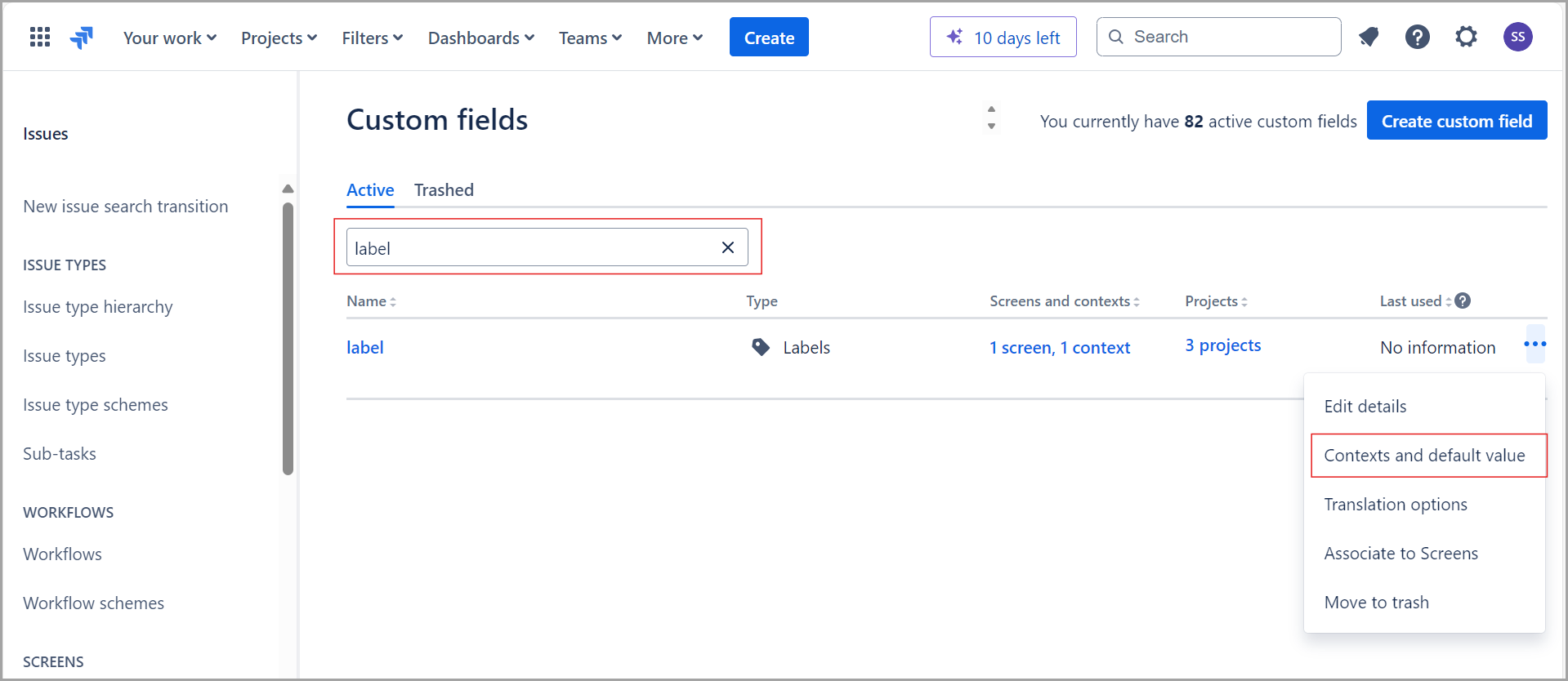
- Click Edit Context
- Make the following selections:
-
Choose applicable issue types: Select the applicable Issue type as per the ticketing scheme selection. This enables the custom field for these issue types.
-
Choose applicable context: Apply to the issues in selected projects.
We recommended to select 'Global Context' to avoid repetative settings of custom field for other projects.
-
-
Click Modify.
You do not have to create duplicates for different ticketing schemes when creating custom fields. Instead, update the Projects section of the field to include the applicable ticketing schemes.
Now that you have all of the prerequisites in place. Let's begin with the installation of the application.