View Imported Assets
The connector start pulling the instances once you finish the connector creation. Let us check out the different information we display once the connector run is complete.
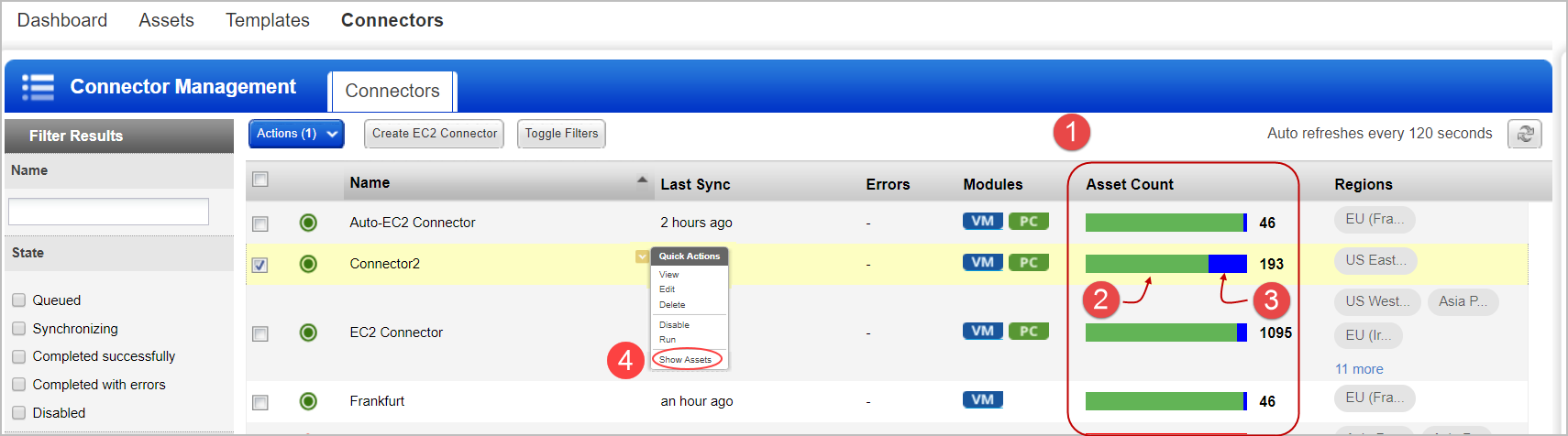
![]() Asset Count - The Asset count column shows the assets discovered and synchronized in the latest connector run.
Asset Count - The Asset count column shows the assets discovered and synchronized in the latest connector run.
![]() Synchronized Assets - In the Asset count column, the green portion represents assets synchronized. The synchronized count represents assets that are successfully processed at Qualys.
Synchronized Assets - In the Asset count column, the green portion represents assets synchronized. The synchronized count represents assets that are successfully processed at Qualys.
![]() Excluded Assets - The blue portion represents synchronized assets but is excluded from VM/PC/SCA activation. Excluded assets could be terminated instances or m1.small, t1.micro, t2.nano, or t3.nano, which cannot be scanned by Qualys scanners. Please contact your Technical Account Manager or Qualys Support to lift this limitation and allow assets with these instance types to auto-activate based on the connector settings. Once activated, you can launch a cloud perimeter scan for such instances (m1.small, t1.micro, t2.nano, or t3.nano). Excluded assets are a subset of synchronized assets.
Excluded Assets - The blue portion represents synchronized assets but is excluded from VM/PC/SCA activation. Excluded assets could be terminated instances or m1.small, t1.micro, t2.nano, or t3.nano, which cannot be scanned by Qualys scanners. Please contact your Technical Account Manager or Qualys Support to lift this limitation and allow assets with these instance types to auto-activate based on the connector settings. Once activated, you can launch a cloud perimeter scan for such instances (m1.small, t1.micro, t2.nano, or t3.nano). Excluded assets are a subset of synchronized assets.
Show assets – The total count of assets discovered by the connector over its span of time.
Assets with Error - The Asset count column may also show a red portion representing assets with errors. Assets with errors are those that have encountered issues while being processed at Qualys.
You can view the assets that are collected by the connector by navigating to AssetView. The EC2 Information tab of the Asset details page displays the AWS instance metadata collected. Here is the sample screenshot that displays the information we collect.
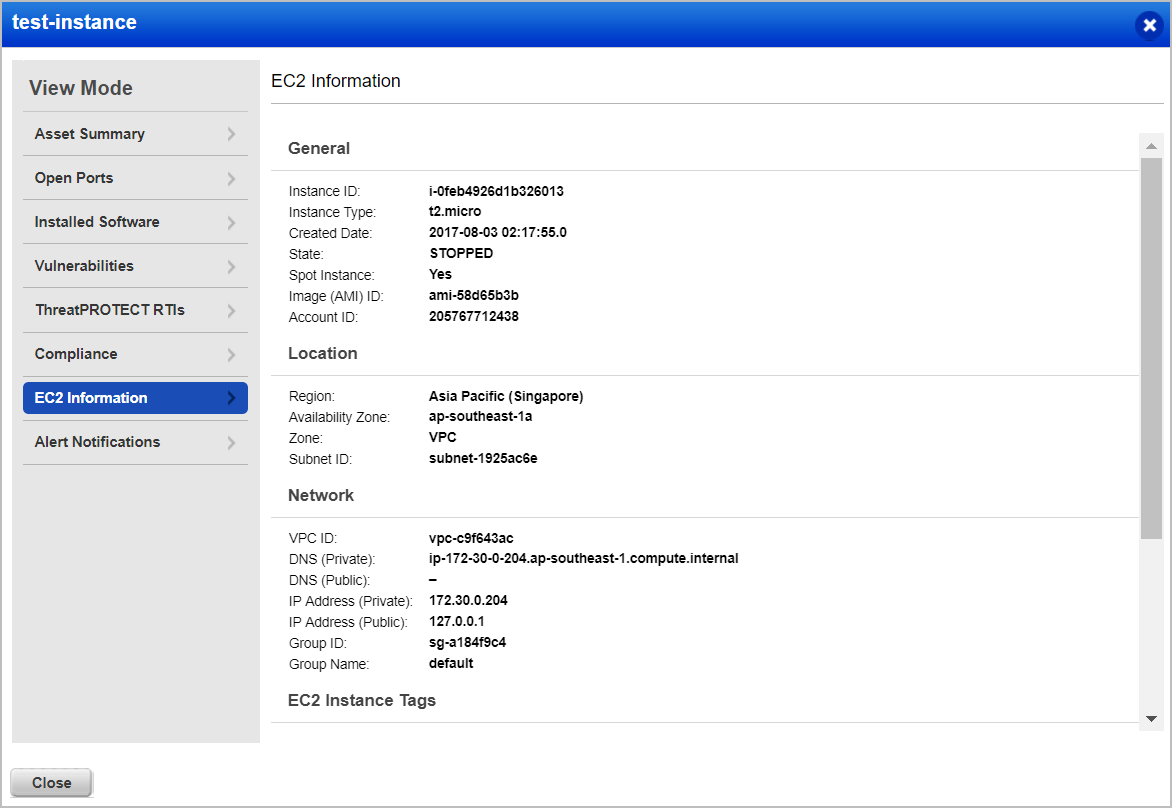
Once the EC2 instances are discovered, you can scan and secure your Amazon EC2 infrastructure!