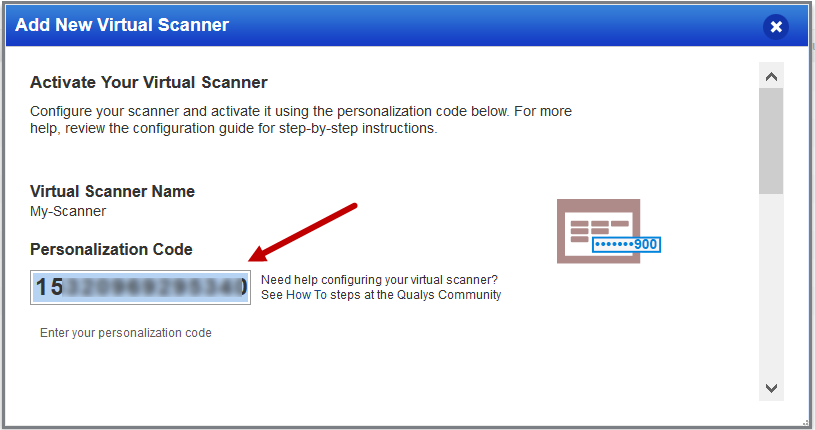Configuration in Qualys Enterprise TruRisk™ Platform
For scanner deployment, you need to set up virtual appliances for configuration on the Qualys side.
Set up Virtual Appliance - Get Personalization Code
Perform the following steps to set up Virtual Appliances at Qualys:
- Select VM/VMDR or PC from the Qualys app picker. Then, navigate to Scans > Appliances and select New > Virtual Scanner Appliance.
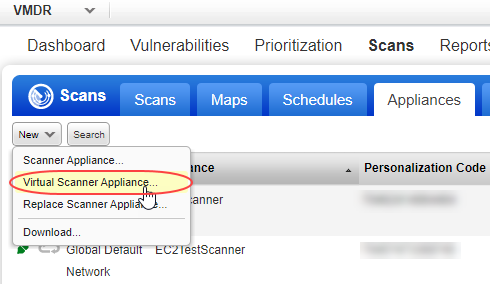
-
Choose I Have My Image and click Continue.
-
Provide a name and click Next.
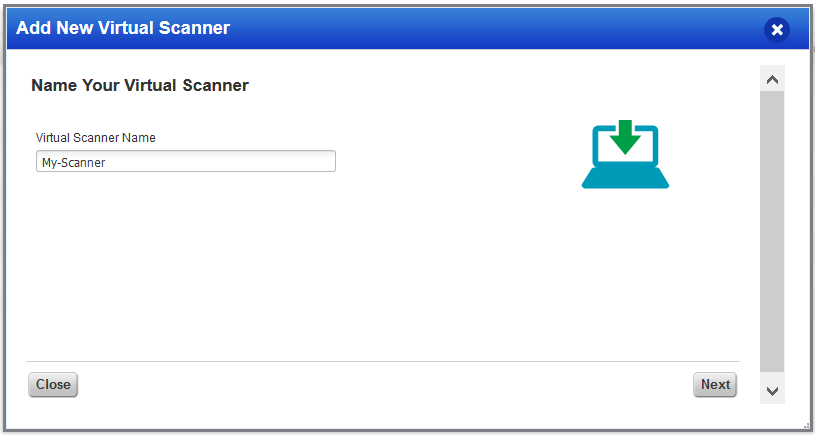
-
If you are a sub-user, you need to pick an asset group assigned to your business unit by a Manager user.
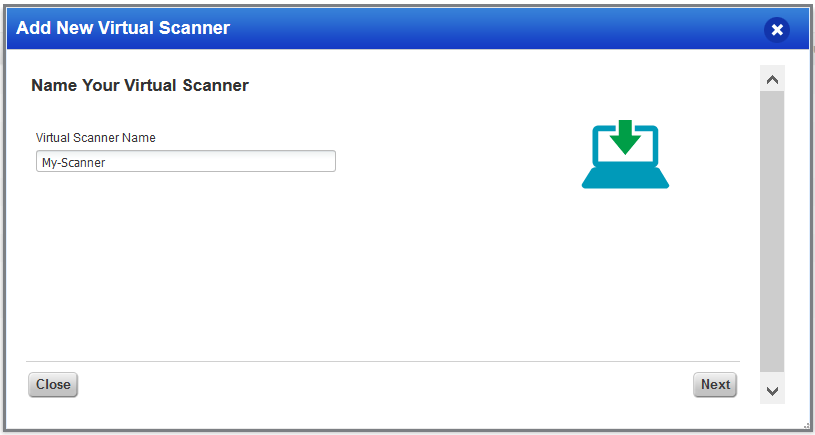
If you do not see any asset groups, contact the Manager to assign an asset group (other than the All group) to your business unit.
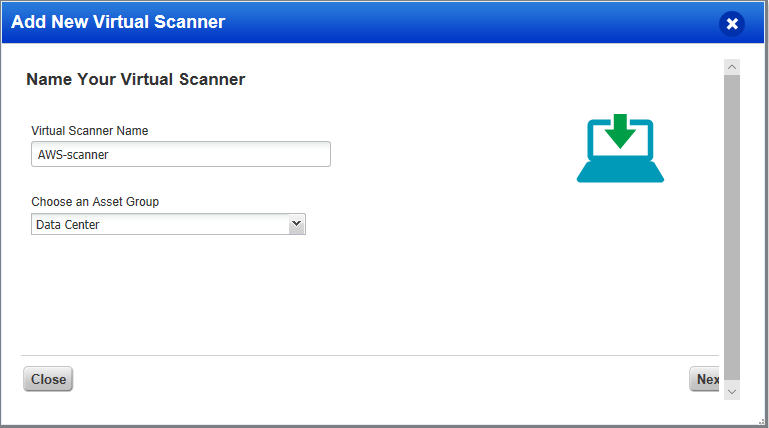
-
Follow the on-screen instructions to configure your virtual scanner. Click Next.
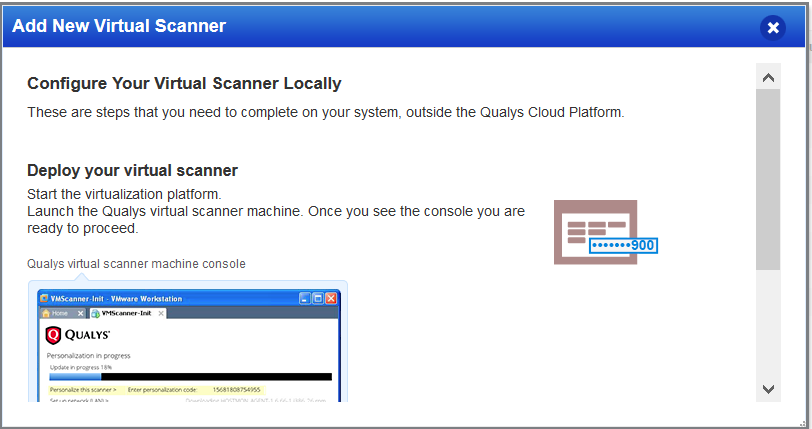
-
Get your personalization code. You need this to launch your AMI instance.