Create Reports
You can create many different reports on vulnerabilities in the Qualys VM app. Perform the following steps to create a report.
- Go to VM/VMDR > Reports > New > Scan Report > Template Based.
- Select report templates from the given options or create your own.
In the Technical Report, you can see all vulnerability details.
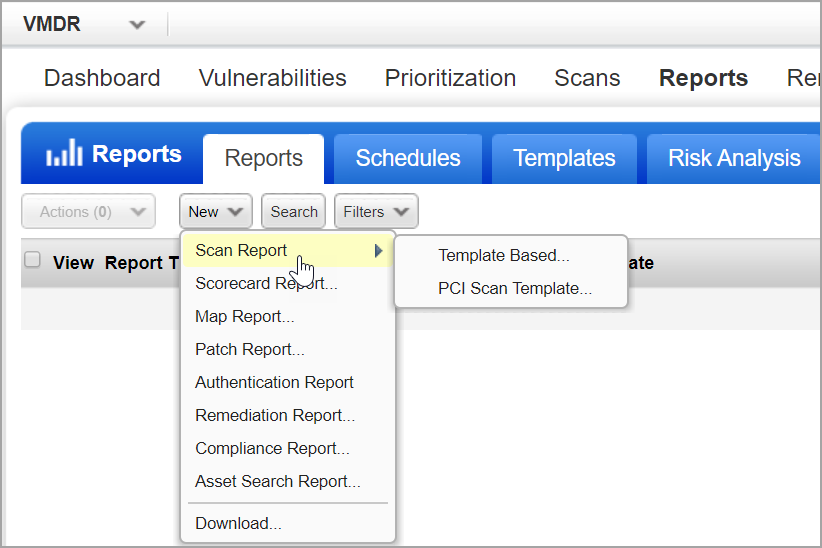
-
For the report on compliance data, choose PC from the module picker.
-
Go to Reports > New > Compliance Report.
-
Pick the report.
Dynamic Tagging Using Azure Attributes
Create dynamic tag rules to tag your Azure virtual machines based on Azure metadata collected by the Azure Connector. For each tag rule, you can provide a search query with Azure instance information.
Quickly get Started
- Click New Tag.
- Choose the Cloud Asset Search tag rule.
- Select the cloud provider.
- Enter your query. Find the Query field, from the Azure attributes.
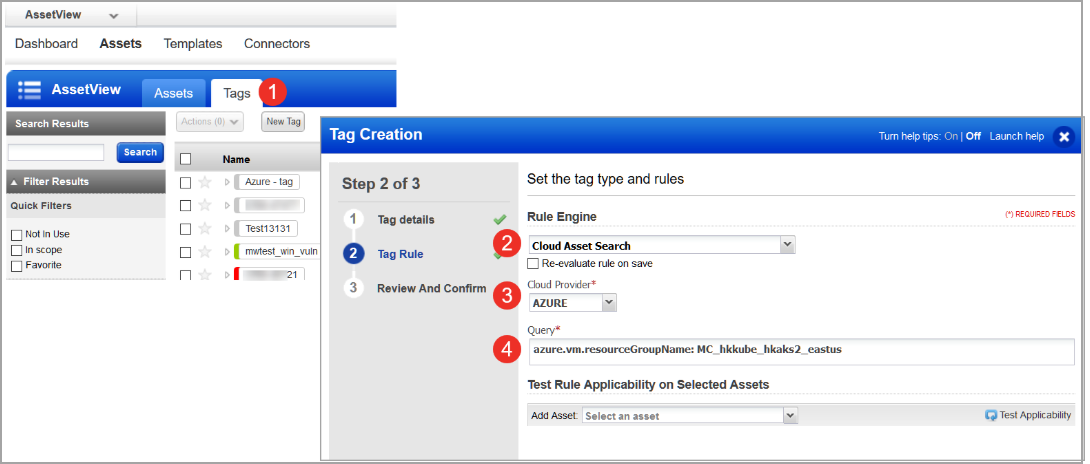
Sample queries
- Find Azure virtual machines located in East US region: azure.vm.location: eastus
- Find Azure virtual machines with a specific group name: azure.vm.resourceGroupName: MC_hkkube_hkaks2_eastus
- Find Azure virtual machines of standard size: azure.vm.size: Standard*
- Find Azure virtual machines based on IPs (comma-separated list or range): azure.vm.publicIpAddress: [104.211.13.0 ... 104.211.13.255]
- azure.vm.privateIpAddress: [10.95.0.0... 10.95.0.255]
- Find Azure virtual machines for specific subscription ID: azure.vm.subscriptionId: 1d767489-da0c-4948-a285-bf2c708c0586
- Find Azure virtual machines for specific tags: azure.tags: (name: owner and value:amy)