Creating Azure Connector
- Login to the Qualys Enterprise TruRisk™ Platform and pick the Connector app. Click Microsoft Azure Connectors > Create Connector and our wizard walks you through the steps.
- Enter a name and description (optional) for your connector.
- Select the applications to be associated with the connector: CloudView and/or AssetView
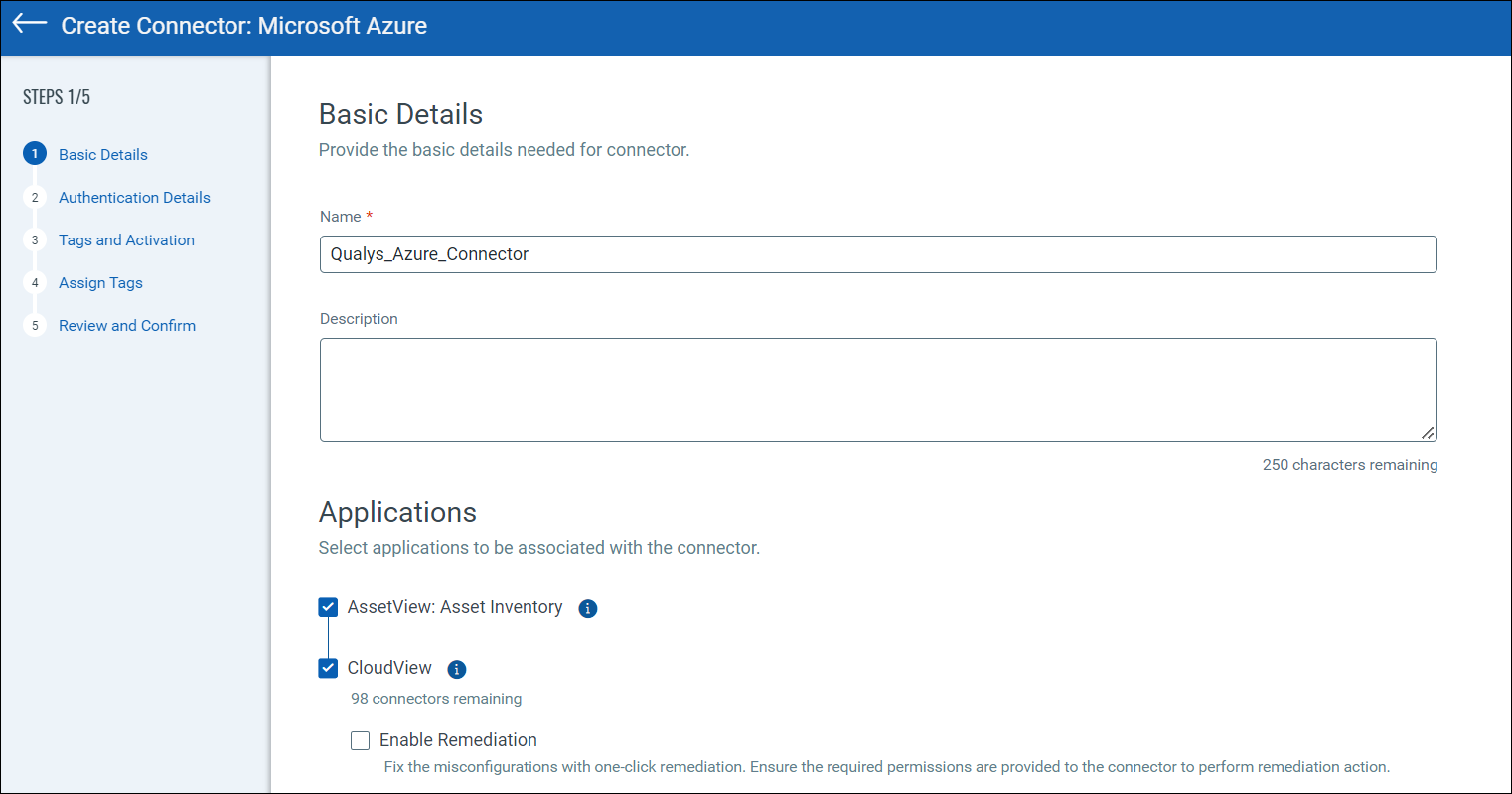
-
Select the account type: Global or GovCloud. You can choose only one account type per connector.
-
Set up Authentication Details and copy or paste the authentication details into the form.
-
Configure the asset tags in Tags and Activation for scanning if you plan to use a preauthorized scanner appliance.
-
Assign tags to the connector that you are creating.
-
Click Create Connector.
Now the connector establishes a connection with Microsoft Azure to start scanning Microsoft Azure resources for security issues using the Qualys Enterprise TruRisk™ Platform.