Internal Scanning using Virtual Scanner Appliance
Scanning with a pre-authorized scanner appliance involves following a sequence of steps.
- Create a dynamic tag with Cloud Asset Search filters under AssetView app based on your requirements.
For example:
- All running VMs in your Qualys Subscription: azure.vm.state: RUNNING
- All running VMs in your Azure Subscription: azure.vm.subscriptionId:<your Azure Subscription Id> and azure.vm.state:"RUNNING"
- All running VMs in a location: azure.vm.state:"RUNNING" and azure.vm.location:westus
- All running VMs in a resource group: azure.vm.state:RUNNING and azure.vm.resourceGroupName:testRG
- Extract IP addresses of machines returned by tags created in above step. You can extract it using Download or API Query to Host Assets.
- Add these IP addresses grouped as Asset Groups or individually as Host Assets under Assets tab in VM/VMDR.
- Configure OS Authentication records.
- Now, let us start scanning. Go to VM/VMDR > Scans > Scans > New > Scan (or Schedule Scan).
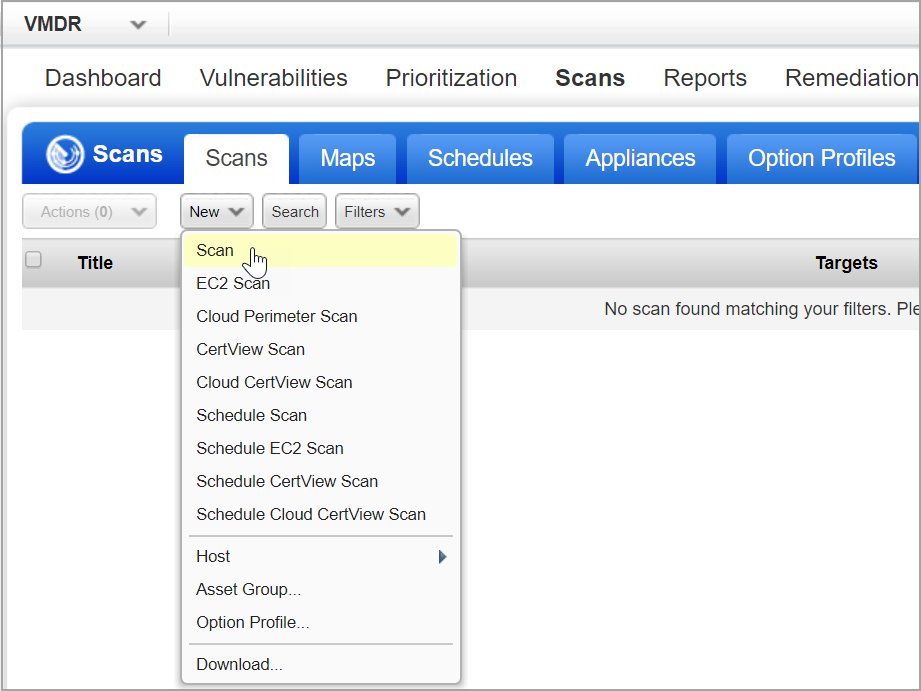
-
Identify your scan target.
-
Click Assets to select a combination of asset groups and IP addresses to scan, or click Tags to select one or more asset tags to scan.
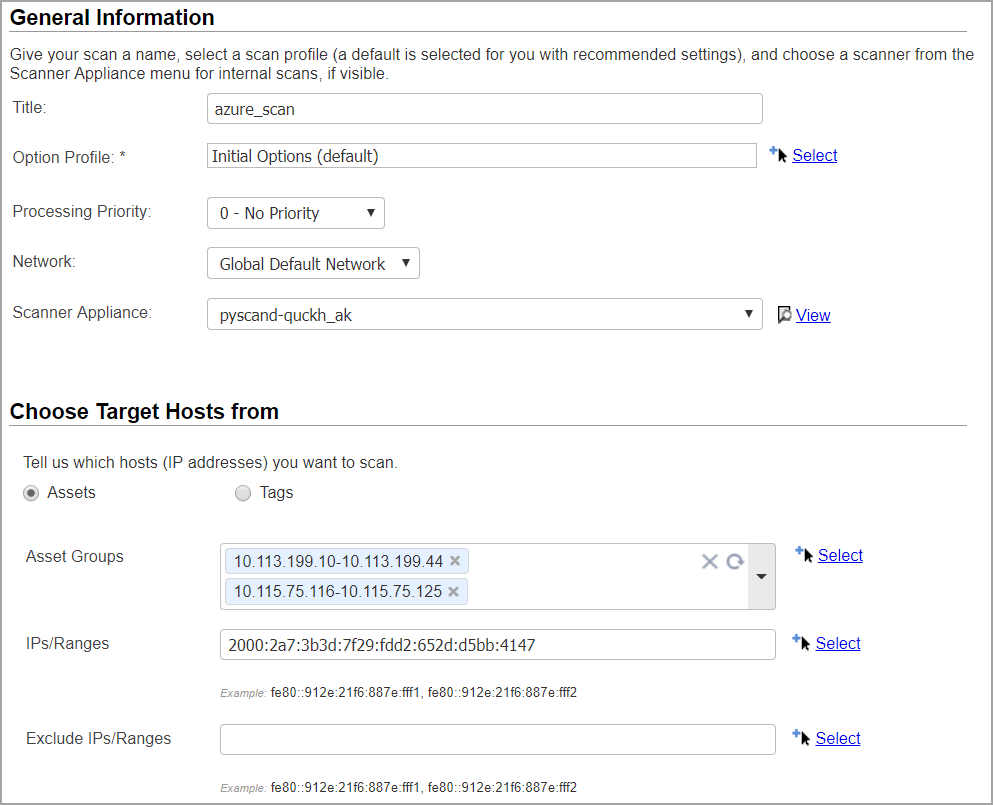
-
Click Launch, and you are done!