Add New Virtual Scanner in Qualys
Create a virtual scanner in the Qualys Enterprise TruRisk™ Platform, assign it a distinct scanner name, and record the exact personalization code.
- Select VM/VMDR or PC from the Qualys app picker. Then navigate to Scans > Appliances and select New > Virtual Scanner Appliance.
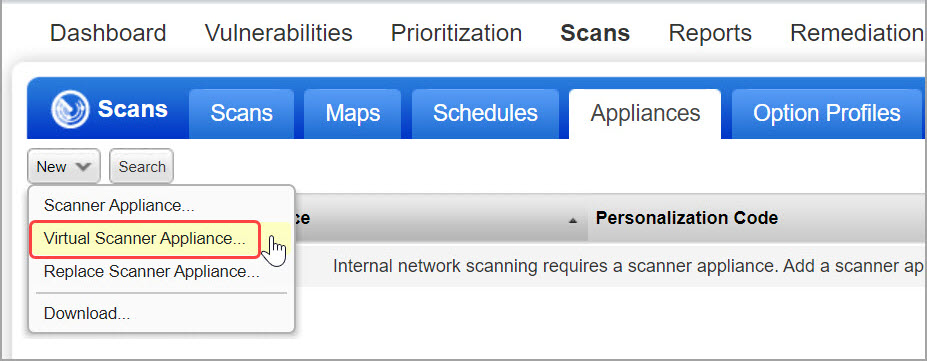
- Choose I have My Image and click Continue. Provide a name and click Next.
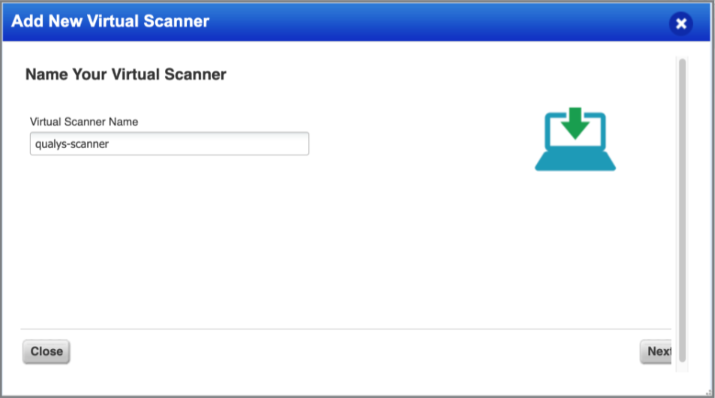
- Click Next, scroll down, and then copy the Personalization Code.
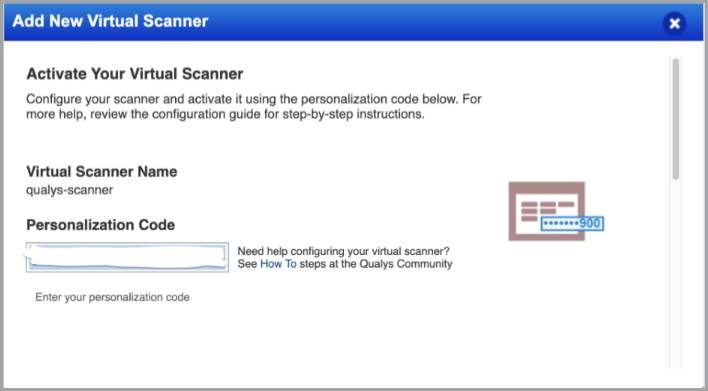
- After getting the Personalization Code, click Check Activation.
- Click Done on the last screen.
This completes the creation steps and notifies users about creating a virtual scanner appliance.