Generating a Personalization Code
Get a personalization code from your Qualys Enterprise TruRisk™ Platform subscription to register every new appliance instance. To get the code, do the following:
- Log in to the Qualys UI.
- From the module picker on the left, choose Vulnerability Management or Policy Compliance, depending on your scanning needs.
-
Go to Scans > Appliances and select New > Virtual Scanner Appliance.
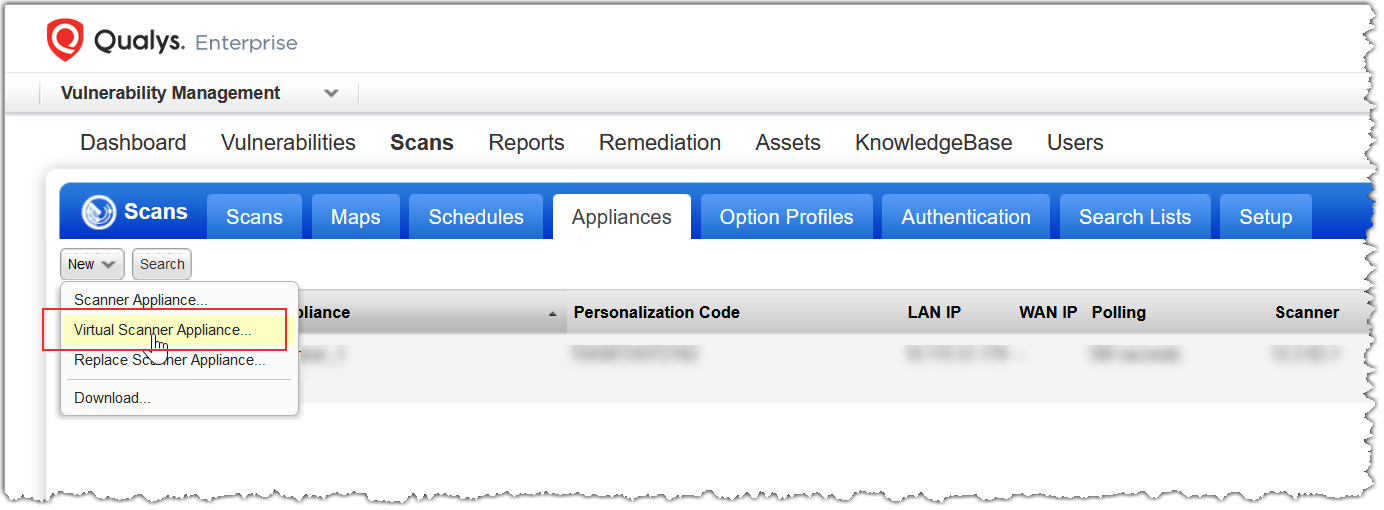
-
In the Add New Virtual Scanner dialog box, click Continue in the I Have My Image section. Give your virtual Scanner Appliance a name. As per the GCP naming conventions, you can use lowercase letters, numbers, and hyphens in the scanner name.
-
Click Next to walk through the wizard. Copy the personalization code.
-
Keep this window open and switch to your Google Cloud Portal to launch the appliance. You can check for activation status in the same window after deployment.
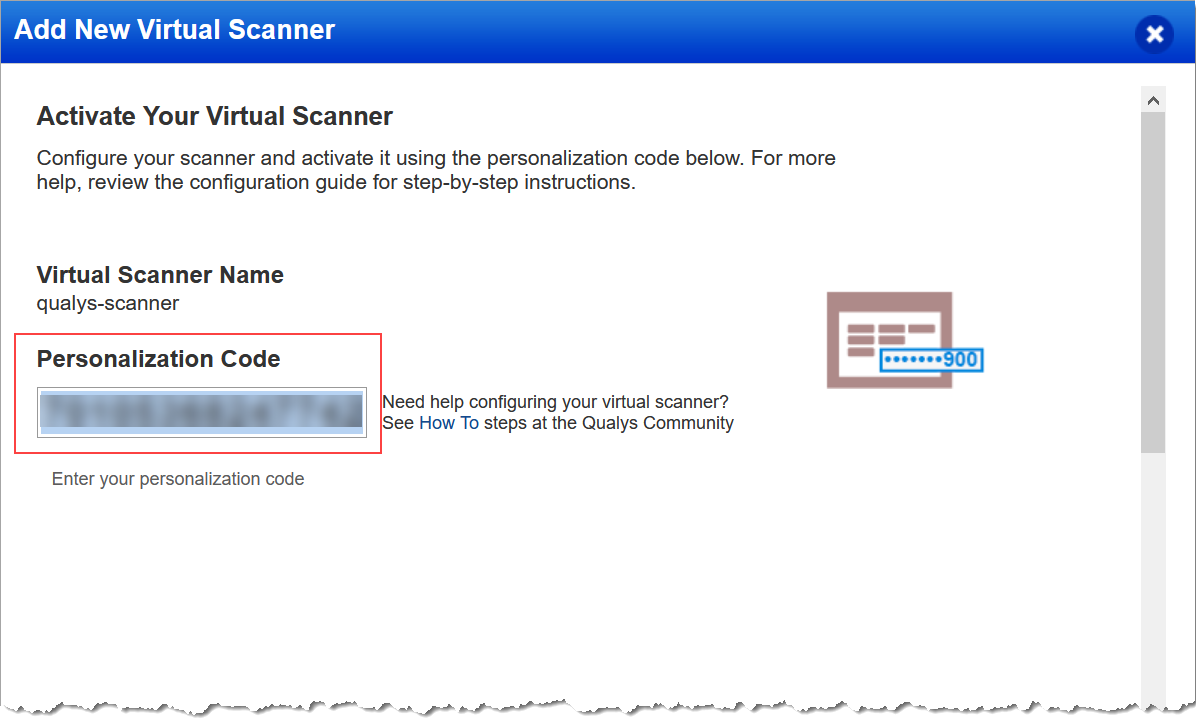
- For generating Perscode through API, refer to the Add new virtual scanner API from VM API documentation.
- You receive an 'Activation Code' in the API response, referred to as 'perscode' in the case of the Scanner Appliance.