Web Application Scanning Findings Settings
Configure settings for collecting Web Application Scanning (WAS) data.
To configure WAS settings, follow these steps:
- Go to Apps > Manage Apps > Qualys Technology Add-on for Splunk > Set up.
- Choose one or more logging options to indicate the type of data you want to view in Splunk.
You can select Log individual Findings and/or Log Web App Summary Events.
- Enter API input parameters in the Extra parameters for WAS Findings API to pull select data from your Qualys account.
For example, specify the IDs of web applications for which you want to view data.
-
Select Enable the checkbox to parse result list tag, to get the parsed resultList details and add it to WAS Findings Events.
Refer to API user guides.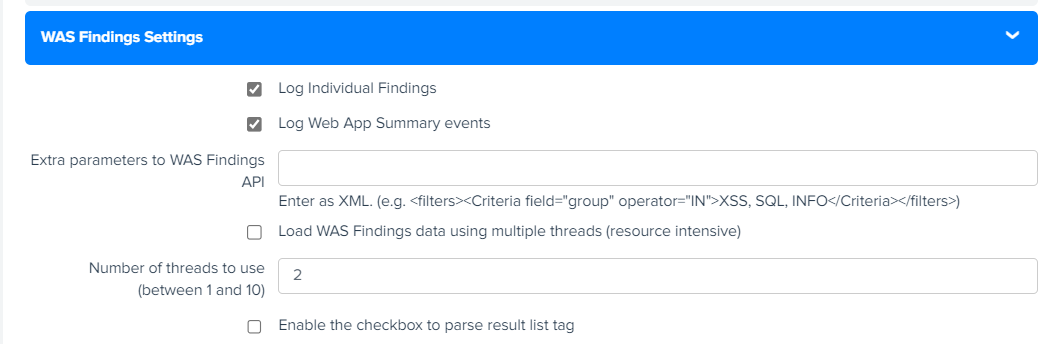
Event Types for Searching Web Application Scanning Findings in Splunk
You can use default event types to search for WAS Findings data pulled in Splunk. For more information, refer to Event Types for Searching your Apps Data.