Configure Qualys Technology Add-on (TA) for Splunk App
Provide information to connect to the Qualys API Server and configure settings for collecting VM, WAS, PC, FIM, EDR, CS detection data, Activity log, and KB Data.
- If you are installing TA for the first time or upgrading your TA that has no configuration, you must restart your Splunk once the configurations in TA are saved successfully. You are required to restart Splunk only when you configure TA for the first time. Restarting Splunk enables TA to reload the configurations from the app.conf file, which are modified after TA configuration.
- When upgrading to TA 1.8.9, manually re-entering your Qualys API credentials is necessary; otherwise, you can not access to the Qualys API server. Before entering the credentials, we recommend that you clear your browser's cache and perform a hard reload.
To access this page, go to Apps > Manage Apps > Qualys Technology Add-on for Splunk > Set up.
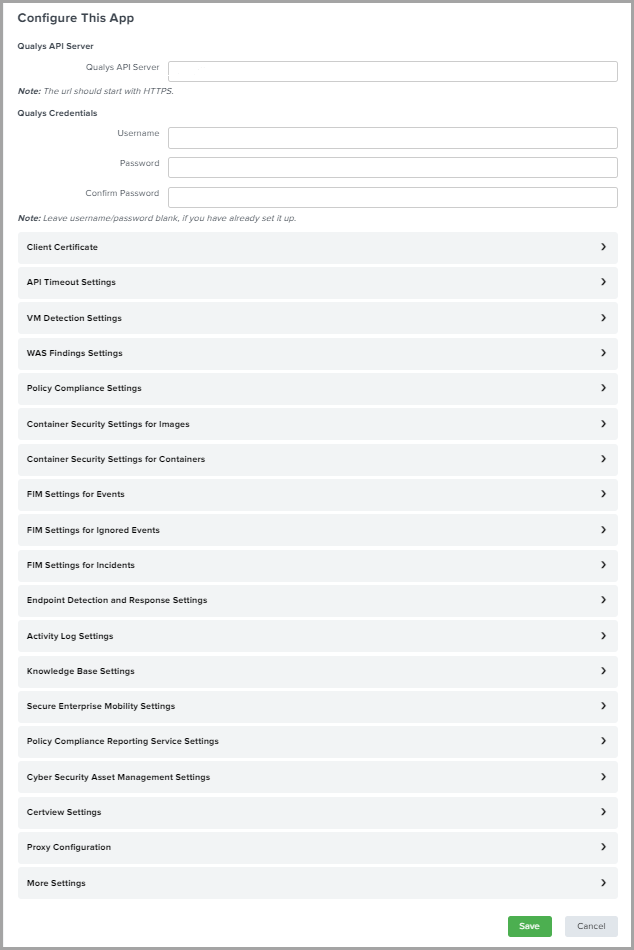
Authentican
Configure OIDC Authentication
Use this method if your Qualys environment is configured for OpenID Connect with Client ID and Client Secret.
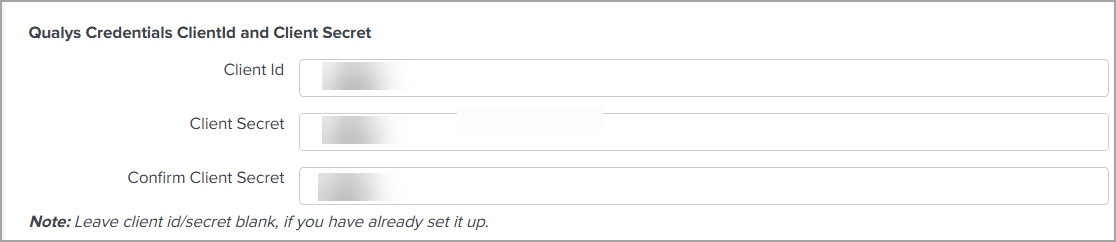
Perform the following steps:
- In the Authentication Type list, select OIDC.
- Provide the following required fields:
- Client ID
Enter the Client ID received from your Qualys OIDC configuration. - Client Secret
Enter the corresponding Client Secret.
- Client ID
- Save the configuration.
Configure Basic Authentication
Use this method if your Qualys setup uses a standard username and password.
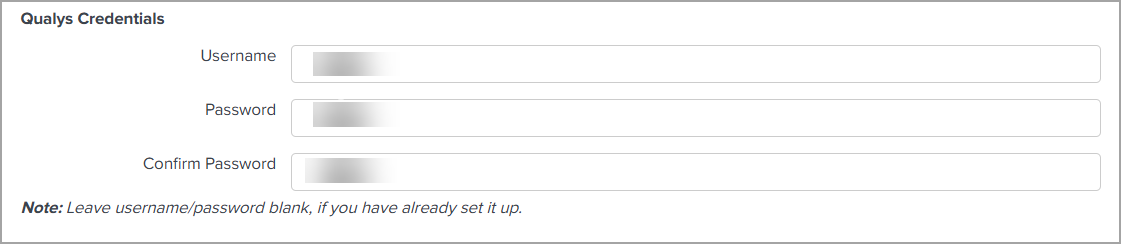
Perform the following steps:
- In the Authentication Type list, select Basic.
- Provide the following required fields:
- Username
The Qualys username used for API access. - Password
The password for the above username.
- Username
- Save the configuration.
Enter URL for the Qualys API Server
Enter the Qualys API Server URL for the Qualys Enterprise TruRisk™ Platform where your account is located. Click here if you need help identifying the URL.
Ensure that the URL begins with 'qualysapi'. For example, https://qualysapi.abc.xyz.qualys.com.
Provide Account Credentials
The username and password for the Qualys account you want to sync with Splunk.
- If you return to TA Setup page at a later time, your saved credentials are not visible. Do not enter credentials again as this adds another credential pair to the passwords.conf file and may cause issues when trying to pull data.
- If your TA version is 1.8.7 or higher, you do not have to remove the passwords.conf file to update TA credentials. Just update the credentials from the TA setup page without removing the passwords.conf file.
Authenticate Using a Client Certificate
Select 'Use a Client certificate for authentication' and provide your PEM-encoded X.509 certificate (.pem file). You need to provide the certificate key (.key file) if it is separate from the certificate and enter a passphrase if the certificate/key file is encrypted.
Configure Multiple Qualys Instances
A single TA app instance does not support configuring multiple Qualys user accounts. To create multiple TA instances across multiple forwarders and configure one user account on each TA instance.
Now you are connected to the Qualys API Server, proceed to configure various applications.
Next Step
Step 2 b: Configuration Settings