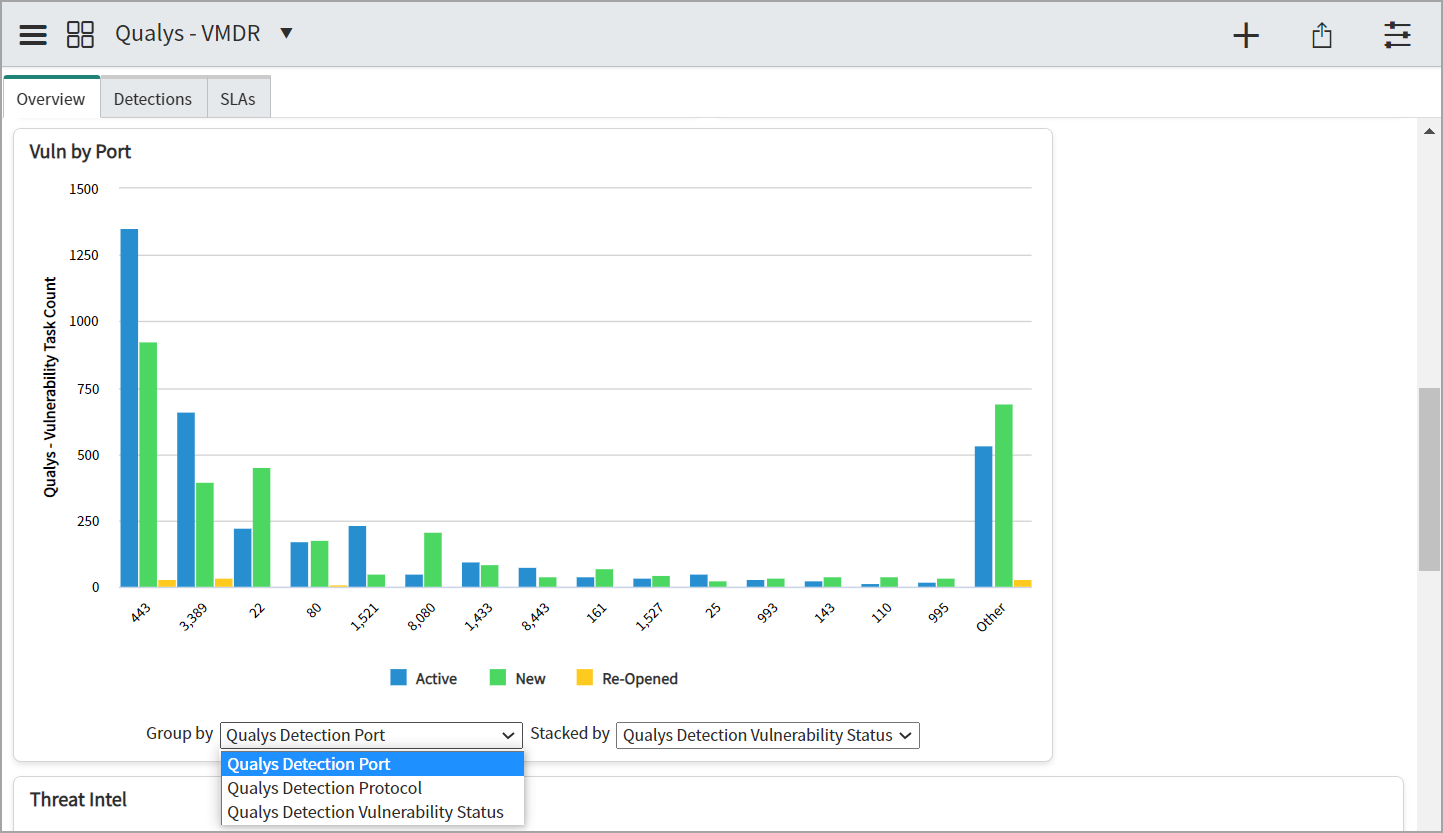Add a Report to Dashboard
Once you add a report to the dashboard, you can view it in the Overview and track the change in the report data at a glance.
For example, if you add a report for active incidents for a specific vulnerability count to the dashboard, you can track whether the count shows an increasing or decreasing trend.
Perform the following steps to add a report to the dashboard:
-
Go to Overview and click the Add Widgets icon.
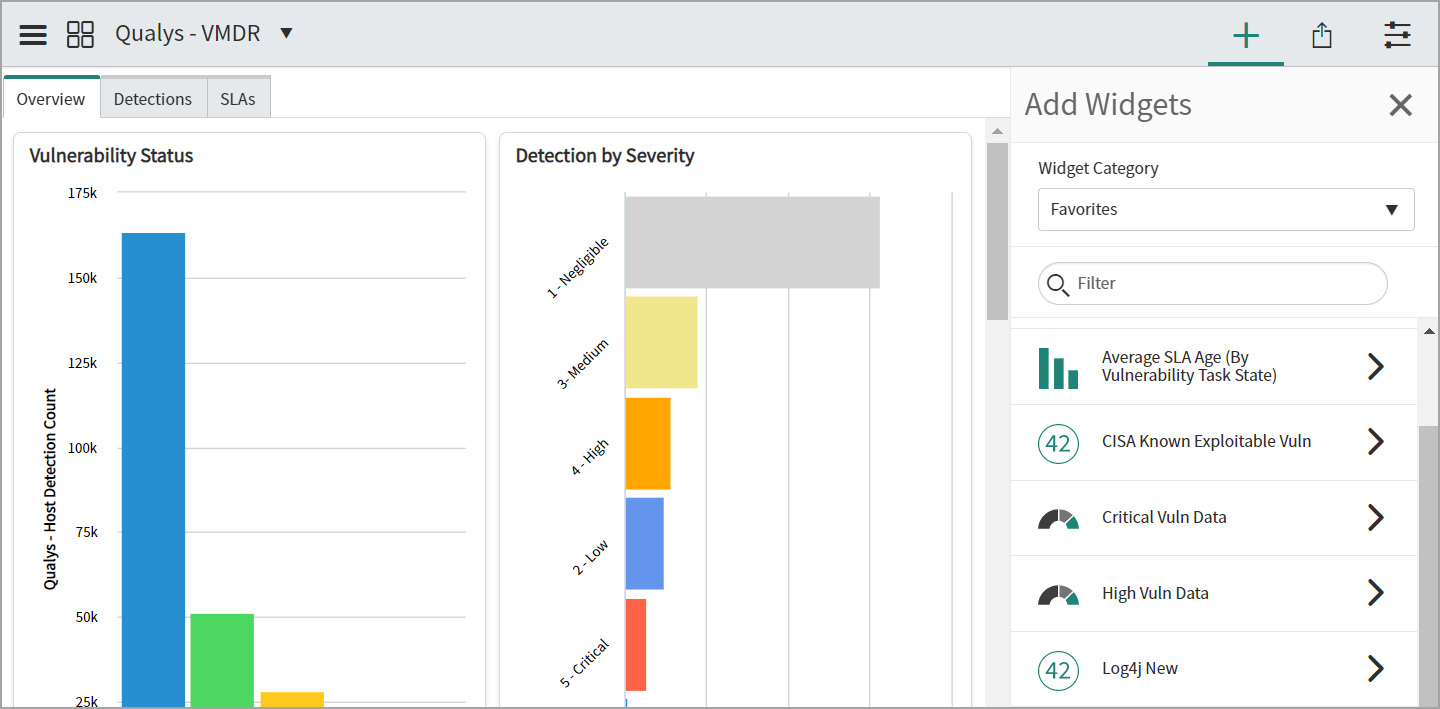
-
Click the report to be added and click Add.
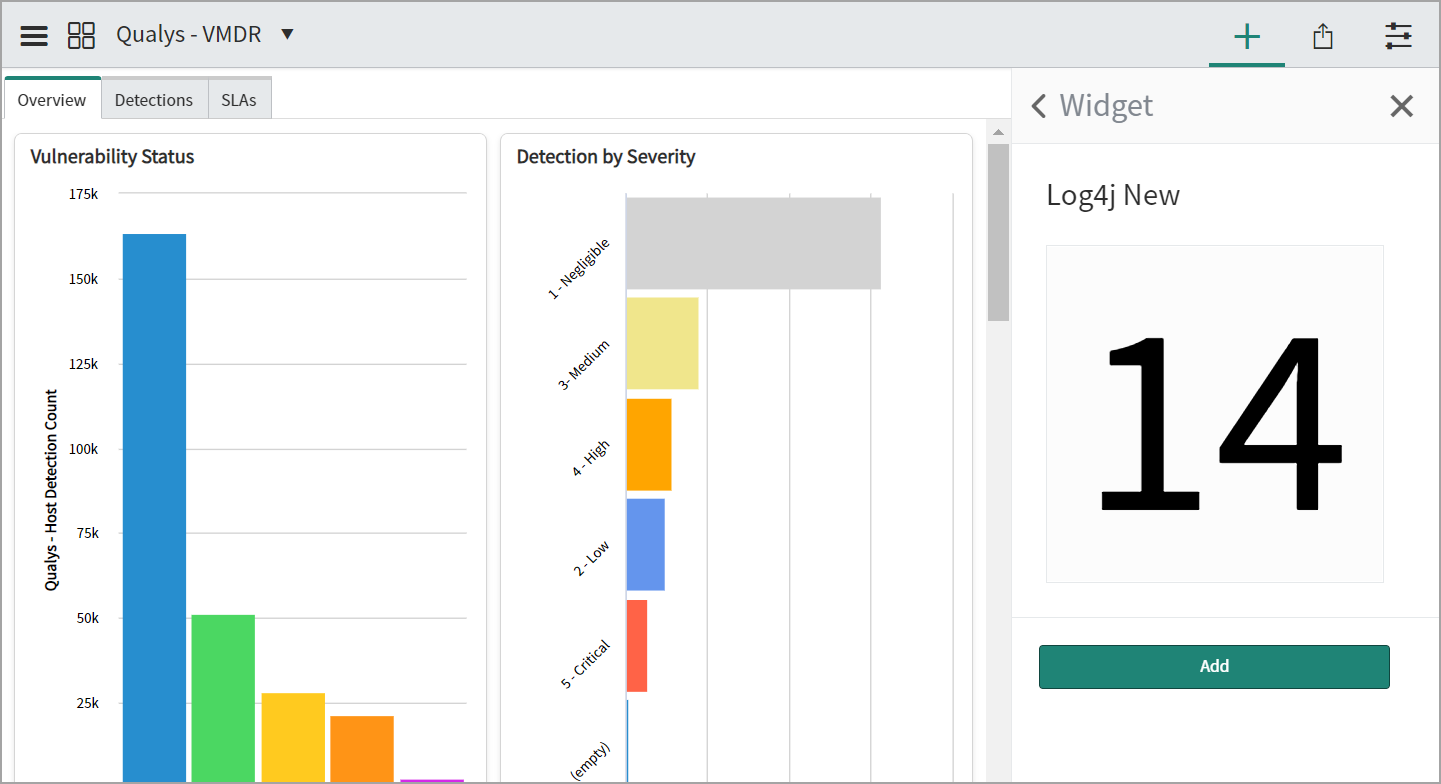
The report is added to the top of the dashboard.
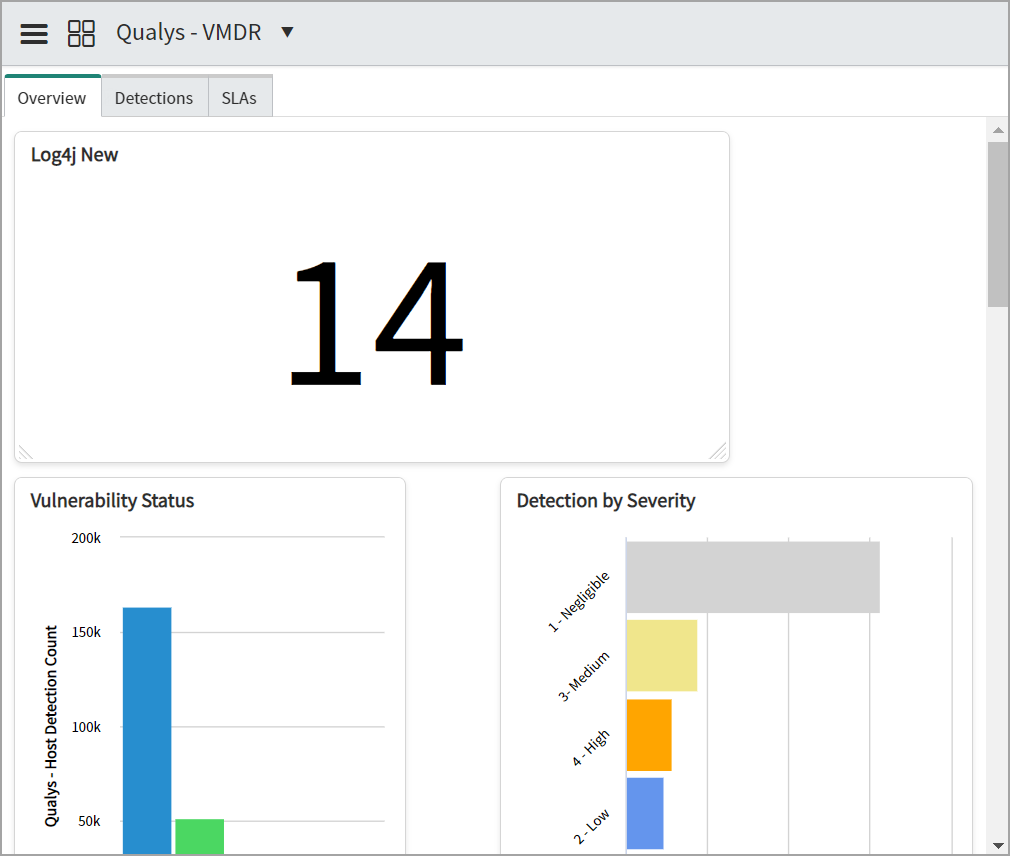
You can resize the widgets and move their positions in the dashboard.
You can update the presentation data in the report you created.
For example, in the Vulnerability by Port report, data can be grouped by Qualys Detection Port, Detection Protocol, or Detection Vulnerability Status.