Review Patch Jobs with Errors
Perform the following steps to review the patch jobs with errors:
- Click the patch job with the error state to view the job details.
-
Click the Log tab to review the possible errors. The error could be caused by some hosts not having the UUID value required for patch deployments.
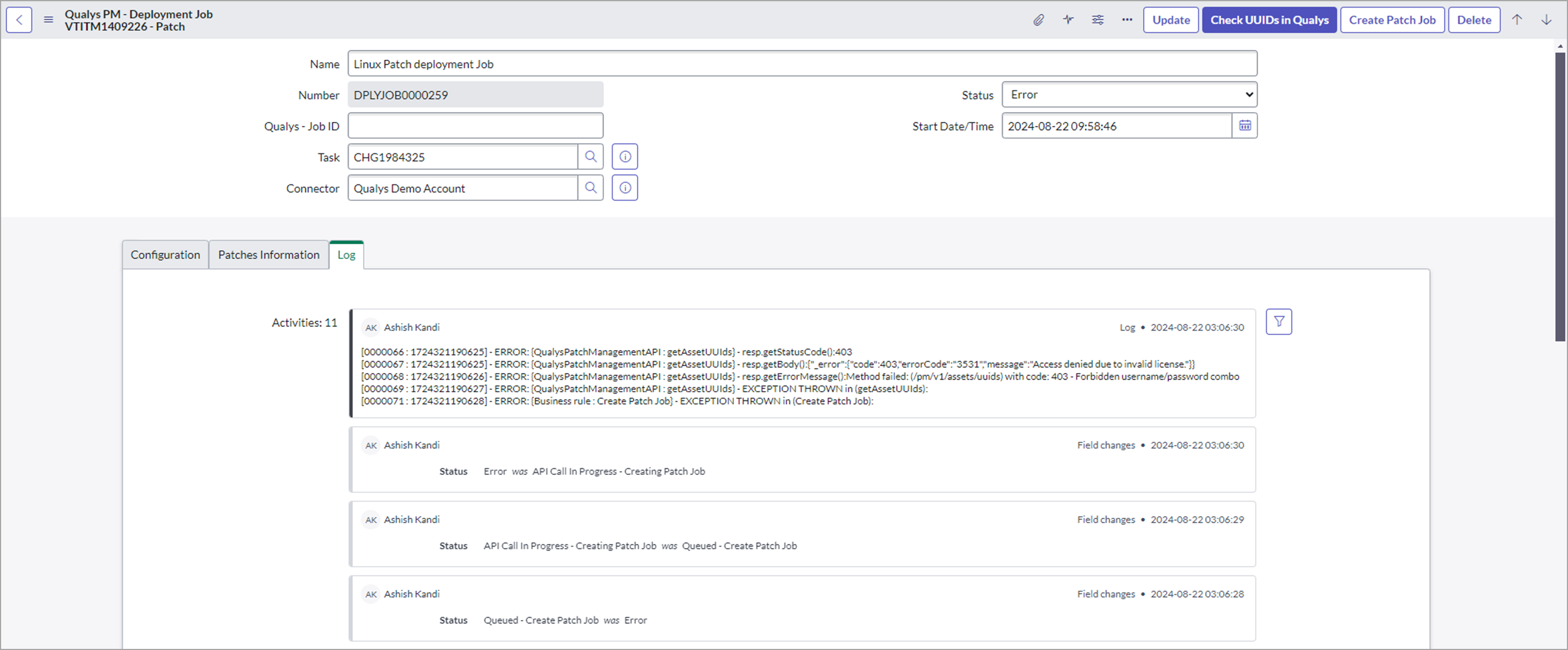
-
Scroll down to view the entries indicating that they have no UUID in ServiceNow stored for the host.
You can perform two actions:-
To ignore a specific entry for patch deployment, right-click the entry, and click Cancel - Ignore.
To ignore multiple entries, select the corresponding checkboxes, and select Cancel - Ignore from the list of available actions.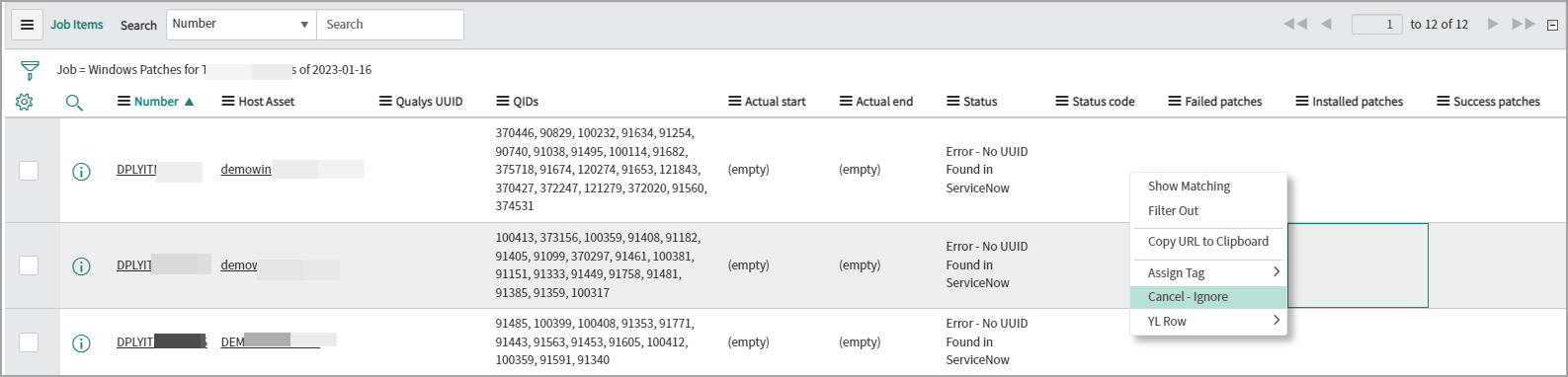
- Check whether UUID or patching is enabled on the host since the job was created or after the hosts were last imported into ServiceNow. Click Check UUID in Qualys.
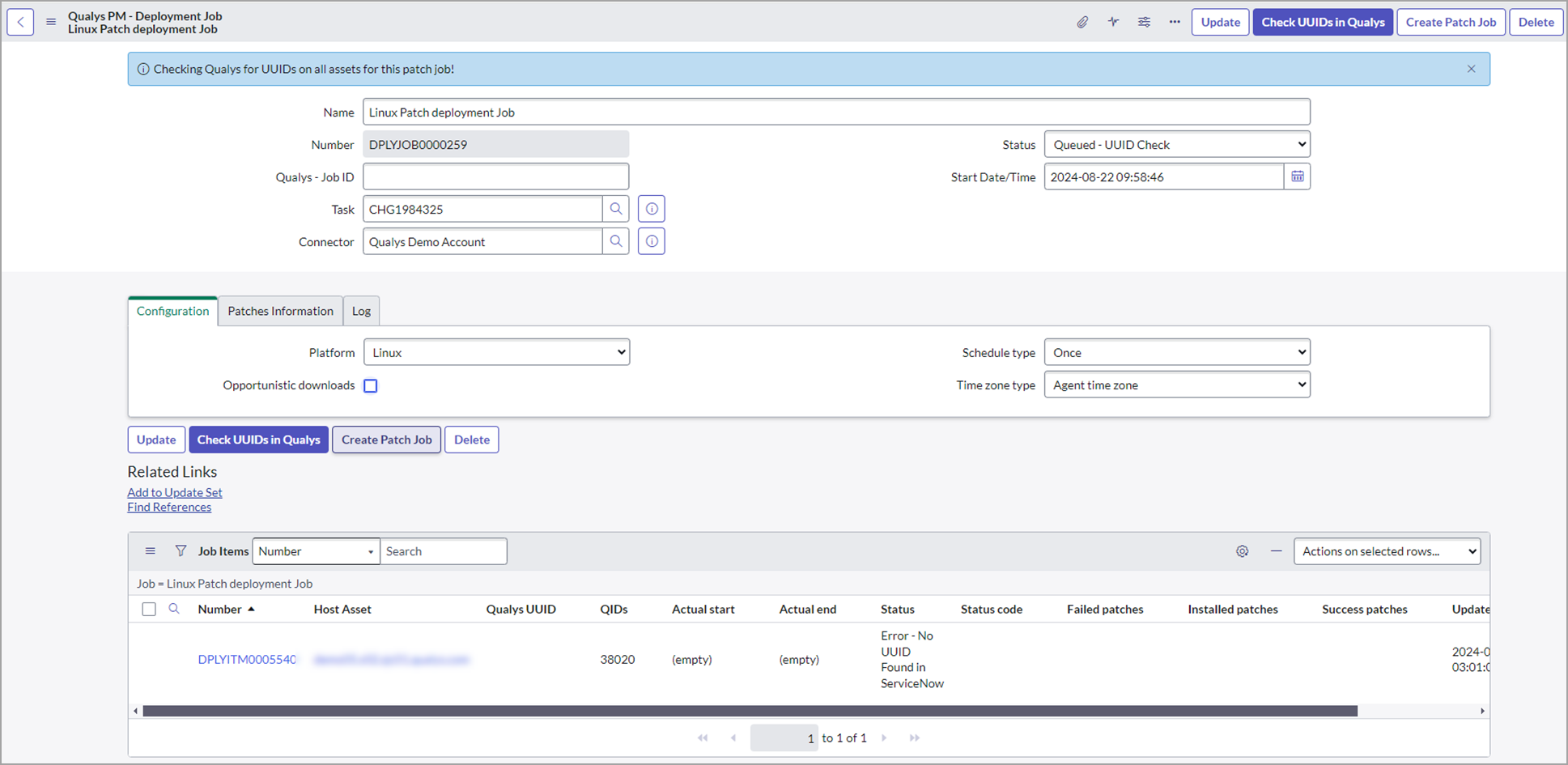
- When checking UUID in Qualys is completed, the status changes to Pending—Start Date or Pending—Incident Approval, depending on whether the incident (Change Request) has been approved.
-
-
Navigate back to your change request > Approvers tab to review the approvals needed and approve it.

-
Select the check box for the approver, and click Approve from the list of available actions.
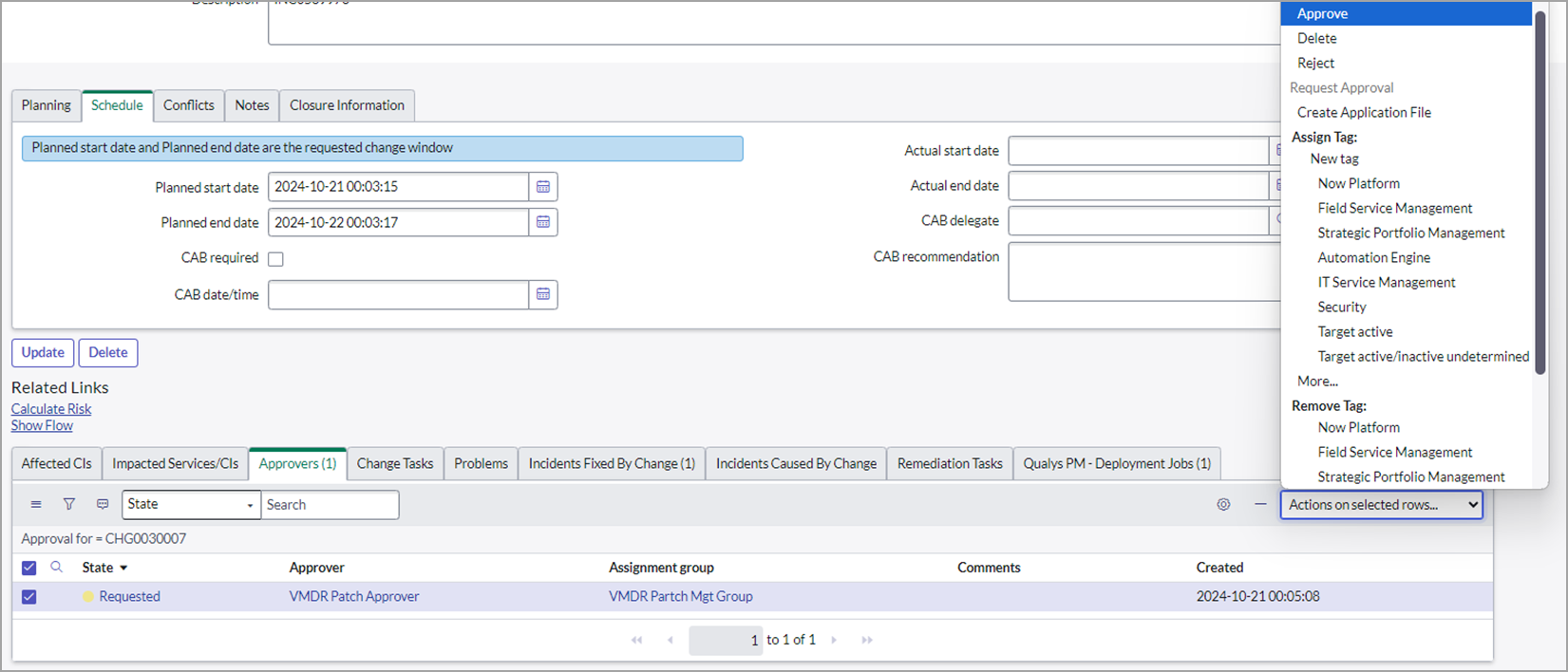
The change request is approved and the state changes to Scheduled.
Related Topic
View Patch Deployment Jobs in Qualys Patch Management