Viewing Remediation Scripts
You use out-of-the-box (OOTB) scripts to auto-remediate failed controls to improve assets’ compliance in your network. The Scripts tab (Audit Fix tab > Scripts tab) lists all out-of-the-box scripts. This list is segregated depending on the source of the OOTB scripts. The Library tab displays the list of all the OOTB scripts available in the Custom Assessment and Remediation library for PA auto-remediation. The Imported tab displays the OOTB scripts approved and imported by the user from the Custom Assessment and Remediation library into the PA application.
You can view the following details:
-
Name of the Script.
-
Control ID, technologies, platforms, and compliance benchmarks covered by the script.
-
Total number of scripts.
-
The number of scripts based on the platform and benchmark.
-
The date on which the script was last updated.
-
Total number of scripts and their segregation based on platform and benchmark.
Use the QQL search tokens to quickly navigate to the script you are looking for. To know more about search tokens, refer to the topic, search tokens for remediation from the online help.
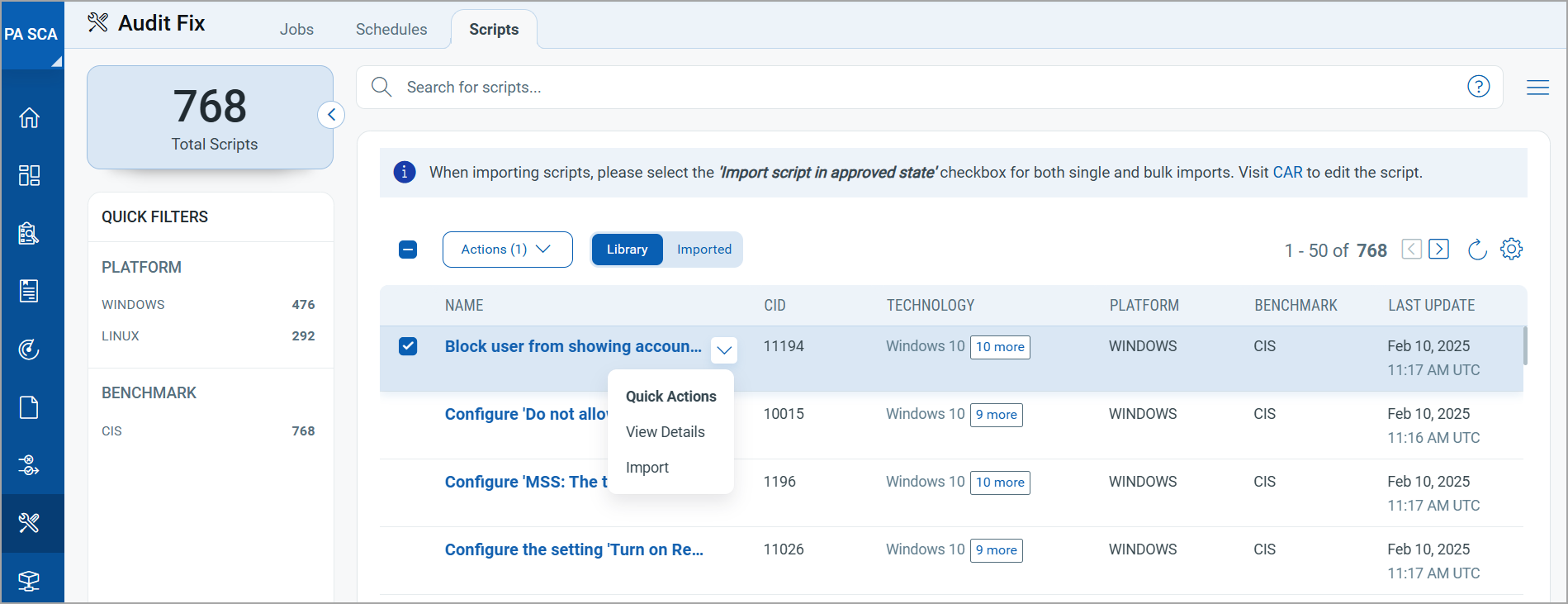
Using the Quick Actions Menu
The imported scripts are auto-populated and are made available for selection while creating a remediation job.
-
Click the icon
 on the right side of the script name. The Quick Actions menu appears.
on the right side of the script name. The Quick Actions menu appears. -
Click View Details to view script details. The Script Details page appears, displaying the details as shown in the following image:
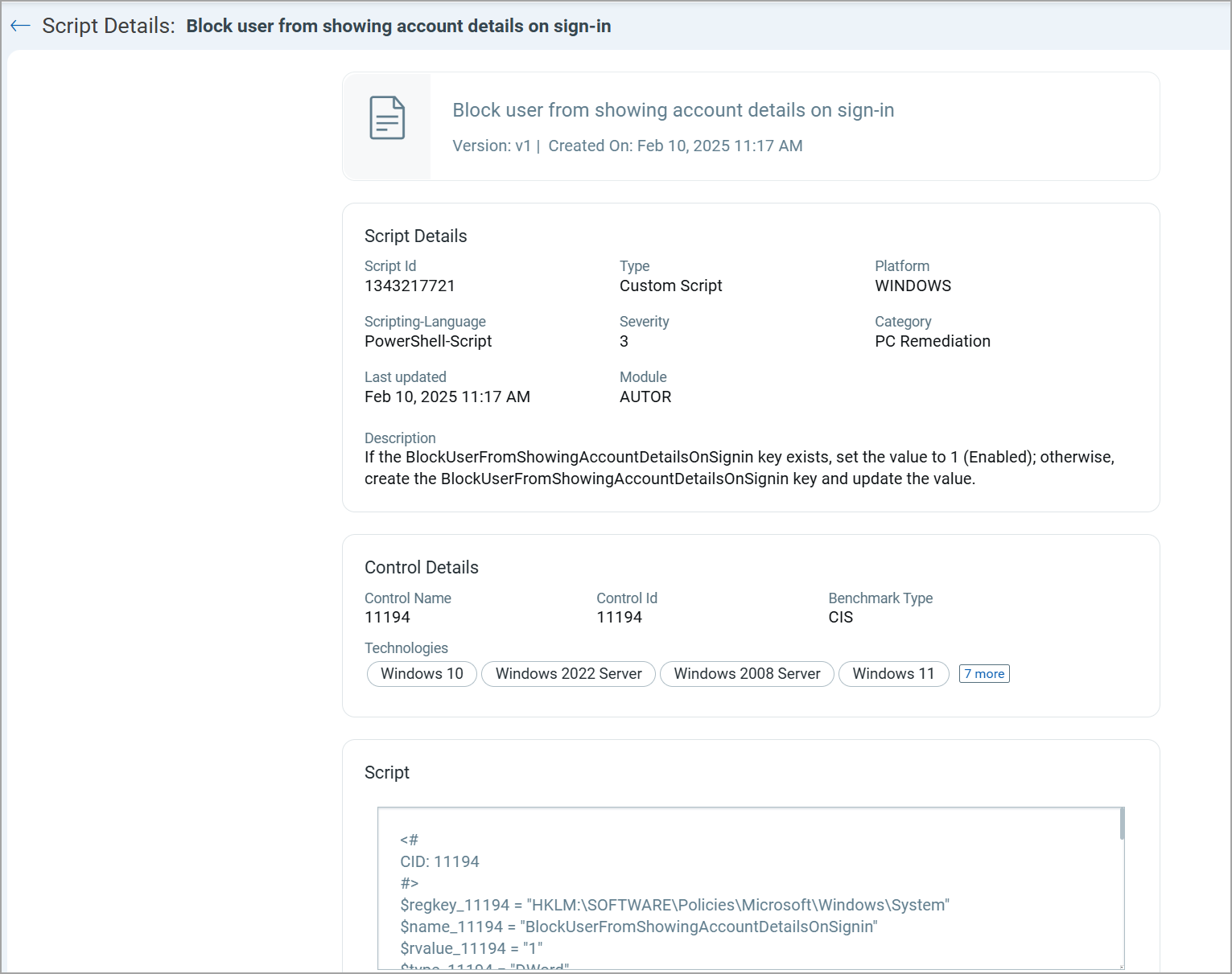
-
Click Import to import out-of-the-box scripts available in the CAR library.
Using the Actions Menu
Use the Actions menu to import Out of the Box Script available in Custom Assessment Remediation (CAR) library.
Click Action(s) > Import > select checkbox Import script in approved state > Import.