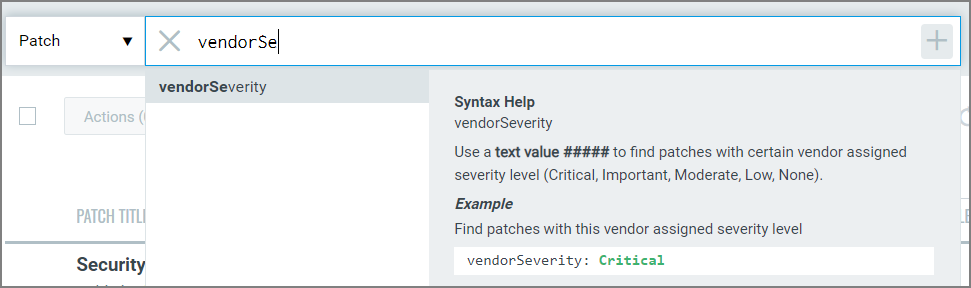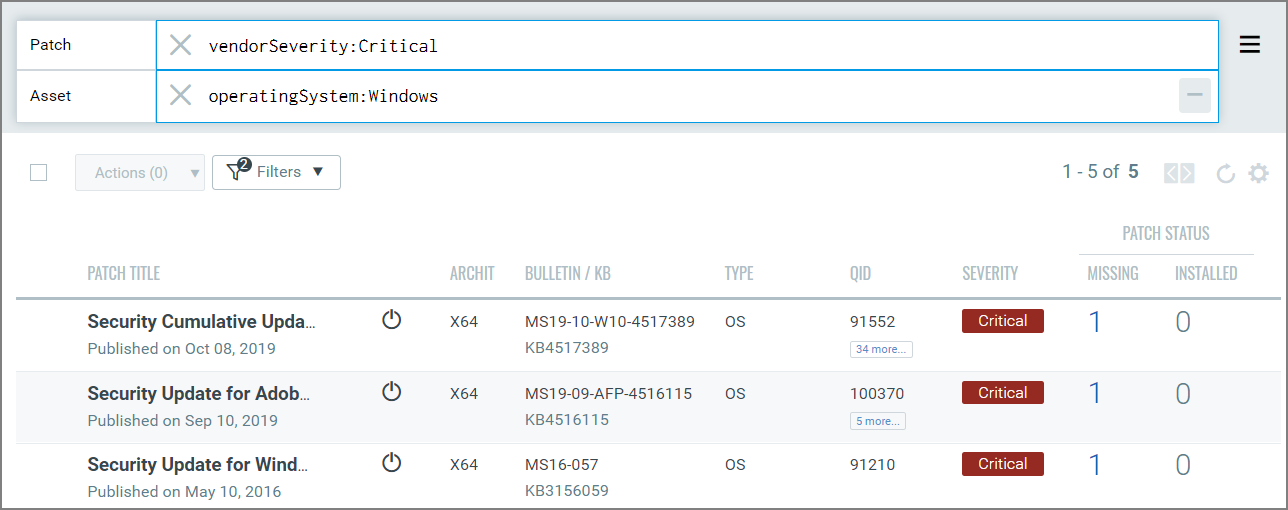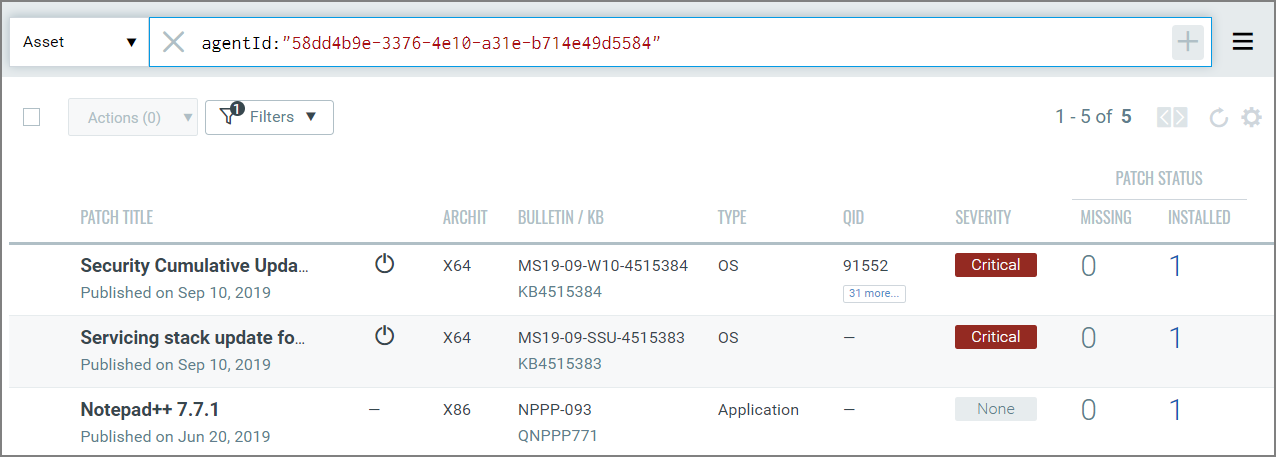Step-by-Step Search Tutorial
Our search capabilities give you the ability to quickly find all about your assets all in one place. The search fields are available in tabs as well as dashboard widgets.
You'll notice the Search field in various tabs. This is where you'll enter your search query. Select Patch or Asset from the drop-down on the left for corresponding search. Click the + sign for a combined Patch and Asset search. |

Combined Patch + Asset search:  |
Start typing and we'll show you the patch or asset properties you can search like agentId, patch vendor, operating system, vendor severity, etc. Select the one you're interested in. |
|
Now enter the value you want to match, and press Enter. That's it! Your matches will appear in your assets list. Tip - Use your queries to create dashboard widgets on the Dashboards tab. Example 1 - Find critical patches missing on Windows assets. |
|
Example 2 - Find patches installed on a particular asset. Provide the agentId in the Asset Search field, and then select the Installed option from Filters. See Using filters
|
|