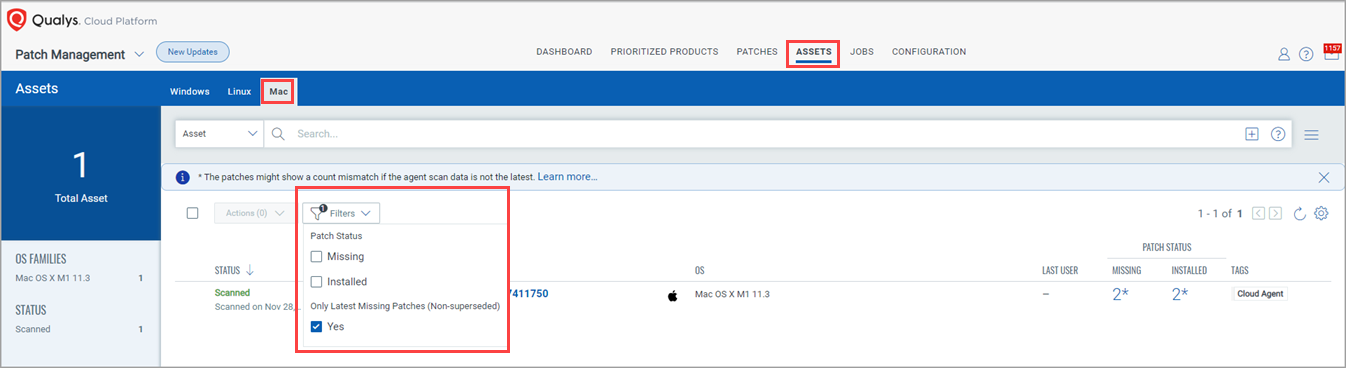Using Filters
Along with search tokens, you can use filters to find missing/installed patches or non-superseded latest missing patches for Windows and Mac assets. For Linux assets, you can use the Missing filter to find missing patches. The filters are available in tabs as well as dashboard widgets.
Filters for Windows Assets from the Patches tab
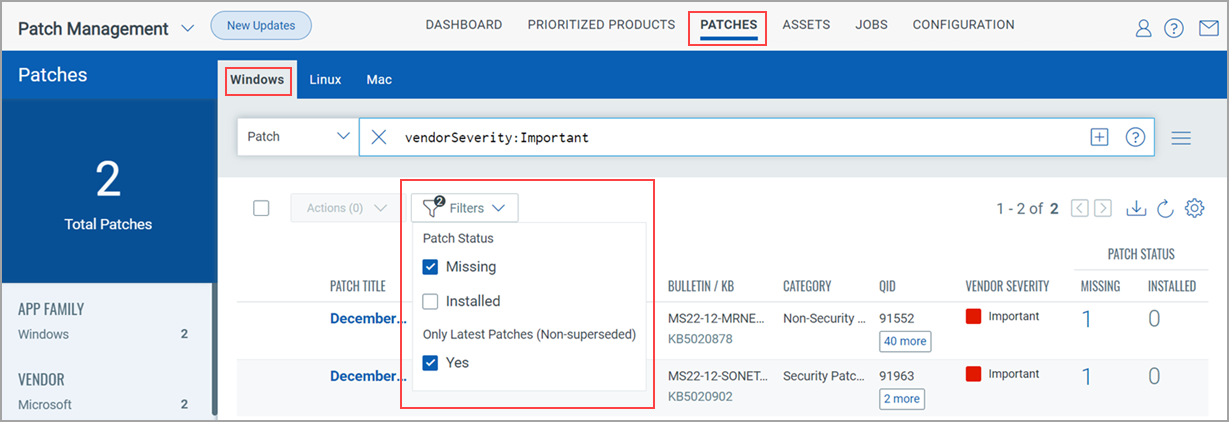
Filters for Linux Assets from the Patches tab
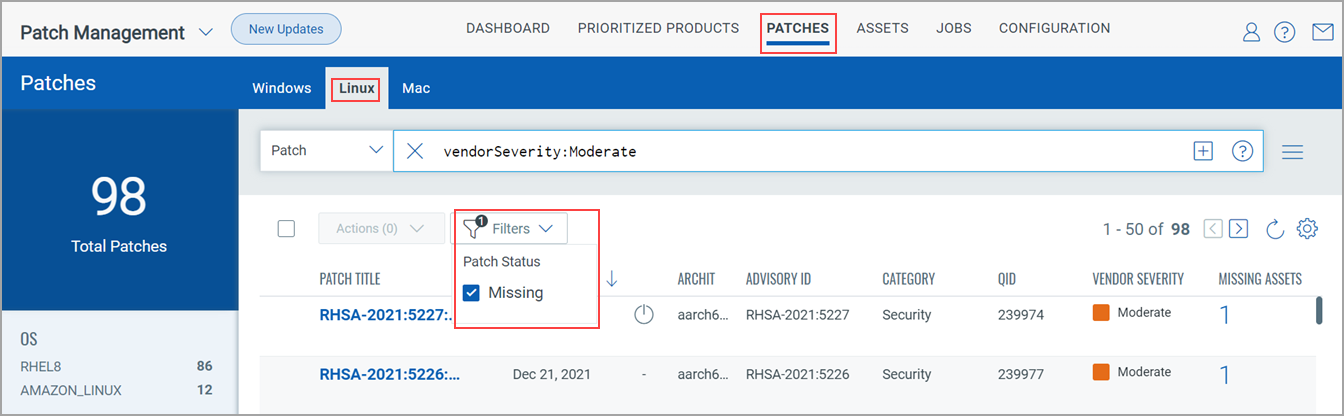
Filters for Mac Assets from Patches tab
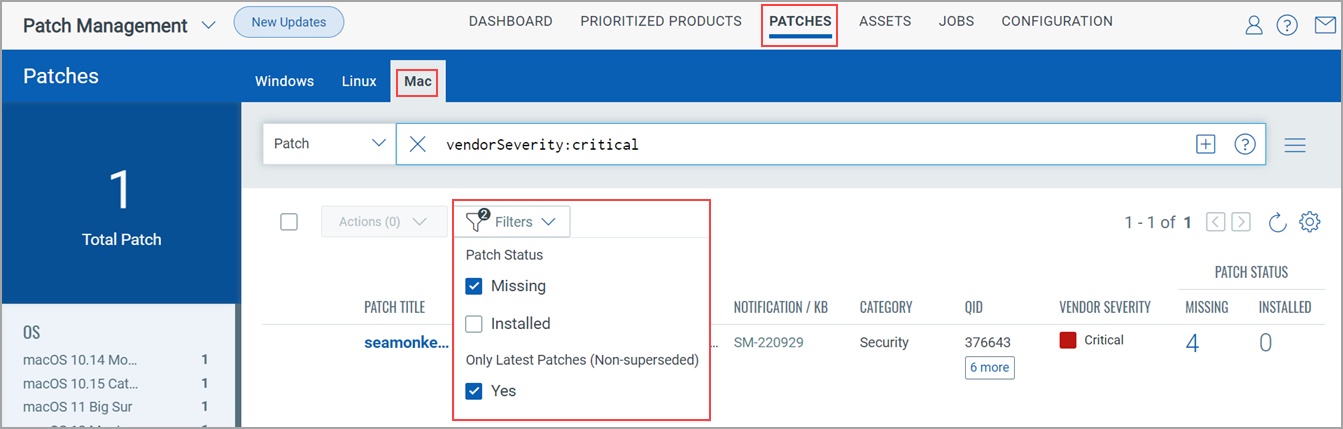
Note that the patchStatus and isSuperseded tokens are now replaced with the corresponding filters, therefore, these tokens will no longer work.
- Missing: Shows missing patches.
- Installed: Shows patches installed on assets.
- Only Latest Patches (Non-superseded) - Yes:
This filter is shown on the Patches tab that shows only latest/new patches. These patches are the ones that are not superseded by one or more replacement patches.
By default, on the Patches tab, the "Missing" and "Only Latest Patches (Non-superseded)" options are selected. On the Patches tab, if you deselect all options, all patches are shown.
Note:
- Only Latest Missing Patches (Non-superseded) - Yes: This filter is shown on the Assets tab. A list of all assets with the latest missing patches is shown.
- For Windows > Assets and Mac > Assets tabs, only the "Only Latest Missing Patches (Non-superseded)" option is selected by default.
- On the Assets tab, if you deselect all filter options, the list of assets with the 'Missing' and 'Installed' patch count is shown.
Example: Filters for Mac Assets from the Assets tab