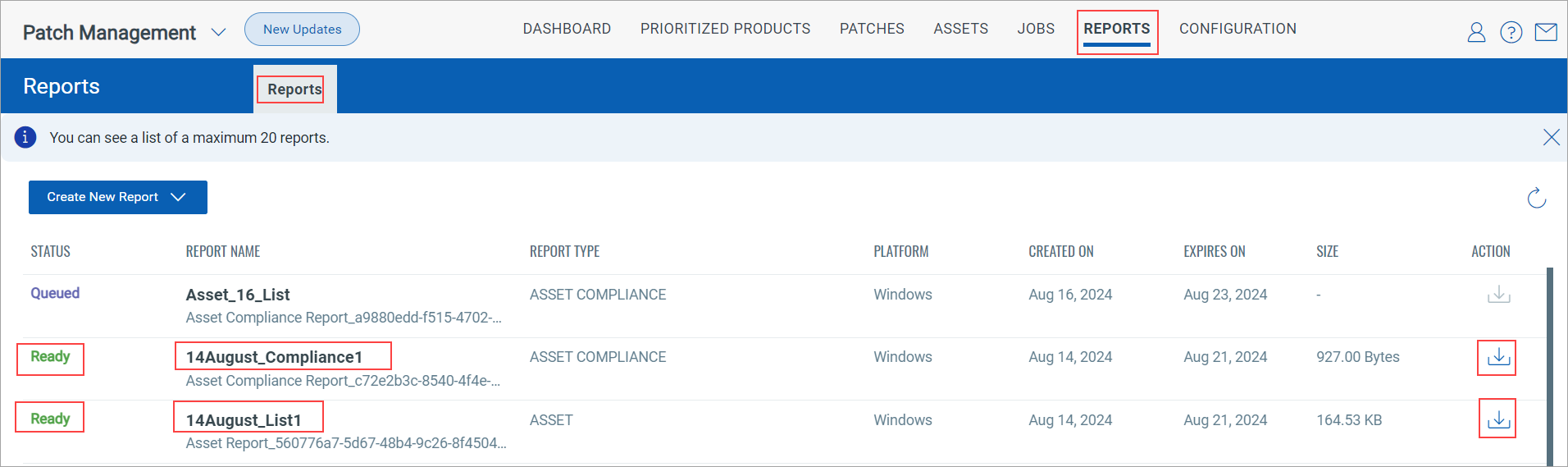Generating Assets Report
You can generate and download the assets report for assets on all platforms: Windows, Linux, and Mac. However, you must have a trial or full Patch Management license.
Complete the following steps to generate the Assets report:
1. Go to the Assets tab and click the Windows, Linux, or Mac tab based on the report you want to generate. Click the Download ![]() icon. The Generate Report popup is shown.
icon. The Generate Report popup is shown.
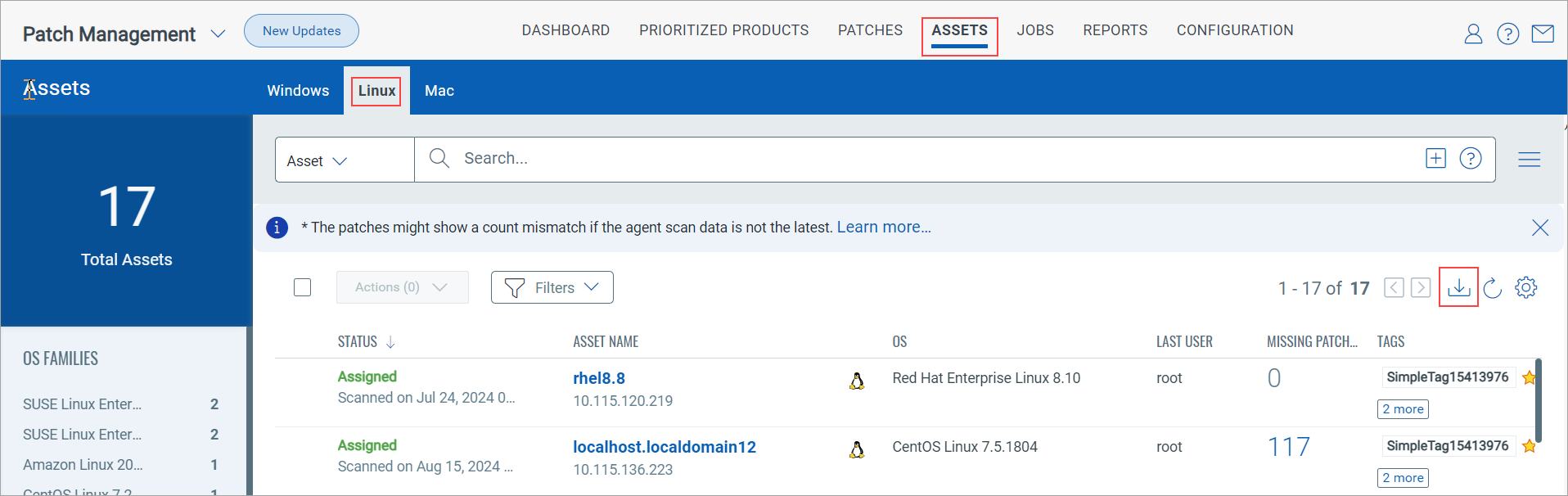
2. Enter the following details in the Generate Report popup.
Generate Report popup (Linux)Generate Report popup (Linux)
Enter the Report name and description, and select the report format, which is CSV.

Generate Report popup (Windows or Mac)Generate Report popup (Windows or Mac)
Enter the Report name and description, and select the report format, which is CSV.
Select the required report type: Asset Report or Asset Compliance Report.
Note:
- The Asset Report type provides a detailed list of assets with missing and installed patches. The Asset Compliance Report type provides the asset compliance percentage, calculated by comparing the total number of installed patches to the total number of detected patches.
- The compliance percentage is not shown for assets when the missing and installed patches count is 0.
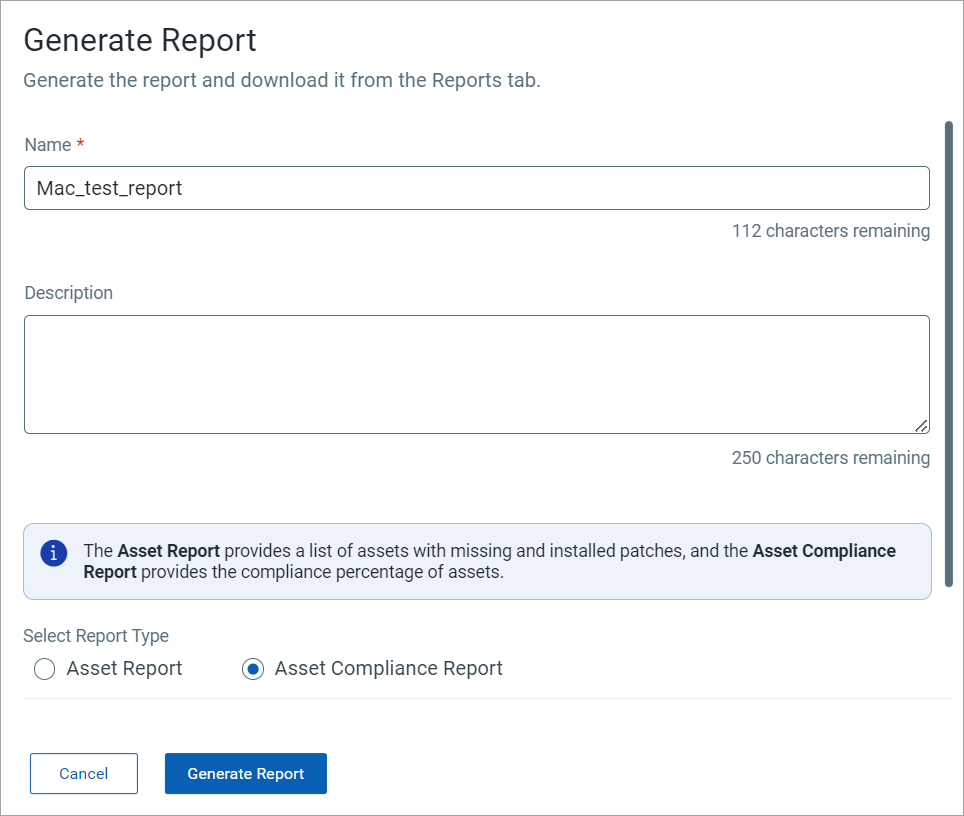
3. The Report Generation message is shown, which mentions that the data is downloaded in CSV format.
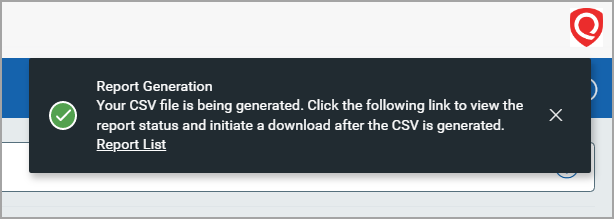
Note: Irrespective of the report type, that is, Aggregate job report, asset report, job progress report, or patch report, if any four reports are in the Queued or Generating state, the following message is shown:

4. Go to the Reports tab and click the Download ![]() icon. Note that the Download icon is available to use only when the report status is Ready.
icon. Note that the Download icon is available to use only when the report status is Ready.
Related Topic