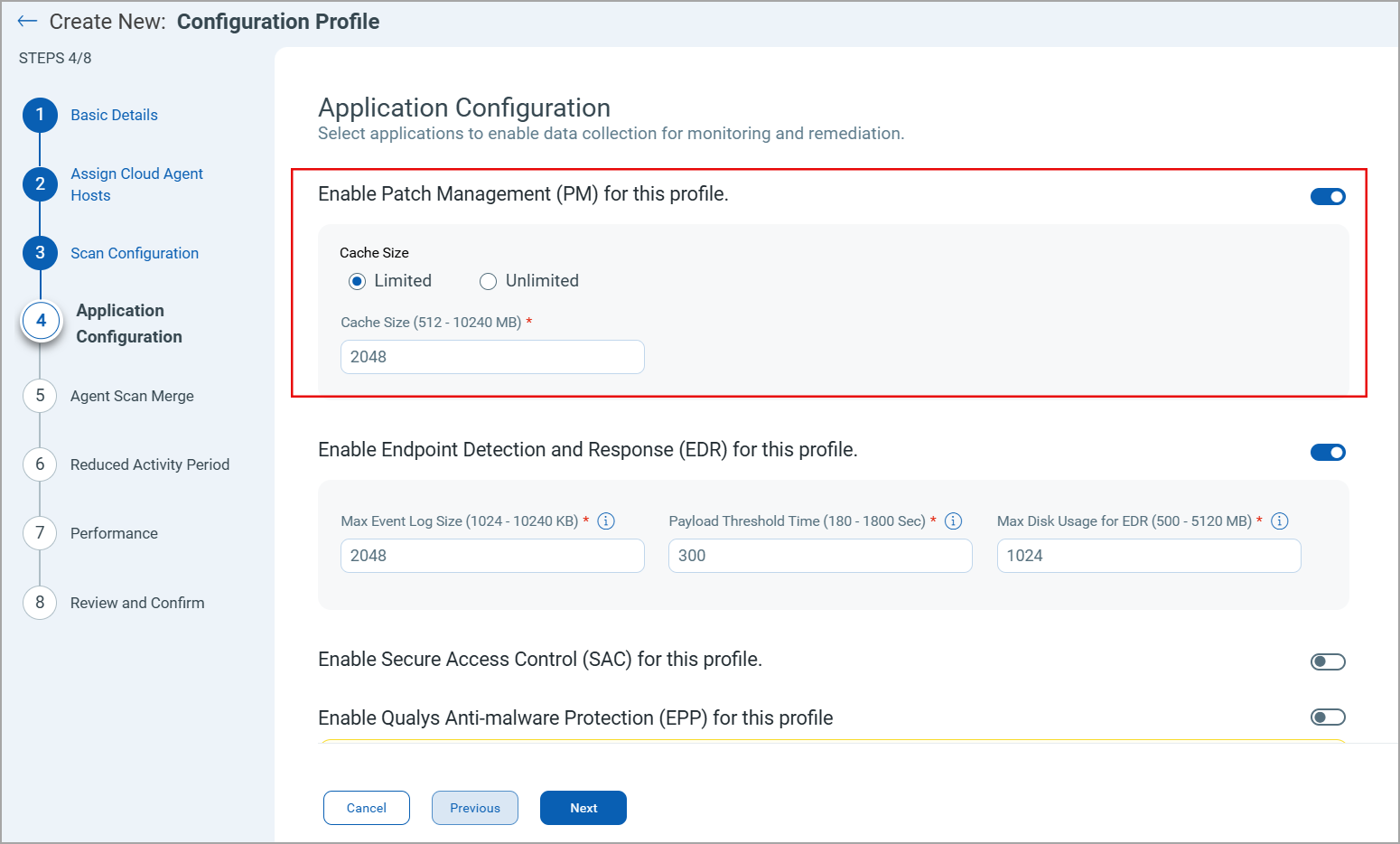Creating a CA Configuration Profile
As part of cloud agent installation and setup, create a new configuration profile for Patch Management and then review/update PM configuration settings as appropriate. To know more details about how to create a configuration profile, see Agent Configuration.
After you create the CA configuration profile, assign the CA profile to the cloud agents.
Assigning the CA Configuration Profile
After you create a CA configuration profile, you must assign the CA configuration profile to your cloud agents. To know more details about the configuration profile settings, see the Qualys Cloud Agent online help.
For your Quick Reference!
You can follow one of the following approaches to assign the CA config policy to your cloud agents:
- You can set the CA profile as a default CA profile that gets assigned to all your cloud agents.
- Else, you can assign the CA profile to the required cloud agents.
CA configuration profile set as default CA profile
As shown in the following screen capture, select the Make this the default profile for the subscription check box.
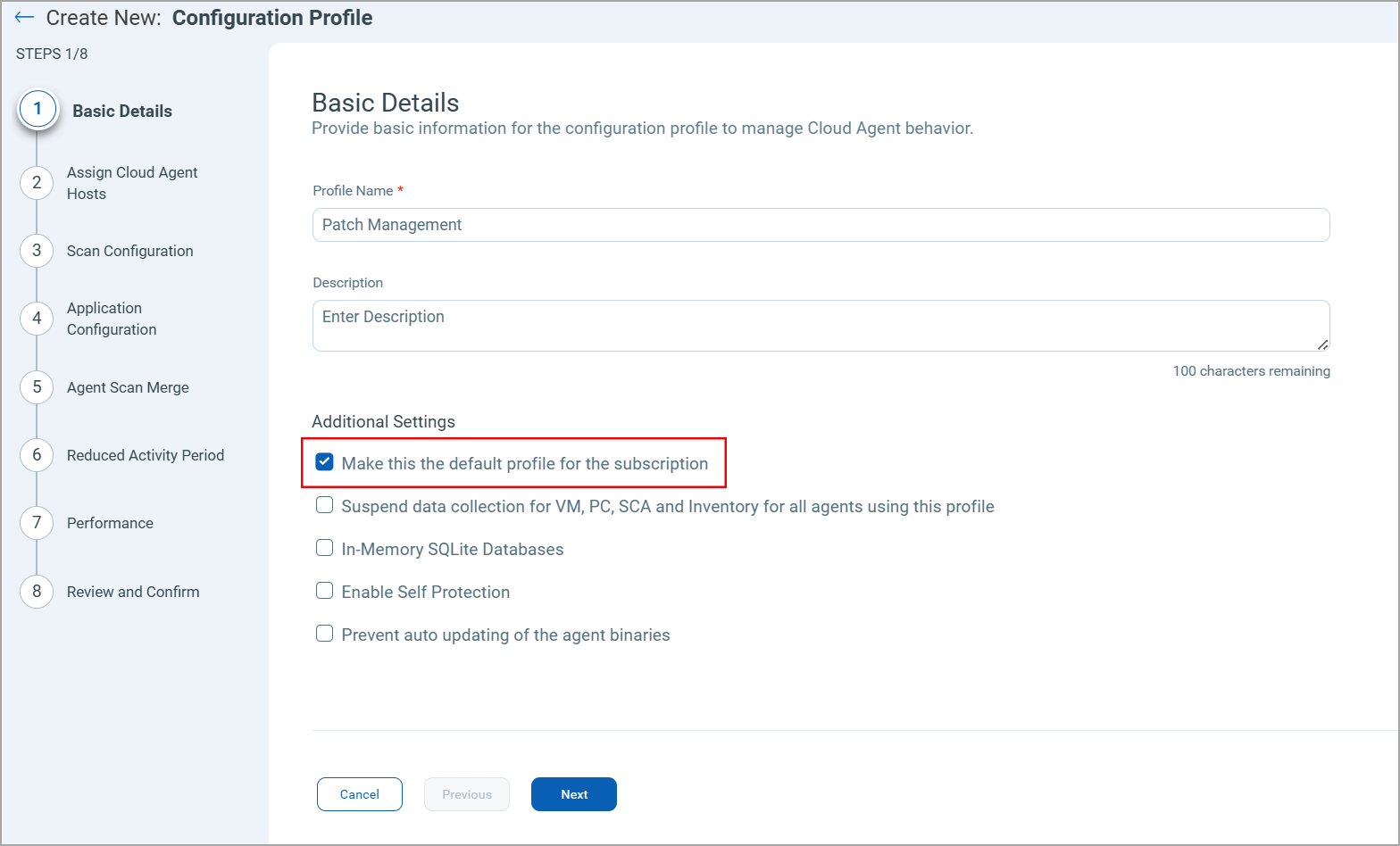
Assign the CA Configuration profile to Cloud Agents
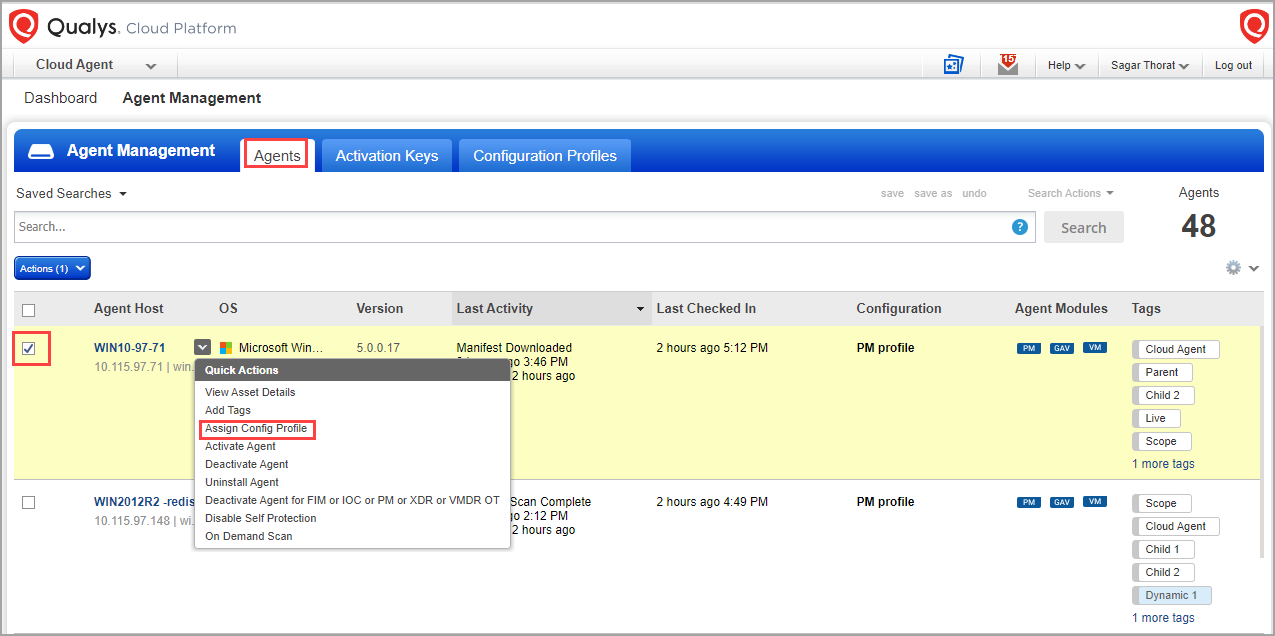
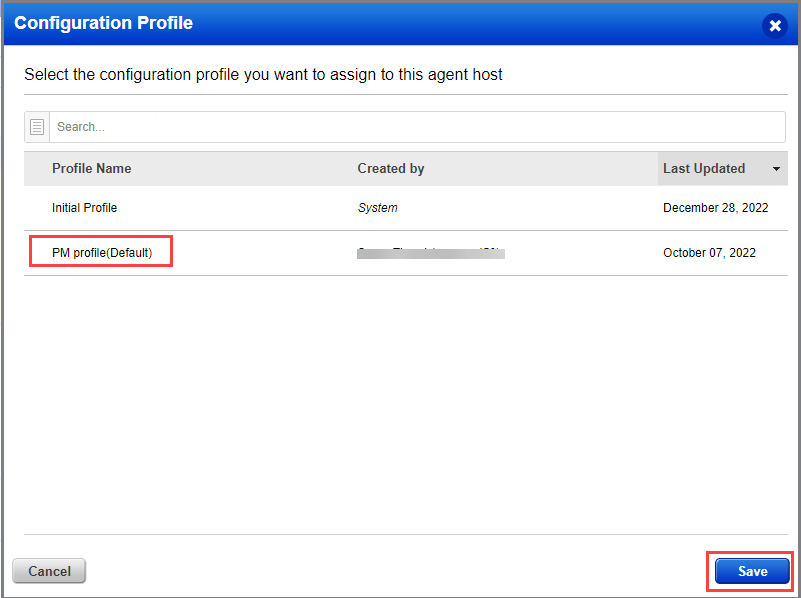
The PM module is enabled by default.
Configure the Cache size. This setting determines how much space the agent should allocate to store downloaded patches on the asset. By default, 2048 MB are allocated. If you are planning on using the opportunistic download, where an agent downloads patches before deployment, it is recommended to increase the cache size, or to allow for Unlimited Cache size.
Note that the agent will clear the cached files after deployment.
Sample CA configuration profile showing PM settings