Creating a View
You can create a view to include the required vulnerabilities for which you can create the remediation, mitigation, isolation or rollback jobs. You can select the vulnerabilities from VMDR application either from the Vulnerabilities or the Prioritization tab. For more information, see Details of a View.
After you select the vulnerabilities, and click the View Risk Elimination option, the Eliminations tab appears. Select the required vulnerabilities and click either of the following
- Click Save as New View: Perform the following:
- On the Create New View window, enter the name for the view.
- Select the priority of the view from the drop-down list.
- In the Share With field, select the users from he drop-down list and click Apply.
- Click Create View.

- Click Add to Existing View and perform the following:
- In the Select View field, select the view you want the vulnerabilities to be added to.
- Click Add View. The vulnerabilities are added in the selected view.
You can save up to 200 vulnerabilities in a View.
The Add to Existing View option is not available when navigating from the VMDR > Prioritization tab.
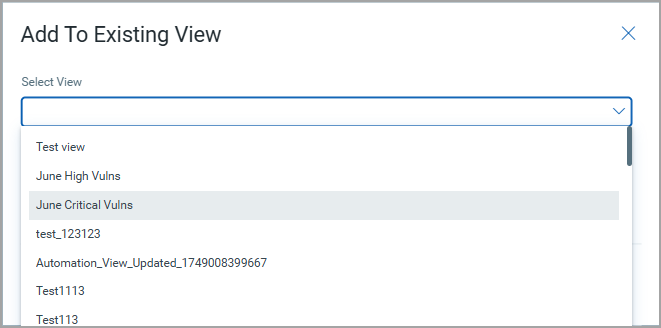
After the vulnerabilities are added in a view, you can create the applicable remediation, mitigation, isolation and rollback jobs. You can also edit and delete the views. For more information, see View Quick Actions.