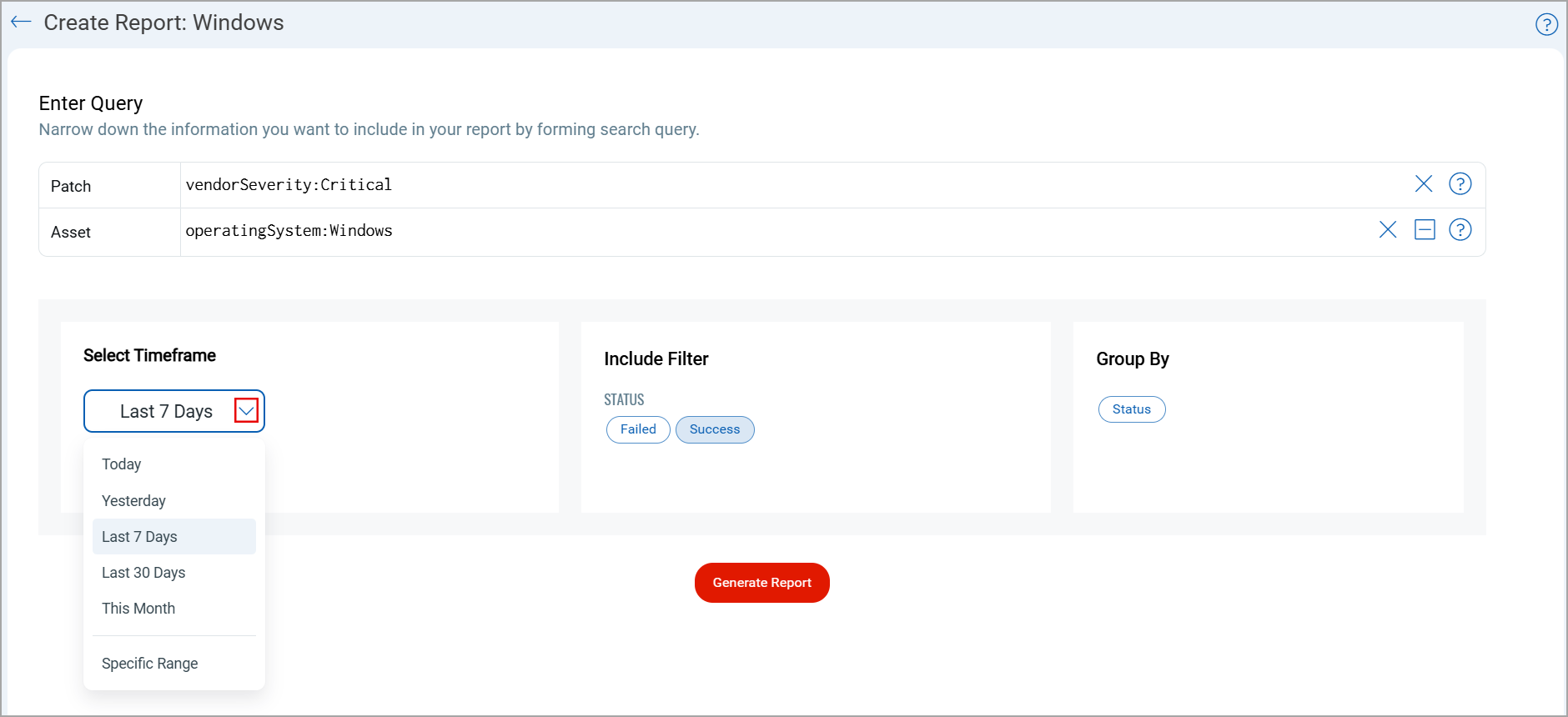Report Creation from the Reports Tab in Patch Management
You can generate exclusive reports for Windows, Linux, and Mac platforms based on a wide range of parameters or selections, such as the required QQL queries, timeframe or period, and patch installation status. Depending on these selections, you can get vital information like whether the patch installation is successful, which assets are part of how many jobs, and so on.
- Go to the Reports tab, and based on the platform you want to create the report for, select Windows, Linux, or Mac from the Create New Report list.
- Enter the Patch and Asset QQLs as per your requirement.
- Select the required time from the Select Timeframe field. Refer to see the available timeframe options.
Note: When selecting a Specific Range, you can only select the dates within the last 30 days. - Include patches with Failed, Success, or both statuses, but selecting at least one is mandatory.
- (Optional) Click Status from the Group By tile if you want to group by the report based on the statuses mentioned earlier.