Changing Job Owners
Our earlier RBAC model, was more restrictive enforcing a clear compartmentalization of users from each other and basic roles only. With the new RBAC model, we have added more roles, depicting the real-life hierarchies and responsibilities.
A job can now be shared with other users by making them Co-Authors of the job. Co-authors should have the same (or higher) role and same (or larger) asset scope assigned to them for administration so that they can edit/ operate the job equivalent to the creator (owner).
If you want to temporarily allow additional users to edit/ manage a job, you can make them Co-Author(s) of the job. This can be done by adding the users to the job under the Job Access options while creating a job.
If you want to permanently transfer ownership of a job to another user, you could achieve that by changing the ownership of the job.
The user with the "Patch Manager" role with the default "Change Owner" permission can change the job owner. You can change ownership of jobs, in bulk or on individual jobs. From the Jobs tab, select one or more jobs) and then from the Quick Actions menu, choose the "Change Job Owner" option. Select the user name of the new Job owner and click Apply. A message confirms that the job ownership is transferred to the selected user.
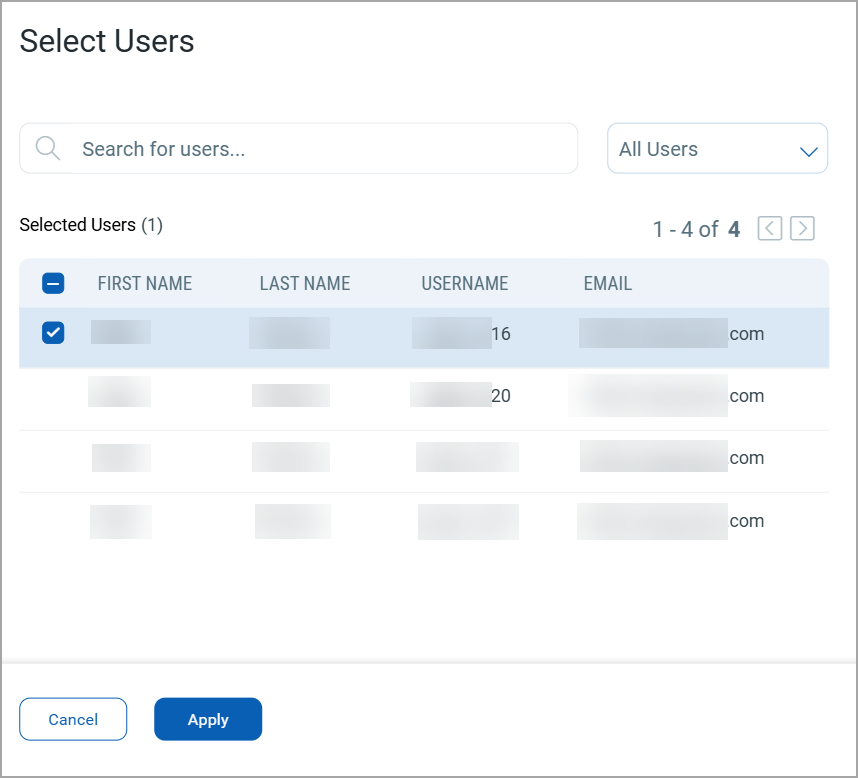
If new owners have a different asset scope assigned to them, the jobs could execute differently. The endpoints targeted by the job will be limited to the assets that are in the scope of the new job owner. A Patch Manager would need to revise the asset scope of the new user to ensure the execution of the job as before the ownership change.
If the new owner has a role lower than Patch Manager OR Patch User, the jobs may not execute at all. If a job, especially a partially configured one, is created as an advisory, it has No Owner. Ownership for such a job needs to be established by explicitly assigning an owner to such “Partially Configured Jobs”.