Configure Static IP Address
If DHCP is not on your network, you must enable the appliance with a static IP address using the ENABLE STATIC N/W CONFIG menu option.
Entry fields for IP addresses used in the static IP address configuration are pre-filled with three digits for all octets, and you must enter a value for each digit. For example, to specify the IP address '176.34.20.5', you need to enter the IP address as '176.034.020.005'. Refer to the IP Addresses section for details.
When enabling a static IP address, you must enter network configuration settings for the Network Passive Sensor so that the appliance can communicate with the Qualys Cloud Platform. You also have the option to enter some network settings for informational purposes.
To enable a static IP address, perform the following steps:
- Go to SETUP NETWORK menu option and press ENTER to continue.
- Press the Down arrow until the ENABLE STATIC N/W CONFIG menu option appears. Then press ENTER to continue.
- Press the Down arrow to choose ENABLE IPv4 or ENABLE IPv6 to enable Internet Protocol and press ENTER to continue.
- When the CFG STATIC N/W PARAMS? prompt appears, press ENTER to continue. Or press the Up arrow to quit this procedure and return to the SETUP NETWORK menu option.
Enter Parameters on LCD Interface
The LCD interface allows users to enter information using the arrow keys. With the Remote Console interface, you enter characters using the VT100 terminal’s keyboard.
- When the IP ADDR prompt appears, enter the static IP address, and then press ENTER to continue.
- When the NETMASK prompt appears, use the Up and Down arrows to scroll to the desired netmask value. For information about netmask values. Refer to the Tell me about Netmask section. After selecting a netmask value, press ENTER to continue.
- When the GATEWAY prompt appears, enter the gateway IP address, and then press ENTER to continue.
- When the DNS1 prompt appears, enter the IP address for the primary DNS server, and then press ENTER to continue.
- When the DNS2 prompt appears, enter the IP address for the secondary DNS server. This entry is optional. Press ENTER to continue.
- When the SAVE AND APPLY? prompt appears, press ENTER to continue. Or press the Up arrow to quit this procedure and return to the SETUP NETWORK menu.
- Review the confirmation messages. The Network Passive Sensor attempts to connect to the Qualys Cloud Platform using the new configuration. Upon success, the APPLIANCE NAME–IP ADDRESS message appears, and the static IP address is enabled.
Confirm the Configuration
The message APPLIANCE NAME–IP ADDRESS appears when the Network Passive Sensor made a successful connection to the Qualys Cloud Platform using the new configuration.
An appliance configuration error appears if it fails to connect to the Qualys Cloud Platform. This error may occur because the static IP parameters you entered are incorrect or do not match the IP subnet configuration on your network. Refer to the Troubleshooting section to resolve the issue.
Netmask
When entering static network parameters, you notice that the cursor does not appear after the NETMASK prompt and you cannot enter characters in the entry field. At first, the netmask '255.255.255.000' appears. Use the Up and Down arrows to scroll through valid netmasks. When the appropriate netmask value appears, press ENTER to confirm.
Possible netmask values are listed below. If you press the Down arrow, the values appear in this order: '255.255.255.000', '255.255.254.000', '255.255.252.000... If you press the Up arrow, the values appear in this order: '255.255.255.000', '255.255.255.128', '255.255.255.192'...
|
Prefix |
Netmask value |
Prefix |
Netmask value |
|---|---|---|---|
|
/24 |
255.255.255.000 |
/9 |
255.128.000.000 |
|
/23 |
255.255.254.000 |
/8 |
255.000.000.000 |
|
/22 |
255.255.252.000 |
/7 |
254.000.000.000 |
|
/21 |
255.255.248.000 |
/6 |
252.000.000.000 |
|
/20 |
255.255.240.000 |
/5 |
248.000.000.000 |
|
/19 |
255.255.224.000 |
/4 |
255.000.000.000 |
|
/18 |
255.255.192.000 |
/3 |
224.000.000.000 |
|
/17 |
255.255.128.000 |
/2 |
192.000.000.000 |
|
/16 |
255.255.000.000 |
/1 |
128.000.000.000 |
|
/15 |
255.254.000.000 |
/30 |
255.255.255.252 |
|
/14 |
255.252.000.000 |
/29 |
255.255.255.248 |
|
/13 |
255.248.000.000 |
/28 |
255.255.255.240 |
|
/12 |
255.240.000.000 |
/27 |
255.255.255.224 |
|
/11 |
255.224.000.000 |
/26 |
255.255.255.192 |
|
/10 |
255.192.000.000 |
/25 |
255.255.255.128 |
Interface - Enable Static IP
Only one option may be enabled: ENABLE STATIC N/W CONFIG or ENABLE DHCP. After one option is enabled, the other option disappears from the SETUP NETWORK menu.
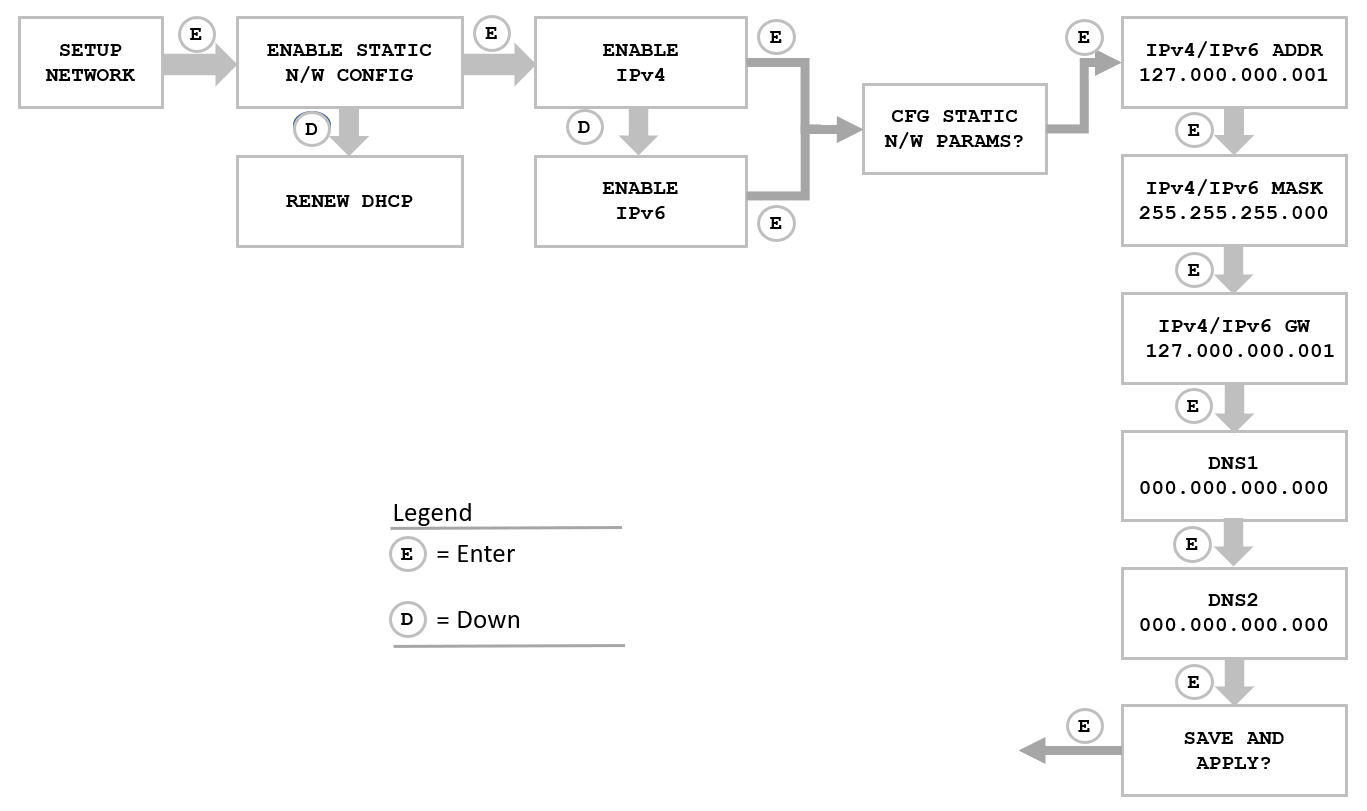
Once you configure ENABLE STATIC N/W CONFIG, the option changes to CHANGE STATIC N/W CONFIG. Once you configure ENABLE DHCP, the option appears as RENEW DHCP.