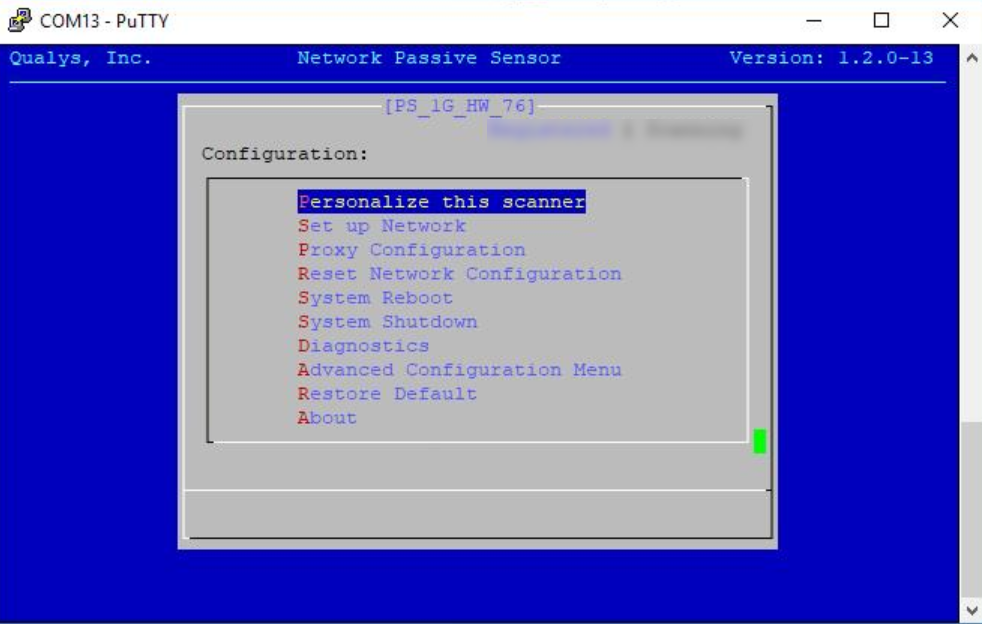Set Remote Console Interface to Configure Appliance Using Serial Port
This section helps you configure an appliance using the dialogue menu.
Prerequisite
You must install the latest version of PuTTY.
Set-up Remote Console Interface
This step is an alternative method for remote configuration and management of the Network Passive Sensor using the serial option and Putty on a Windows machine.

For 4G(QPS-04G-0402-B0), 10G(QPS-10G-0404-B1/ QPS-10G-0404-B3) and 100 Mbps (QPS-01M-0500-D1) models:
Use the USB-RJ45 serial console cable provided for console connectivity.
Connect the RJ45 end of the cable to the appliance's console port (RJ45) and the other end to the laptop's or PC's USB port.
For 100 Mbps (QPS-01M-0600-B2):
Use the USB-RS232(DB9-F) serial console cable provided for console connectivity. Connect the DB9-F end to the com1 port(DB9-M) on the appliance and the other end to the USB port of the laptop/PC.
For 1Gbps (QPS-01G-0100-A0):
Use the USB-RS232(DB9M) converter provided by Qualys. A separate DB9(F) - USB/RJ45 cable is also required (not provided by Qualys). Join both cables using DB9(F) & DB9(M) sockets. Connect the Qualys provided cable's USB port to the appliance's rear side USB socket and other end of the cable (USB/RJ45) should be connected to the laptop or terminal server.
Keystroke File Not Supported: The Remote Console interface is not intended for uploading the whole sensor configuration by means of a predefined keystroke file. Uploading such a file results in lost characters and incorrect configuration.
To set up the Remote Console Interface, perform the following steps:
-
Be sure the terminal server is up and running. Also, check the terminal server settings. The following settings are required.
Port Setting
Value
Bits per second (Baud rate)
115200
Data Bits
8
Parity
None
Flow Control
None
-
Run PuTTY on your Windows machine and mention the Connection type as Serial. Provide the COM Port Number in the Serial line field and 115200 in the Speed field. Click Open to display the remote console.
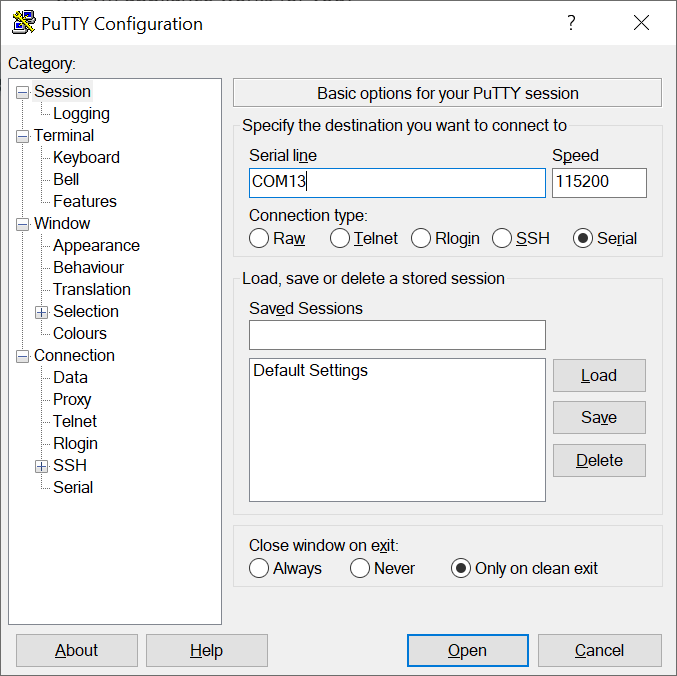
-
On a successful connection, the Network Passive Sensor console is displayed as shown.