Appendix - Things to Remember
Additional resources that can help you with your QGS experience.
- Qualys Gateway Service detects only one secondary hard disk.
- To retain more logs, you can extend the primary hard disk.
- To retain more patches, you can extend the secondary hard disk.
- Extending any QGS hard disks must be done from your hypervisor console with appropriate permissions with the QGS in question, powered off.
- You can only have a maximum of 5 proxies, QGS appliances, DNS aliases, or Load Balancer VIP entries.
- The direct connection from a cloud agent is attempted after all proxy/QGS/DNS/VIP options have been attempted and works only if the firewall rules allow it.
- You can nest QGS appliances, but only the QGS device that the cloud agent communicates directly with can be used in proxy, cache, or patch mode. Any QGS above the first QGS must be defined as the upstream proxy for the first QGS, using only the proxy port on the second QGS.
- Restart the CAMSD service unit if you see your appliance is inactive on the UI.
Restart the CAMSD Service Unit
The following are the steps to restart the CAMSD service unit to active your appliance on the UI:
- Connect to the appliance Text user interface.
- Go to the Diagnostics and select Units.
- Go to the CAMSD unit and click Restart.
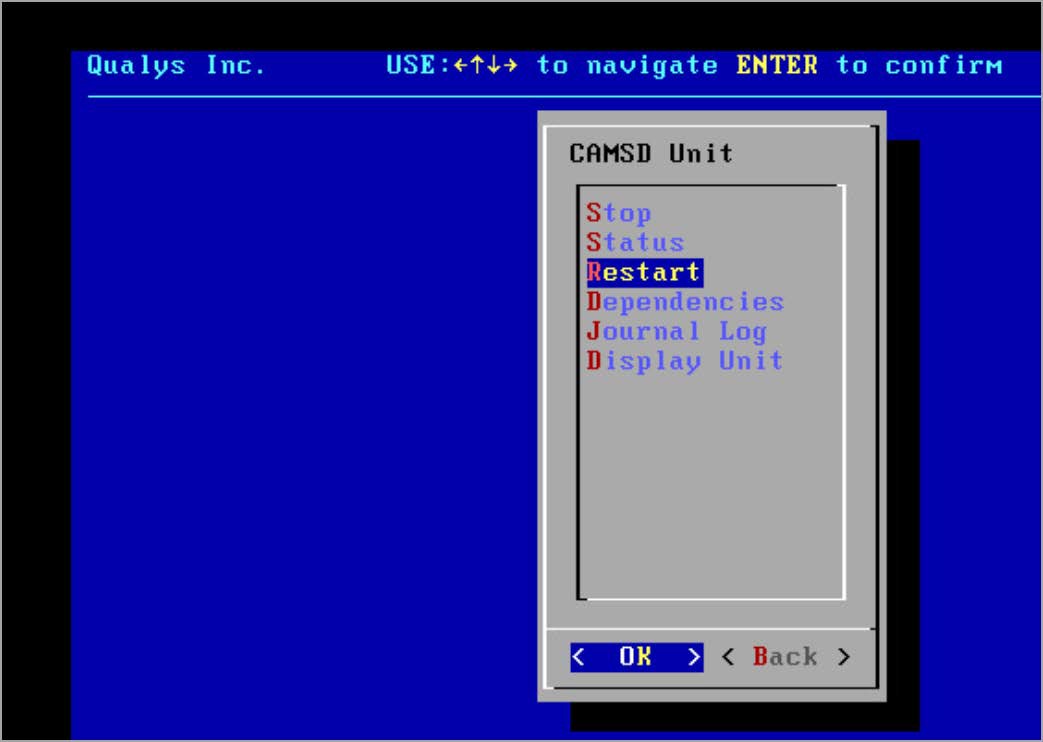
- Wait at least 45 minutes to 1 hour for the appliance to become active on the UI.
The appliance logs are not immediately available directly on the root location if the diagnostics logs are generated repeatedly on the same appliance. Instead, it can be found in the "/var/diagnostics" location.
Troubleshoot Manifests and Flatcar OS Updates
Use the following steps to resolve issues related to out-of-date manifests and Flatcar OS updates on CAMS appliances.
Manifests Not Updating
If manifests are out of date, follow these steps:
-
Check connectivity and service health
Run a connectivity test from the appliance's TextUI. Confirm that all backend service health checks succeed. Learn More. -
Inspect SSL settings
If SSL inspection is activated on the upstream proxy or firewall, deactivate it for QGS. This applies to CAMS/QGS backend URLs. -
Review firewall rules
Look for any restrictions in your environment that might block image downloads. -
Verify proxy configuration
If an upstream proxy is configured, ensure it does not block image downloads. -
Check disk space
Ensure the appliance has sufficient disk space. -
Reboot the appliance
A simple reboot may resolve the issue.. -
Run Docker pull commands
From a Windows or Linux machine on the same network as the appliance, run the following commands to verify image access:docker pull camsrepo.qg1.apps.qualys.eu:443/cams-confd:1.5.4-3docker pull camsrepo.qg1.apps.qualys.eu:443/cams-squid:1.5.4-3docker pull camsrepo.qg1.apps.qualys.eu:443/cams-haproxy:1.5.4-3docker pull camsrepo.qg1.apps.qualys.eu:443/camsd:1.7.5-29docker pull camsrepo.qg1.apps.qualys.eu:443/cams-mgr:1.7.4-8docker pull camsrepo.qg1.apps.qualys.eu:443/cams-logstash:1.7.5-6docker pull camsrepo.qg1.apps.qualys.eu:443/cams-metrics:1.5.4-3docker pull camsrepo.qg1.apps.qualys.eu:443/cams-rsyslog:1.7.5-7The above commands use the EU pod as an example. You must use your appropriate platform URL, you can obtain them from QGS section of Qualys Platform Identification.
Replace the domain and image versions with the appropriate pod suffix and released image versions for your account.
Flatcar OS Update Issues
If the Flatcar OS update fails or stalls, follow these steps:
-
Run connectivity and health checks
Use the appliance's TextUI to verify backend service health. Learn More. -
Check firewall rules
Ensure no restrictions are blocking image downloads. -
Verify update URL accessibility
From the appliance, confirm that the Flatcar update URL is reachable. Follow the steps below-
Check the OS version in the INFO screen
Access the serial console (QGS TextUI) and open the INFO screen.- If the OS is on CoreOS, redeploy the appliance.
- If the INFO screen indicates a pending update, manually reboot the appliance to complete the update.
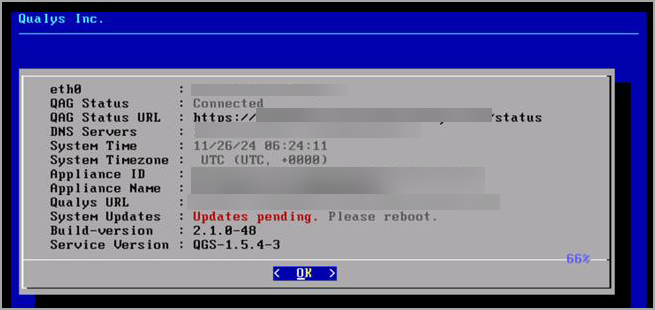
-
-
Run CURL command to test update URL
From a machine on the same network, run:
curl -ivk https://update.release.flatcar-linux.net/amd64-usr/3033.3.5/flatcar_production_update.gz -o flatcar_production_update.gz
Frequently Asked Questions
How do I know whether the appliance is upgraded to the latest services or not?
Go to the appliance's Text User Interface (TUI), click the Info tab and click OK to see the details.
- When the minimum requirement for the primary disk and RAM are not fulfilled, the following message is shown on the appliance TUI under the Info tab.
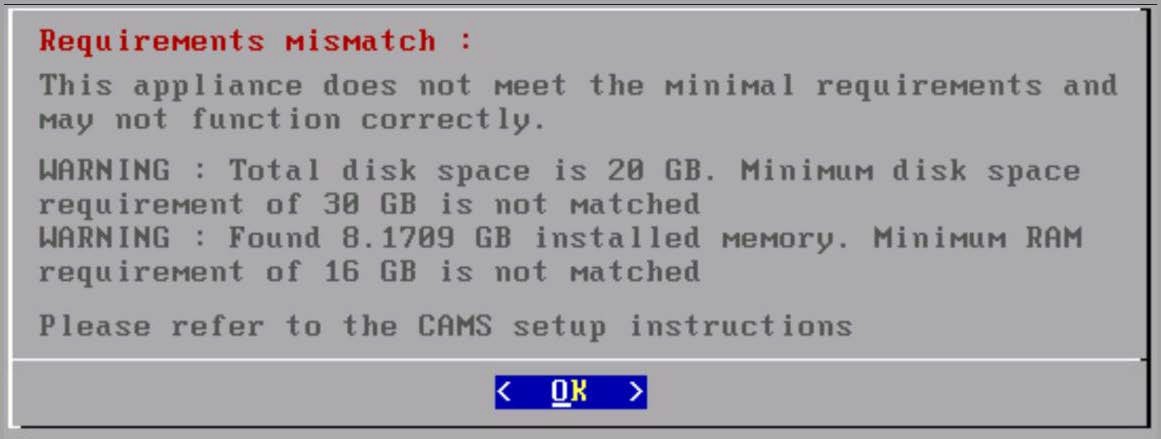
- A Minimum 16GB of RAM is recommended for CAMS/QGS appliances. A total of 2000 concurrent cloud agent requests are supported by a QGS appliance. You can increase the limit to 10,000 concurrent connections by contacting Qualys Support.
How do I know whether the appliance is upgraded to the latest version or not?
Go to the appliance's Text User Interface (TUI), click the Info tab and click OK to see the appliance is upgraded to the latest version or not.
You can verify that all the latest images are present on the appliances by navigating to
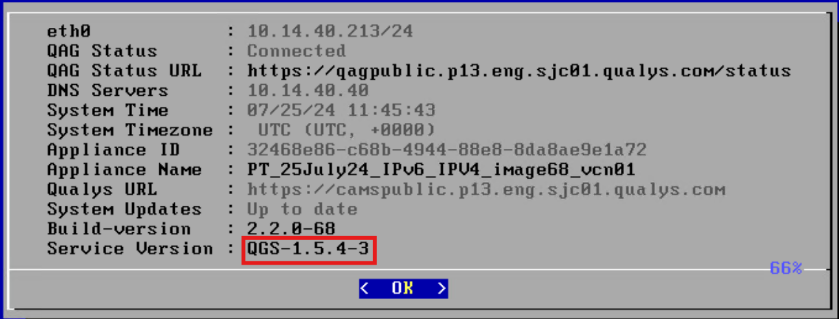
TextUI > Diagnostics > Images. Refer to the following screenshot.
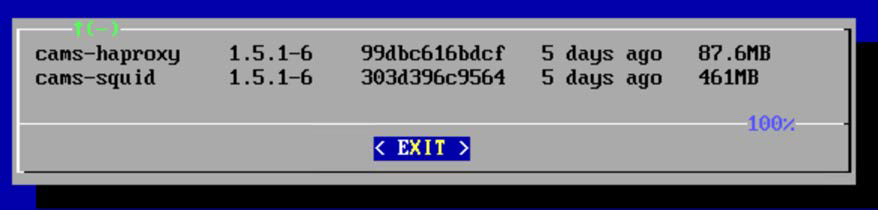
- Also, you can verify the appliance with the latest image version by navigating to the QGS UI > APPLIANCES > clicking the Appliance. As shown in the following screenshot.
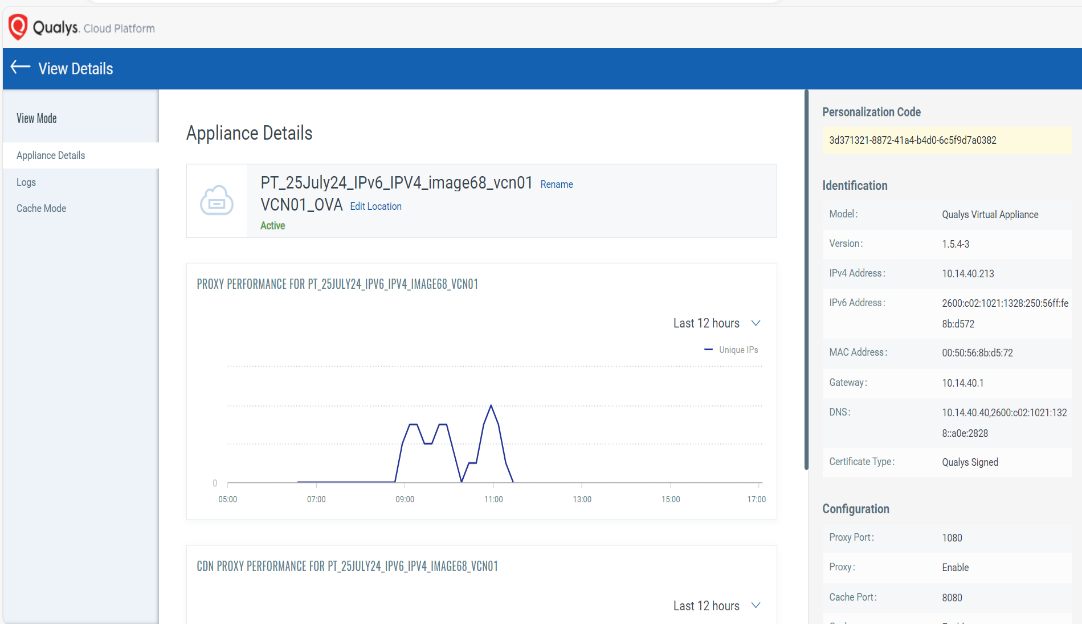
How to add POD suffix details for the image version 2.1.0 and above using TextUI?
You can add a POD suffix details for the image version 2.1.0 and above for all supported formats; go to the TextUI > System Settings > POD Suffix.
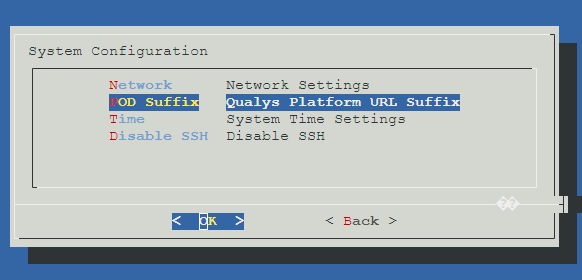
The POD Suffix option is grayed out after the successful upgrade of the existing appliances deployed with image version 1.1.0.
To know the POD suffixes for corresponding PODs, refer to the POD Suffixes table.
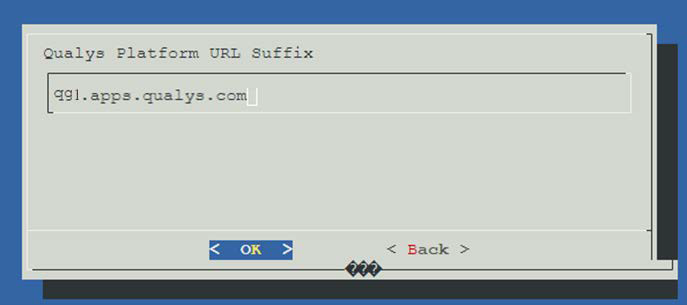
We recommend entering the correct POD suffix because the cloud metadata services always overwrite an incorrectly entered POD suffix.
Connectivity Check
Go to the Information tab to check the connected status and pod suffix with qagpublic and camspublic. As highlighted in the following screenshot.
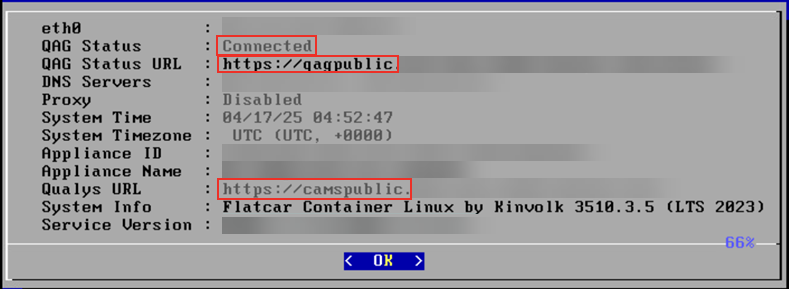
To check the connectivity with the backend services; go to the TextUI > Diagnostics > Connectivity.
Select whether to check connectivity for IPv4 or IPv6 protocol.
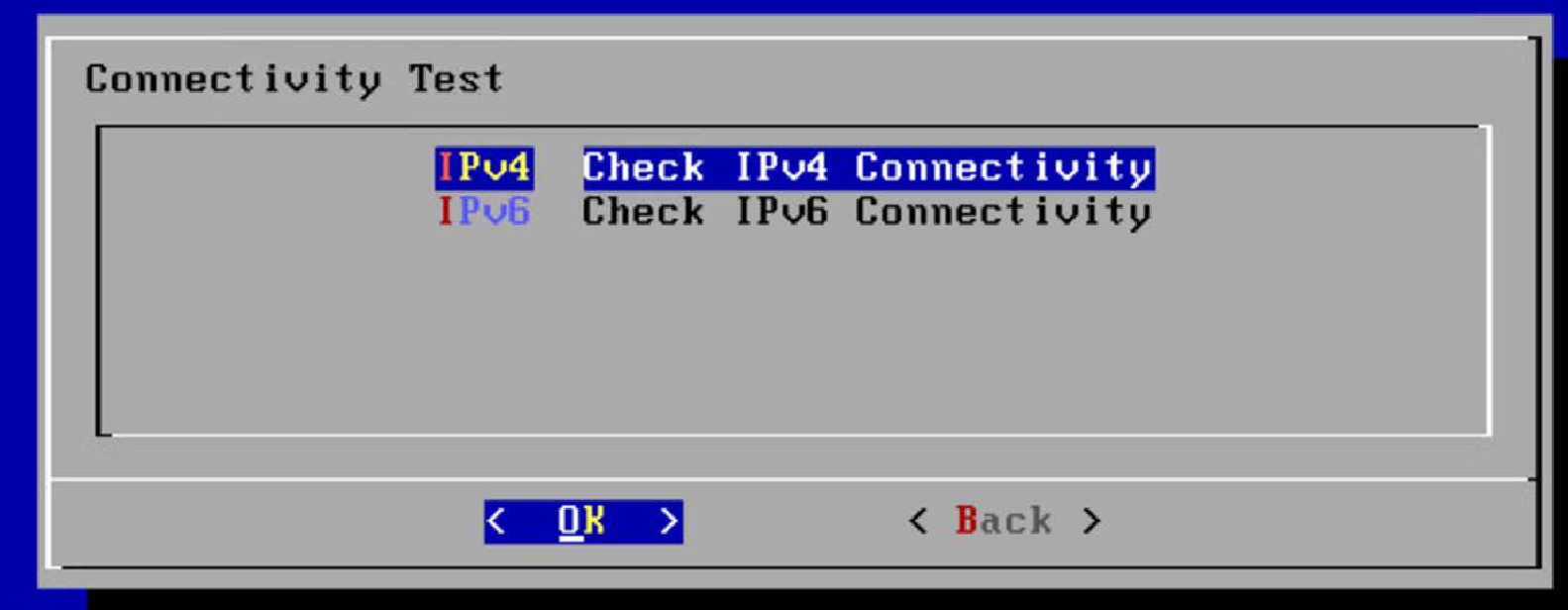
The connectivity check returns healthy if the screen is displayed as below.
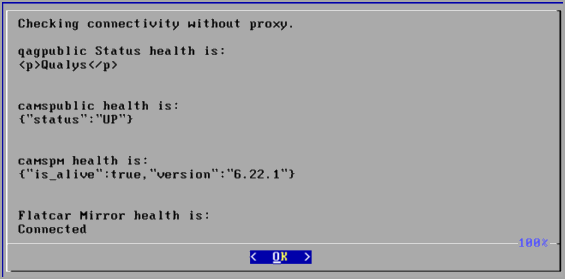
If any of the services from CAMSPM, CAMSREPO, camspublic, and qagpublic is not connected to the appliance, you cannot register the appliance. You can observe the following error shown on the screenshot.
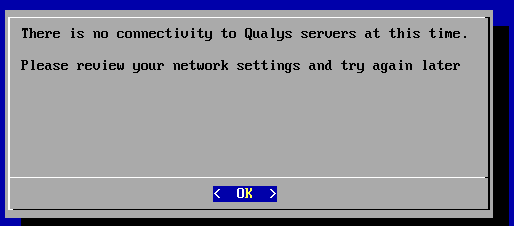
If you use appliance image version 2.1.0 and above, you must provide a POD Suffix as the mandatory field.
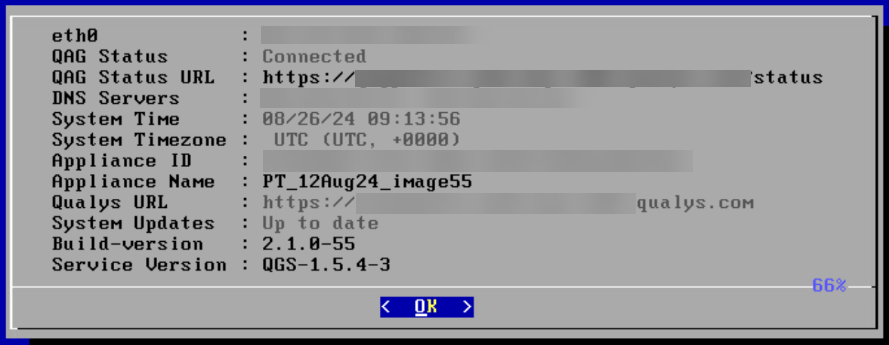
If you use appliance image version 1.1.0 -X, the pod suffix option is not be available.
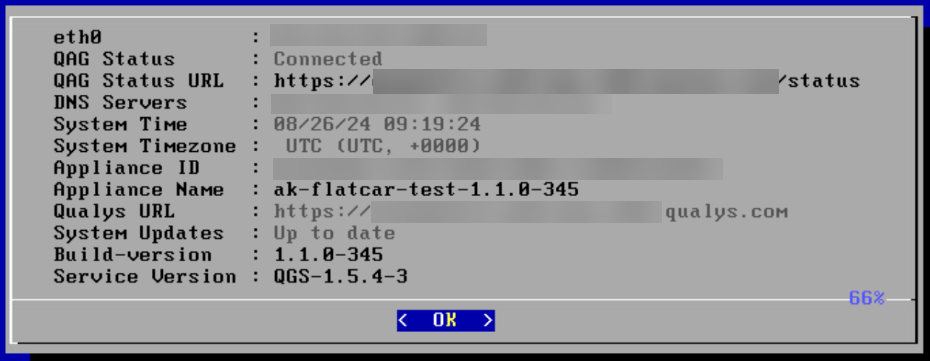
Why do I see the "SSH host key generation failed" error after deploying an Azure VM with the CAMS QGS Image?
You may observe the following after successfully deploying the Azure VM with the CAMs QGS image -
"SSH host key generation failed. Error details: [ProvisionError] Failed to generate ssh host key: ret=255, out= ssh-keygen: /etc/ssh/ssh_host_rsa_key.pub: No such file or directory\n. To resolve this issue verify if Linux agent is set up properly. \r\n You can check the instructions at: https://azure.microsoft.com/documentation/articles/virtual-machines-linux-agent-user-guide/\r\n "
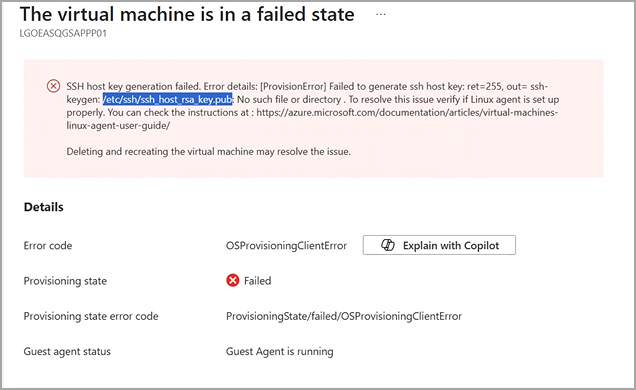
This error is a result of the CAMS QGS Appliance being a hardened appliance where SSH is shut down or removed. Let's go over why this error occurs.
The Azure provisioning process (specifically the Linux VM Agent) attempts to:
- Generate SSH host keys (e.g.,
/etc/ssh/ssh_host_rsa_keyand.pub) - Configure SSH so that remote login is possible after provisioning.
In a standard Linux VM, this is normal.
But in your case, you are configuring the VM with a hardened appliance, which typically includes security controls such as:
- No SSH service
- No
/etc/sshdirectory - Restricted Host key generation tools
- Cloud-init / Linux Agent unable to modify OS-level settings
Since Azure assumes SSH availability for provisioning unless intentionally configured otherwise, the absence of SSH components triggers this failure.
This error is expected when provisioning a hardened appliance where SSH is intentionally turned off or stripped out.
The Azure provisioning agent is failing because it cannot perform the default SSH configuration, which is normally required.
You need not be concerned with this error and proceed to configure the CAMS appliance on your Azure environment following the steps mentioned in the Microsoft Azure Deployment Guide.
POD Suffixes
To identify the Platform URL Suffix for your subscription, refer to the Platform URL Suffix section of the Qualys Platform Identification.