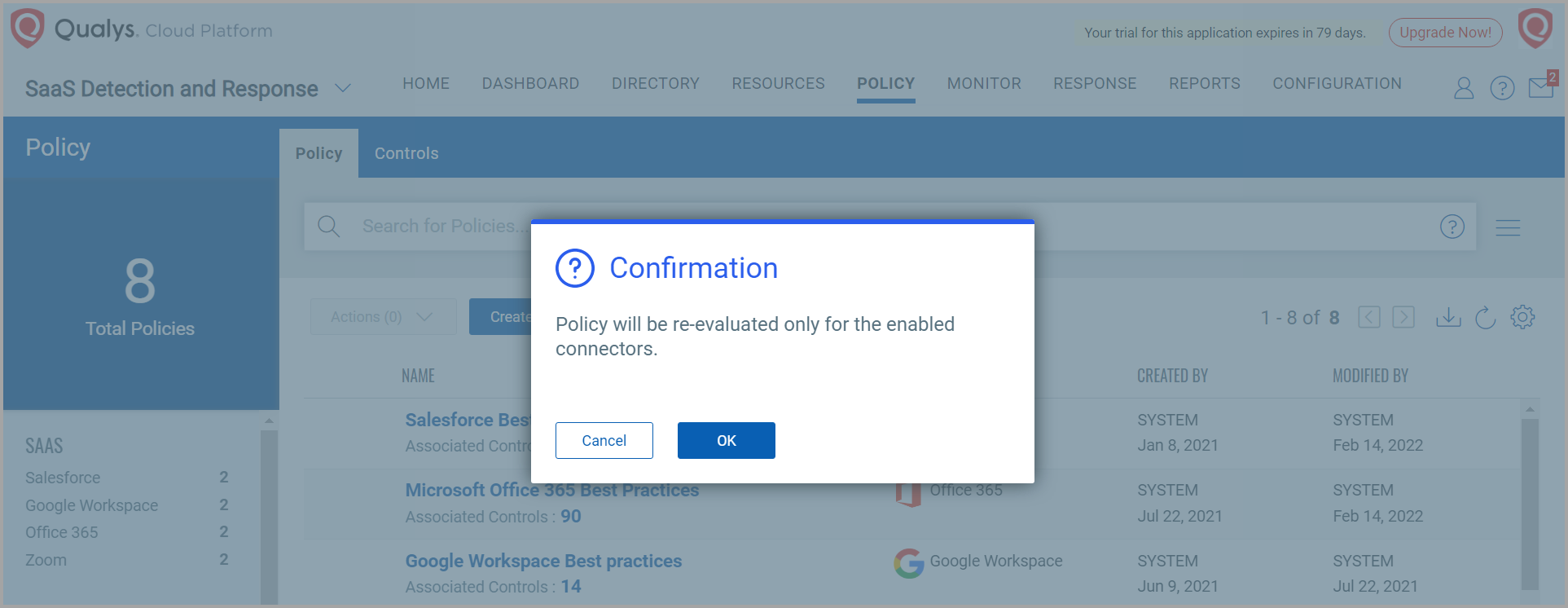Manage Policies
You can perform the following activities on the policies:
View Policy Details
To view details of a policy, select an existing policy, go to Actions > View.
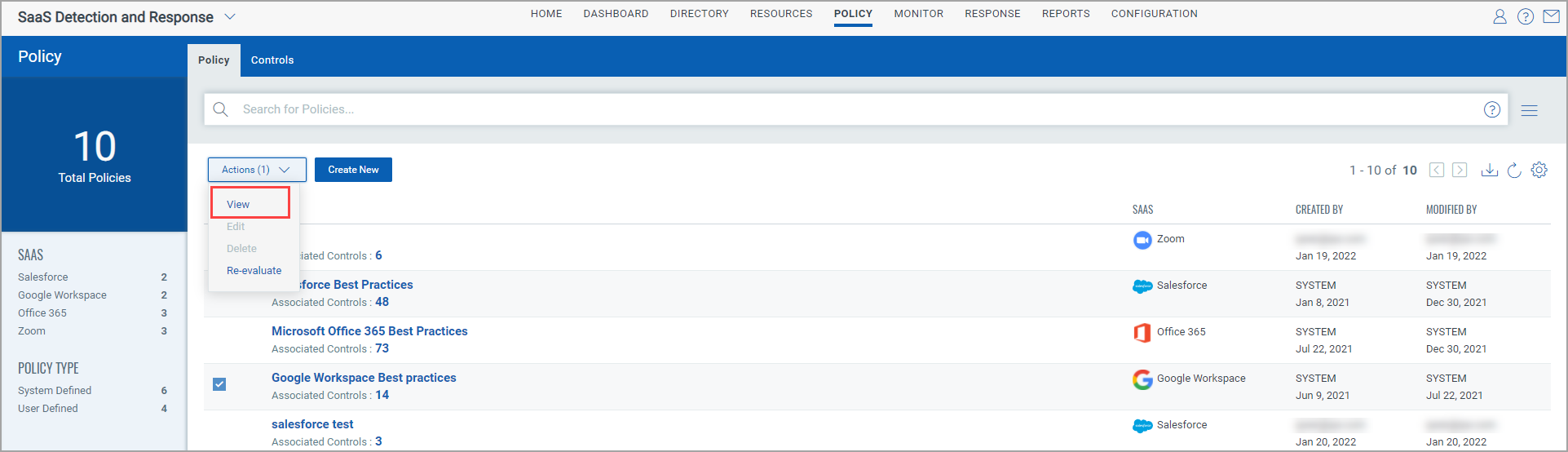
In View Mode, policy details such as Basic Details, SaaS application, Created By, Modified By, associated Controls, and so on are included.
Re-evaluate Policy
You can re-evaluate all controls associated with the policy.
To re-evaluate the controls of a policy, select an existing policy and go to Actions > Re-evaluate.
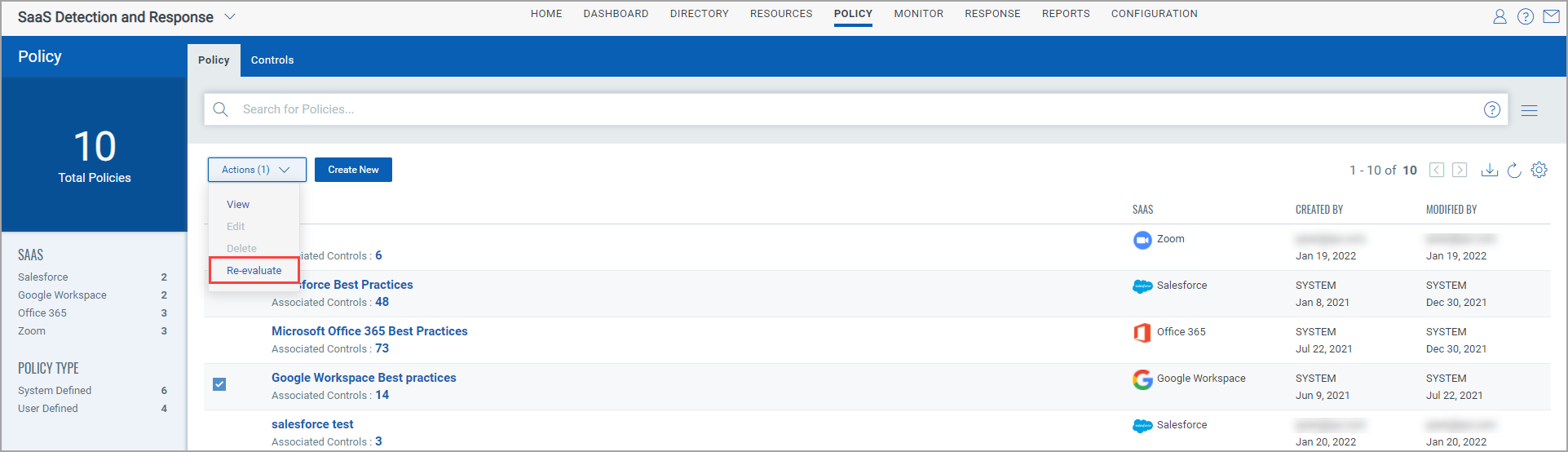
If the Re-evaluate button is disabled, refer Connector Warnings,
Connector Warnings
On the Policy List page, there are the following types of warnings for different scenarios:
- No connector is associated with this policy: Displayed when no connector is available to re-evaluate.
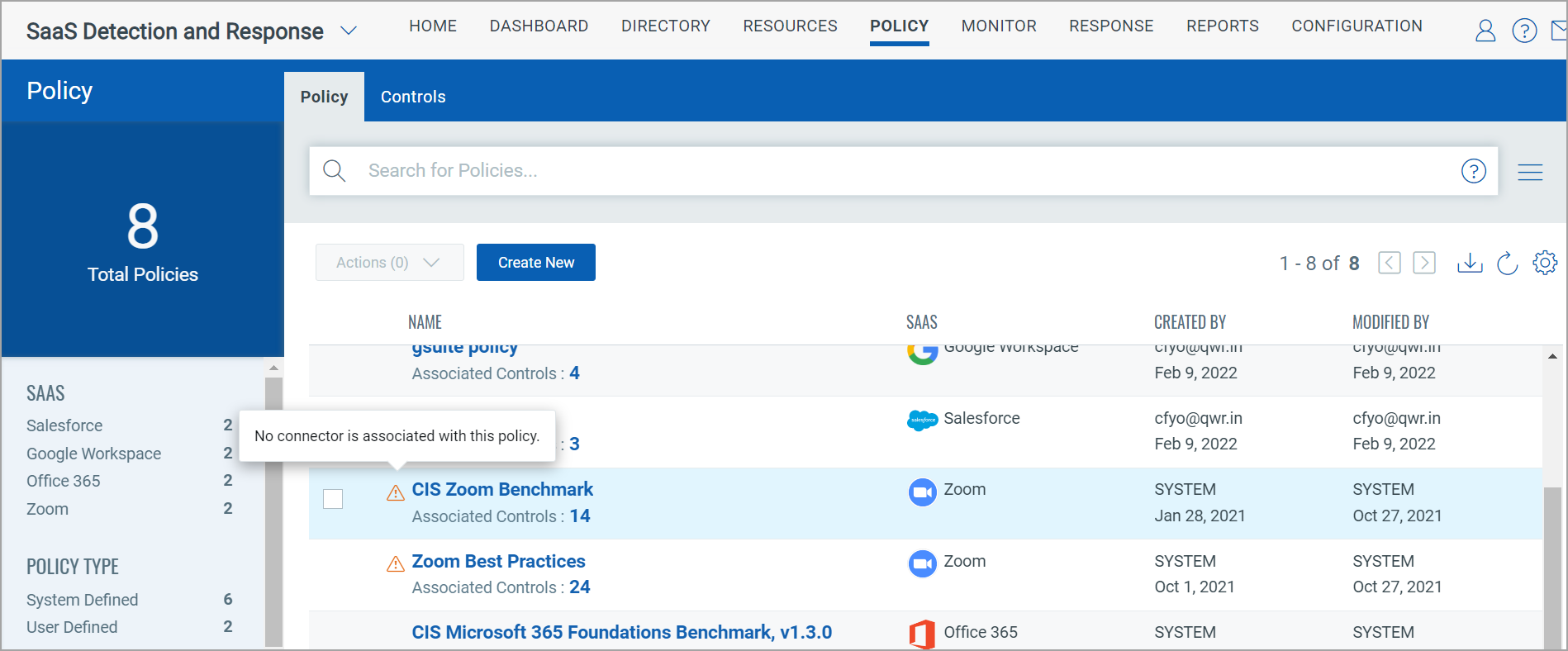
To associate a connector, create a relevant connector. To create a connector, refer to Create Connector. - Associated connector is not enabled: This is displayed when a connector is available to re-evaluate, but it is disabled for incremental scans on the Connectors tab.
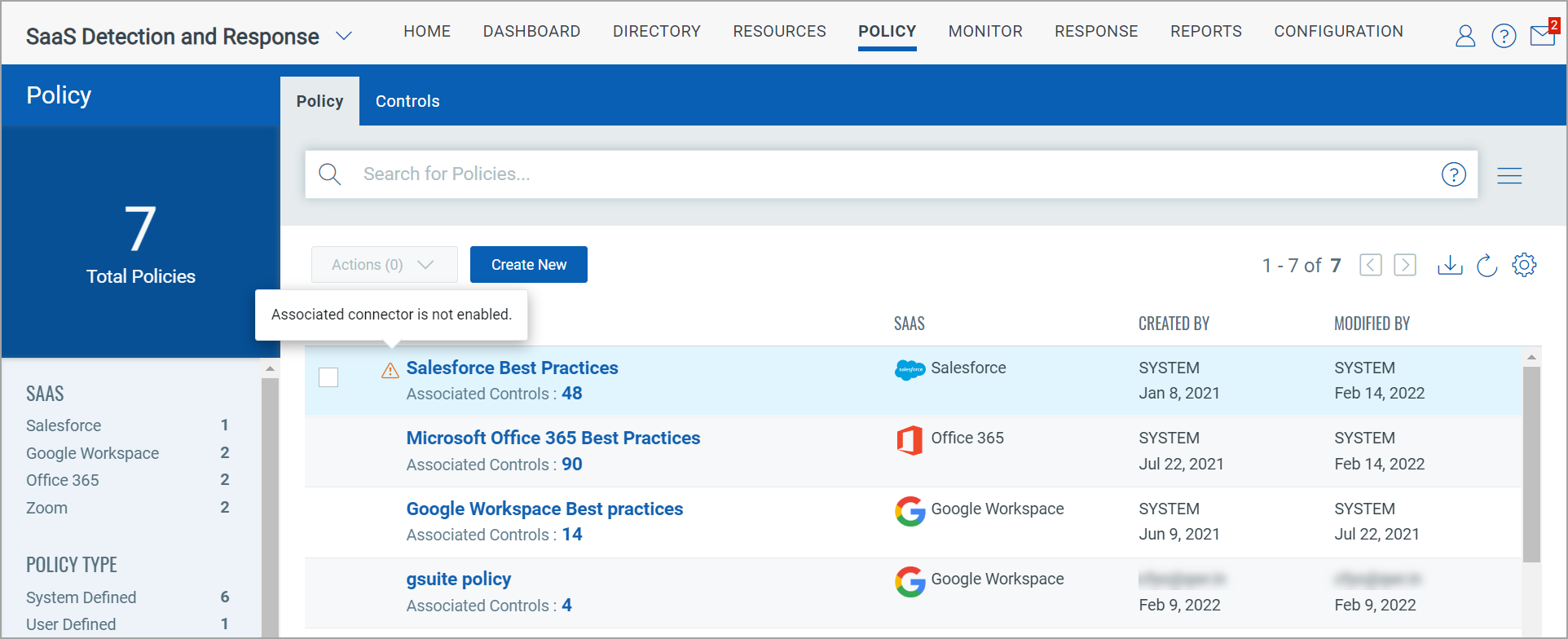
- To enable a connector, go to Configuration > Connector tab > select the required connector > Actions > Enable.
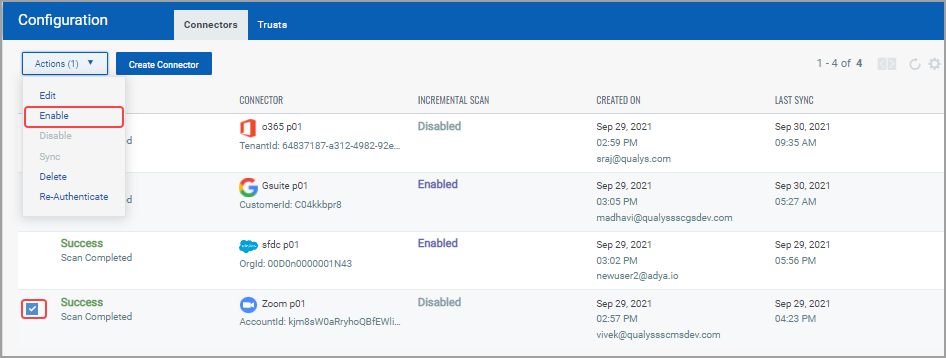
- No connector is enabled for this policy: Displayed when a connector is available to re-evaluate, but it is disabled on Policy tab.
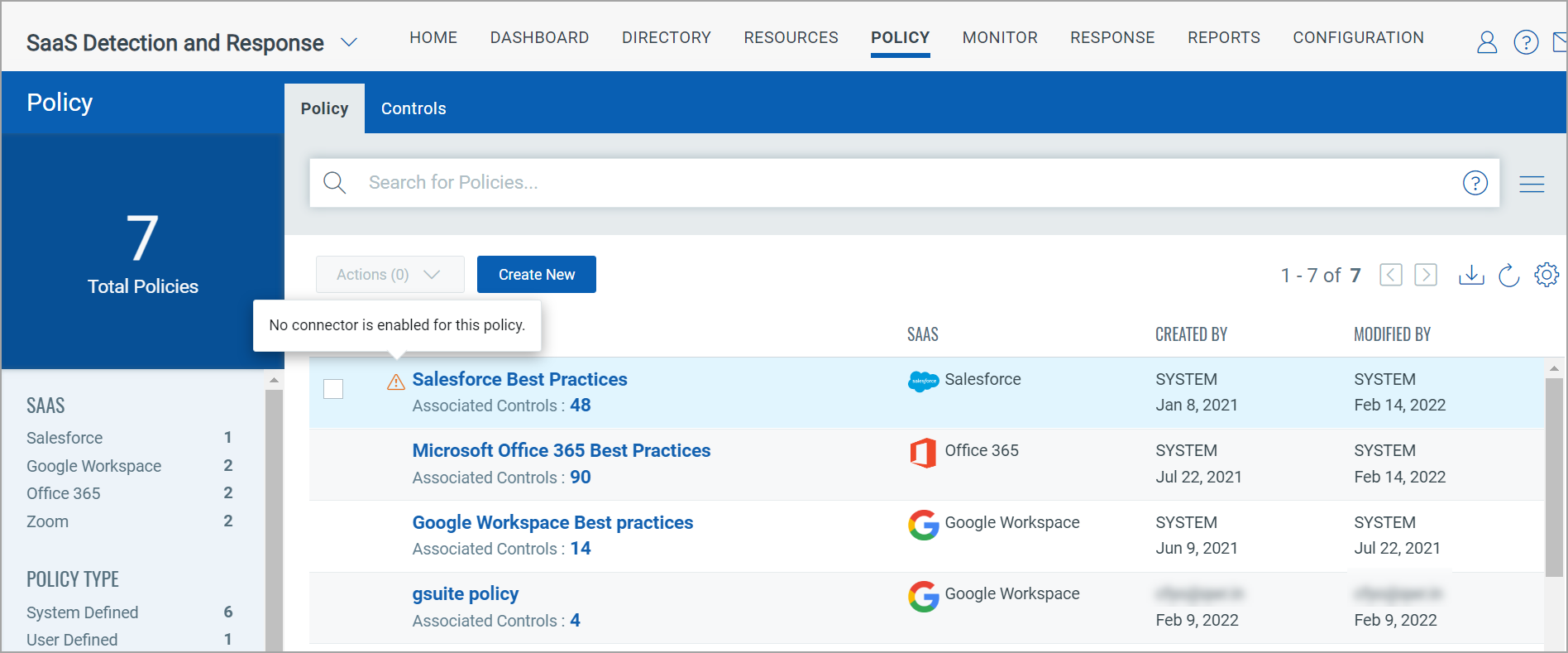
To enable it:
- Go to the Policy tab and click the particular policy to open it.
- In the Policy Details page, go to Connectors section.
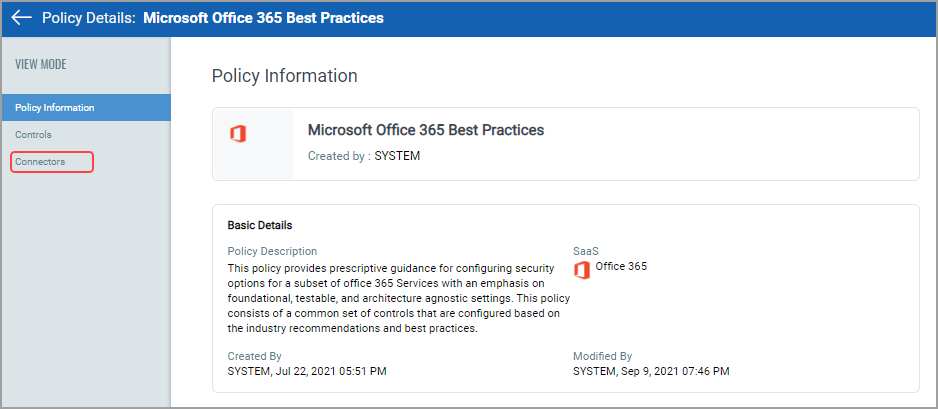
- Select the connector and go to Actions > Enable.
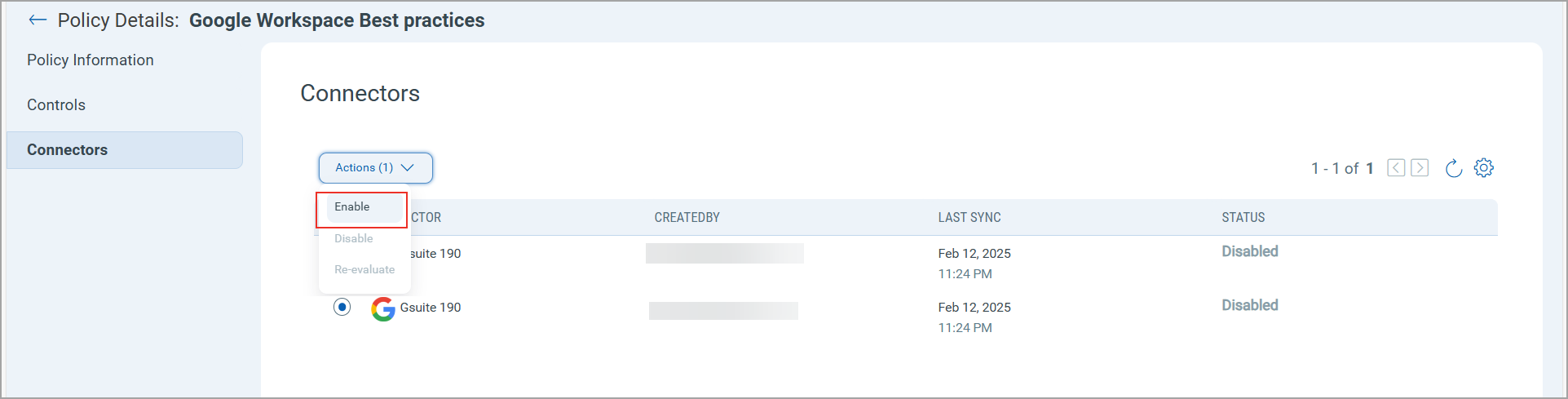
- Policy is re-evaluated only for the enabled connectors: This is displayed when at least one connector is enabled to re-evaluate, but other connectors are disabled.
In this case, the re-evaluation is processed for the enabled connectors only.