Remediation Actions
Once you remediate a control from Monitor tab, a remediation job is created under Response > Remediation Jobs tab.
You can perform the following actions on a remediation job:
Delete Job
You can delete a disabled job from the Remediation Jobs tab.
You can only delete jobs with a Disabled status. Jobs with an Enabled status cannot be deleted.
To delete a job with Disabled status:
- Select the job with disabled status and go to the Quick Actions menu.
- Click Delete.
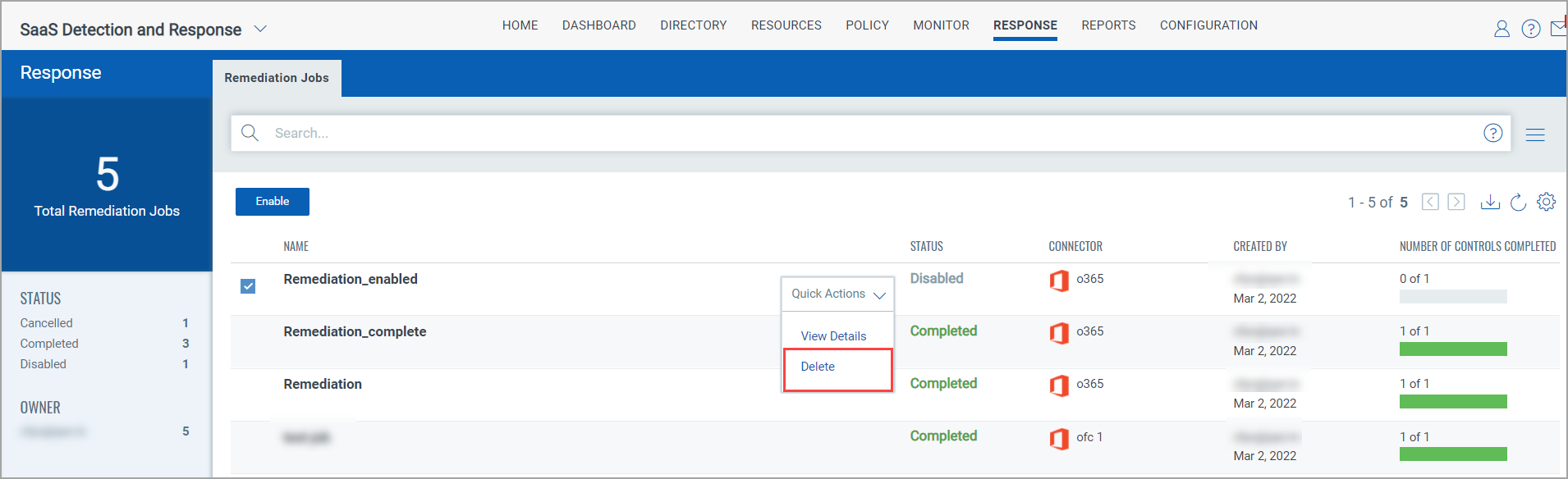
The job removed is no longer be available under the Response page.
Enable Job
The remediation job is Disabled by default; you must enable it to start it.
To enable a remediation job, select the job and click Enable.
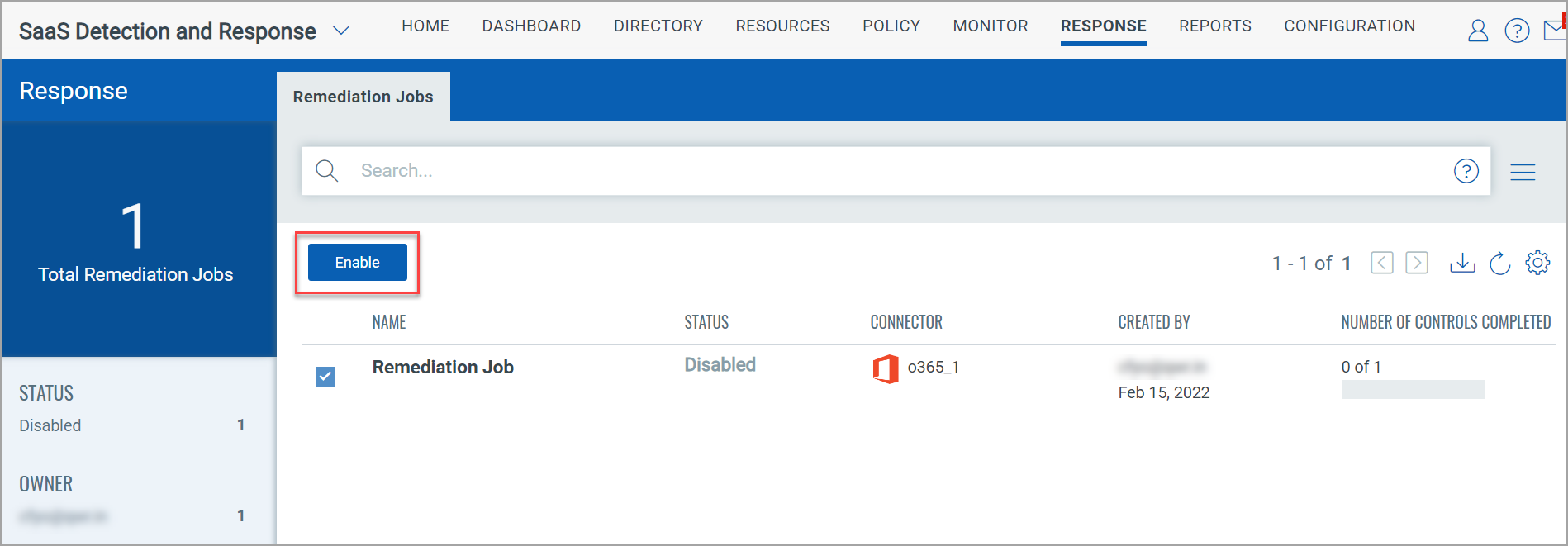
The status of the job changes to Running.
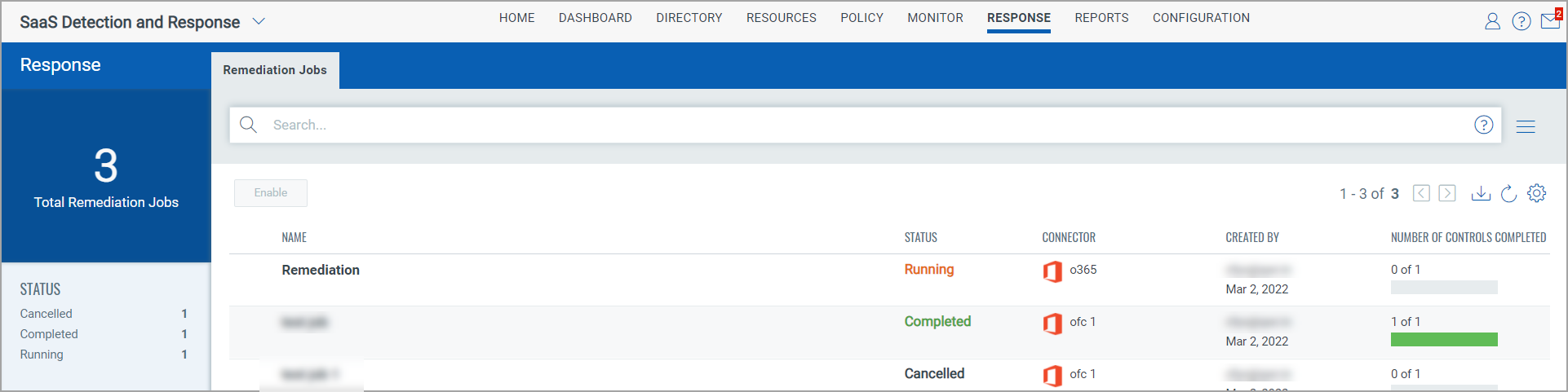
Once the job is run with all the controls, the status changes to Completed.
Cancel Job
You can cancel a job while it in Running status.
To cancel a running job,
- Select the job with running status and go to the Quick Actions menu.
- Click Cancel.
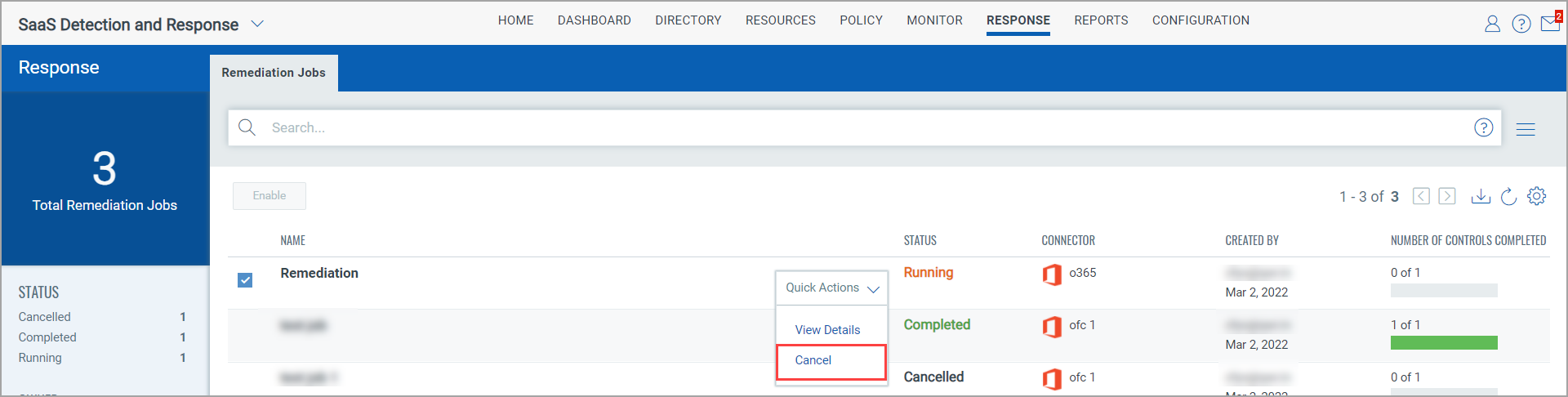
A dialog box to confirm the cancellation appears.
3) Click Yes to confirm the cancellation.
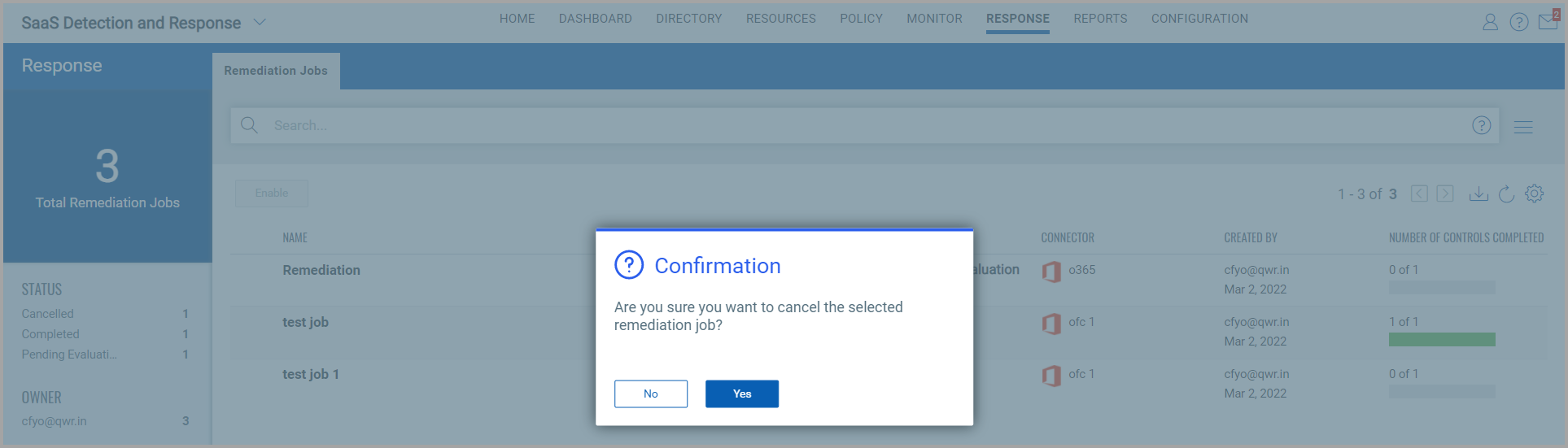
The status of the job changes to Cancelled.
View Job Details
You can view details of a job with any status.
To view details of a job,
- Select the job and go to the Quick Actions menu.
- Click View Details.
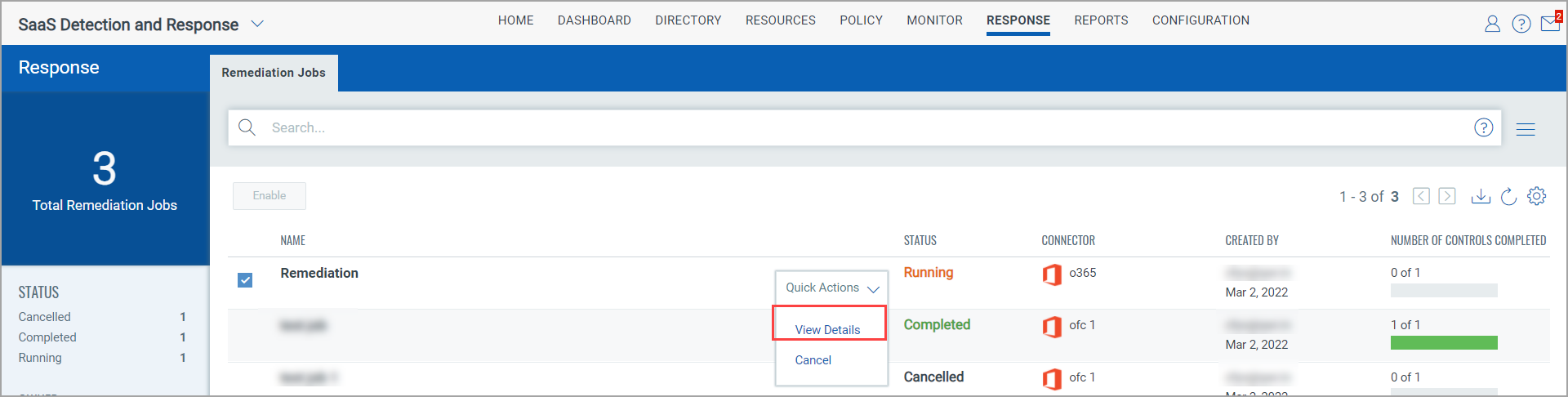
The Summary section displays details such as the SaaS Tenant, Description, Status, available controls, and so on.
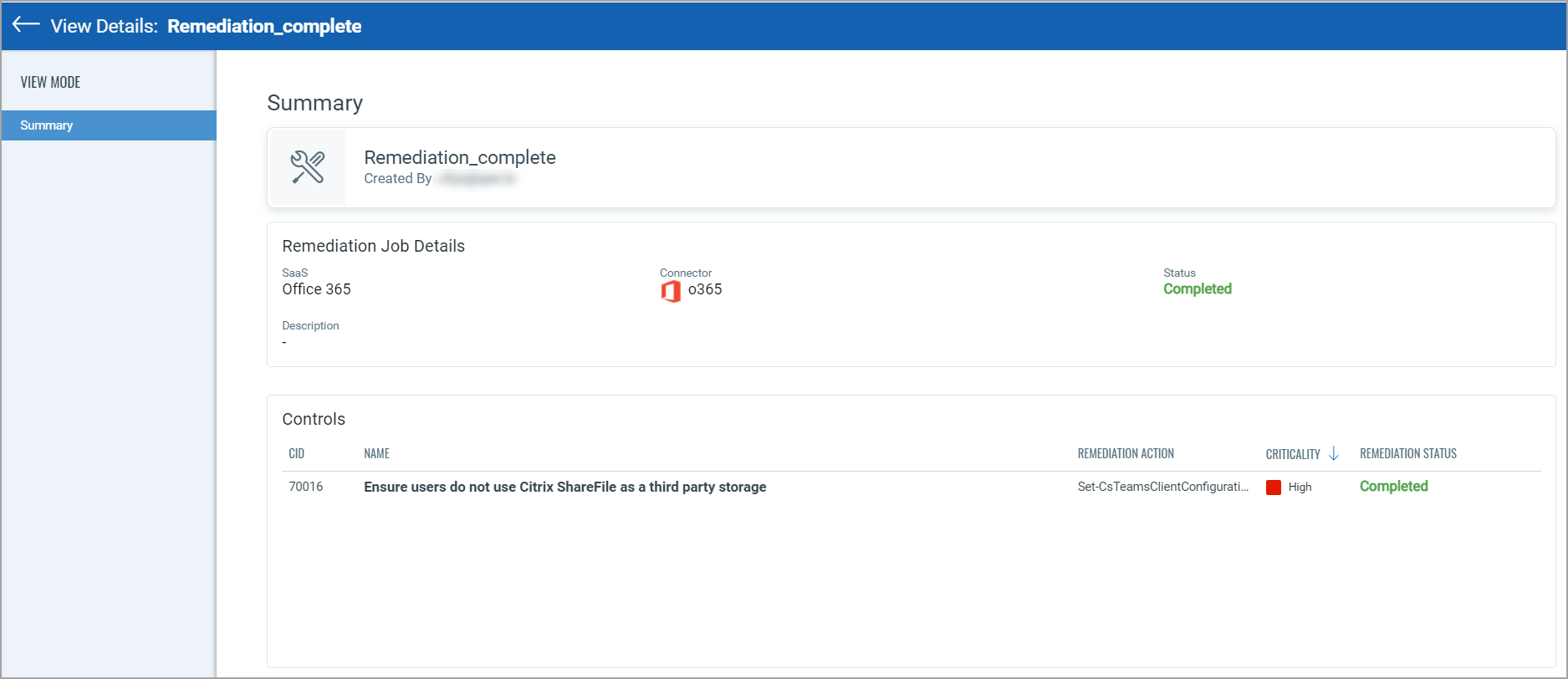
View Results of Job
To view the results of a job with Completed status.
- Select the job with status as Completed and go to the Quick Actions menu.
- Click View Results.
The results are displayed in JSON format.
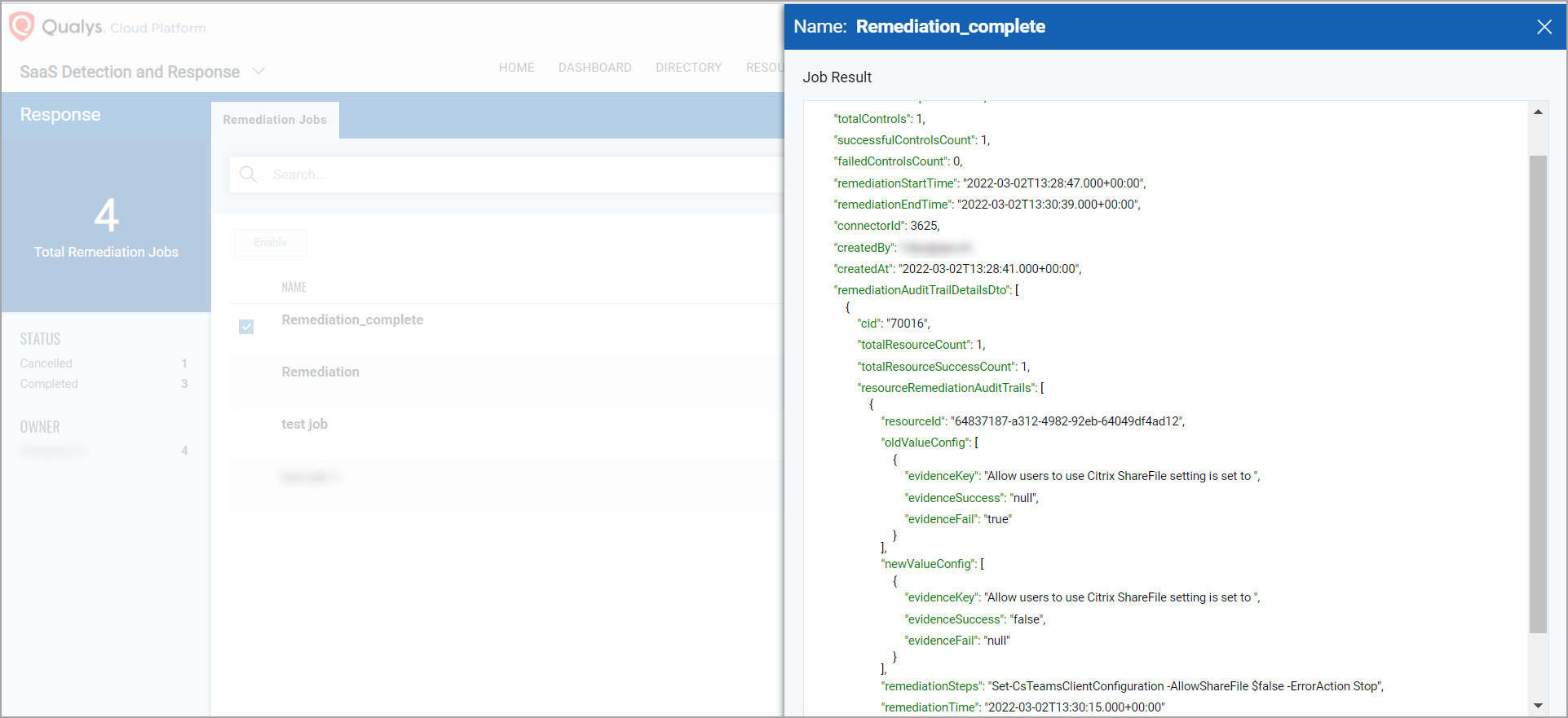
Related Topics