Manage Your Templates
Where do I manage my templates?
Go to Templates > My Templates.
How do I configure a template?
You can configure a new template from scratch or from a template XML file. To get started go to Templates > My Templates. Learn more
How do I add questions?
Select the predefined question types for the questionnaire and edit them as needed. You can choose from multiple question types (multiple choice, yes/no, text answer, etc).
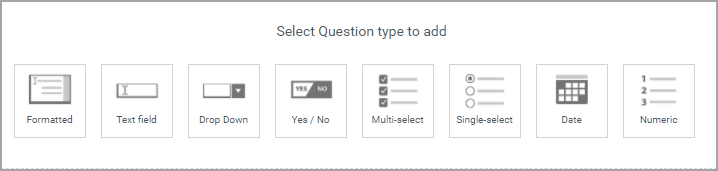
How do I add subsections?
To add section or subsection click the + icon under your template name. Provide required information and you can see the new section or sub section added in the left pane.
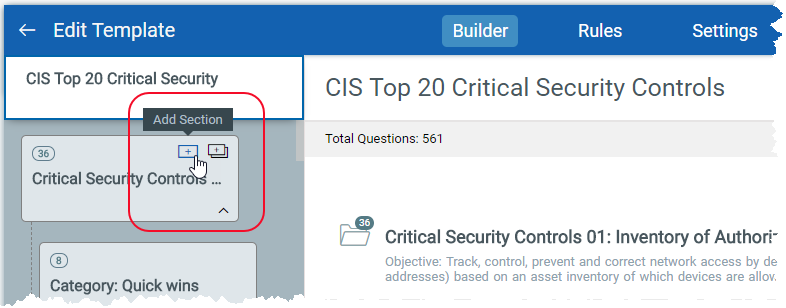
How do I add multiple answers?
If you have multiple answers to be added to a question you can add all the answers at one time. Just click Add Multiple Answers while creating a question. You can add multiple questions for only Dropdown, Multi-select, and Single-select type of questions.
Provide instructions to the Responder?
When you create a section, you can add specific instructions, like a disclaimer or a note, etc for the responder in the Instruction field.
What is a Question ID?
A question Id works like an index or a serial number for your questions. Use the Question Id to organise your questions in the template.
Edit a Template?
You can update any DRAFT template. Just hover over the template and select Edit from the Quick Actions menu. A PUBLISHED template cannot be edited.
Export a Template to XML?
You might want to do this in order to revise, re-purpose or share a template with other users. This option is available for all your templates (draft or published). Simply select Download option from the Quick Action menu to export a template.
Want to import an XML template? Go to Templates > My Templates > New Template > From Template XML.
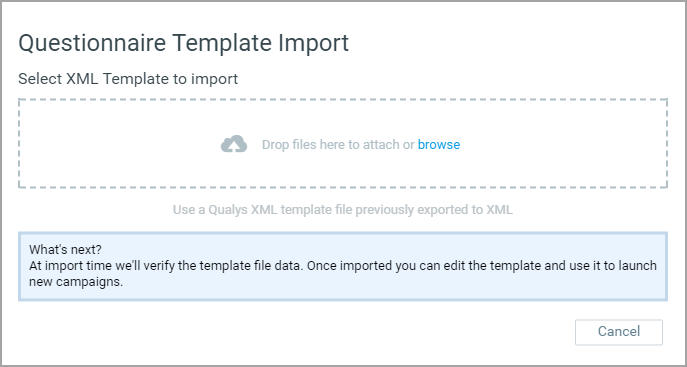
Delete Option
Deleting a template removes all published and draft versions of that template from your account. It does not affect any existing questionnaires sent out by campaigns using that template.