Add your Virtual Scanner
This is the first step for deploying Scanner. Add a new virtual scanner appliance to your account and obtain a personalization code.
Follow these steps to add a new virtual scanner.
- Log in to the Qualys Enterprise TruRisk™ Platform.
- Go to Scans > Appliances > New > Virtual Scanner Appliance.
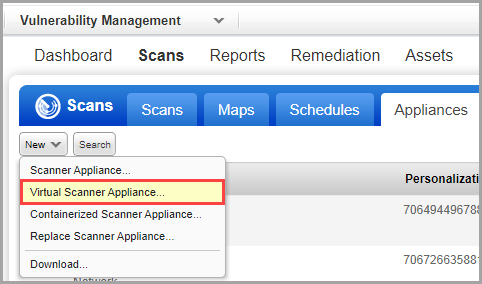
Add New Virtual Scanner wizard is displayed - Click Start Wizard.
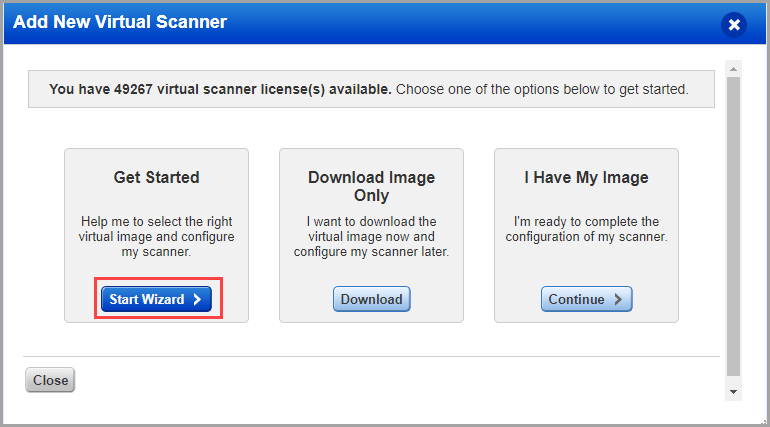
- Give your scanner a name, choose a virtualization platform and click Next.
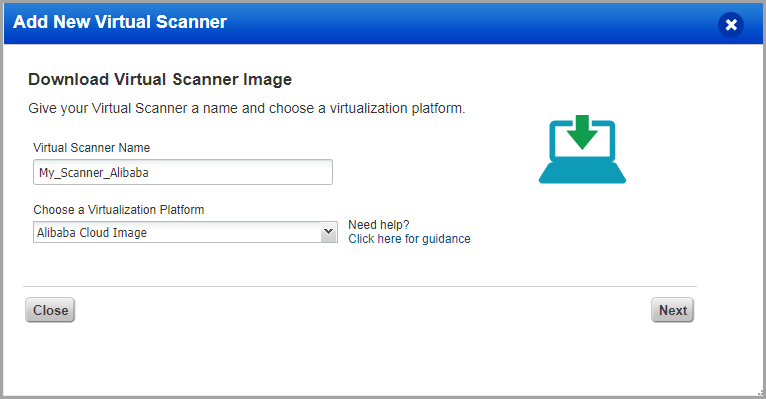
If you are a sub-user, you will need to pick an asset group that has been assigned to your business unit by a Manager user. If you do not see any asset groups, request a Manager user to assign an asset group (other than the All group) to your business unit.
- Download the virtual scanner image.
This step applies to the Alibaba cloud with a scanner appliance image download.
Locate the virtual scanner image on your local system. - Click Next to get personalization code,
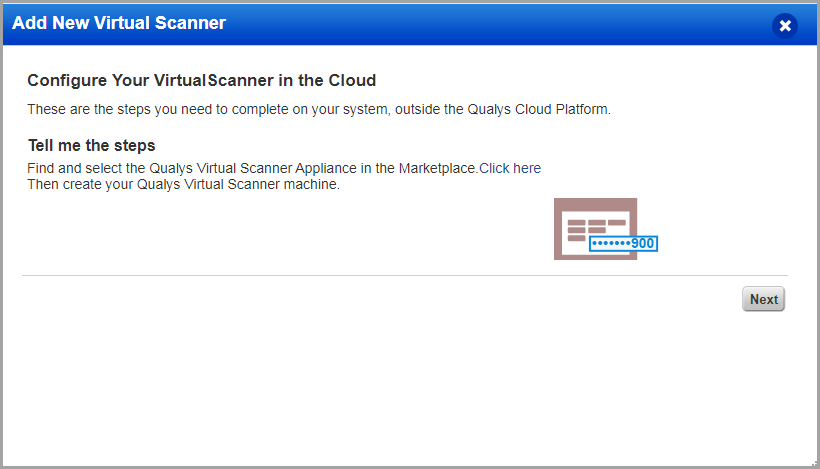
- Get your Personalization Code.
Copy the code to a safe place, you need it later. - Click Check Activation to verify the activation of your scanner.
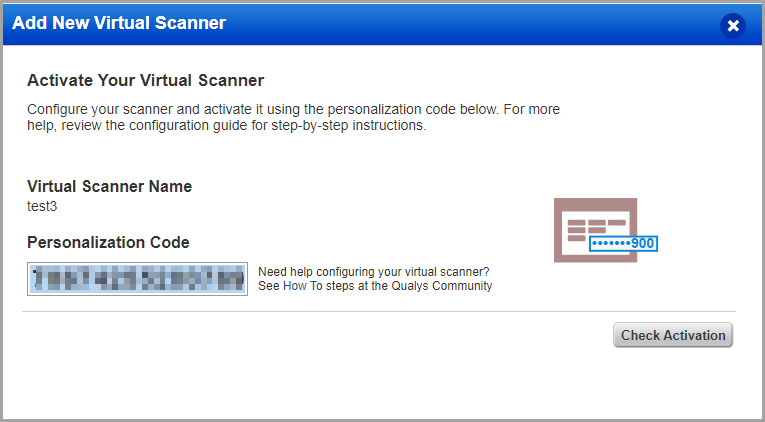
The activation process may take time; you can close the window and check the activation status on your appliance list.
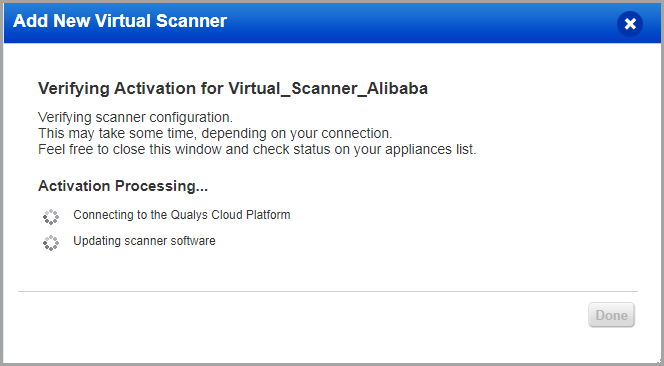
You have completed the configuration on Qualys Enterprise TruRisk™ Platform; proceed with the next step.