Activate Scanner Appliance
You need to activate the scanner appliance to make it available in your business unit.
You need a Qualys user account with the role of Manager or Unit Manager. Ensure you have your account information.
Perform the following steps to activate Scanner Appliance:
- Open a browser and go to the platform URL where your account is located.
Refer to your registration email containing your platform URL and login credentials. A Manager or Unit Manager account is required. - On the Qualys LOGIN page, enter your user name (login) and password, and then click LOGIN.
You are prompted to review and accept the licensing agreement when you log into your account for the first time. Your Qualys Home page displays upon successful login. - Select VM/VMDR from the application picker. Then go to Scans > Appliances.
- Select New > Scanner Appliance and enter the activation code for the appliance (as it displays in the ACTIVATION CODE screen in your Appliance’s user interface.
The activation code is shown only when the Appliance has not been activated yet.
- (Unit Manager only) From the Add To menu, select an asset group to which you want to add the Scanner Appliance. This makes the Appliance available to users in your business unit.
- Click Activate.
Then, the Scanner Appliance attempts to log in to the Qualys Enterprise TruRisk™ Platform.The scanner appliance activation may take a few minutes. If you prefer not to wait, you can complete the activation manually by restarting the Scanner Appliance. Just press the down arrow until the SYSTEM REBOOT screen displays, and then press ENTER. When REALLY REBOOT SYSTEM? displays, press ENTER.
-
The SCANNER APPLIANCE NAME–IP ADDRESS message displays after the Scanner Appliance successfully logs in to the Qualys Enterprise TruRisk™ Platform. Do you refer to another message instead? Refer to Troubleshooting, and we help you with this.
That is all there is to it!
You are ready to start scanning with your Qualys Scanner Appliance! You can refer to the Scanner Appliance name and IP address in the interface (LCD or Remote Console), this indicates you have completed the Quick Start, the Scanner Appliance has been added to your subscription.
Before you launch scans using the Scanner Appliance, we recommend logging into your Qualys subscription and checking the Appliance status on the Appliances list.
Scanner Appliance Name and IP Address
The Scanner Appliance name and IP address displays as shown below.
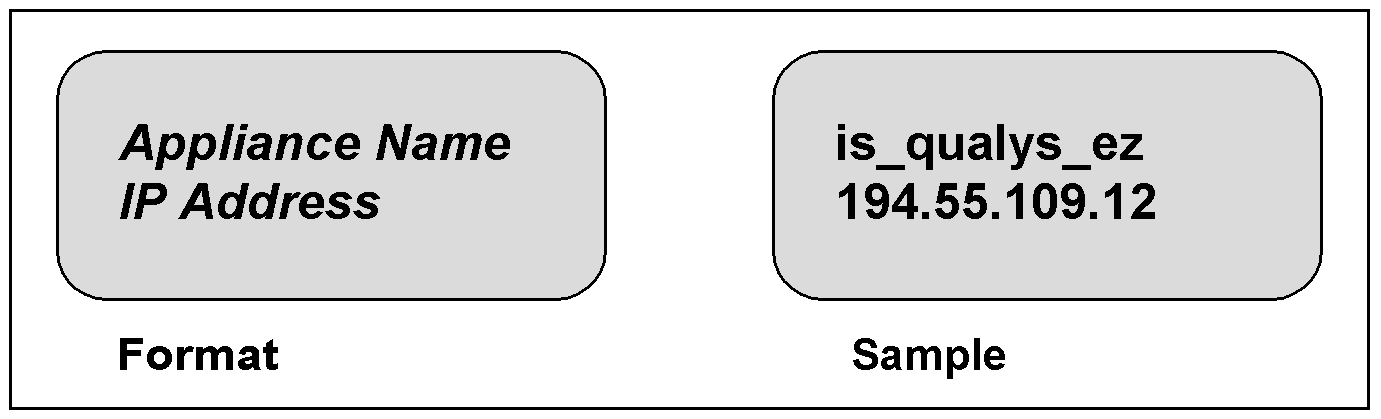
The Scanner Appliance name displayed as is_username, where username is your Qualys user name. The name can be changed using the Qualys user interface.
The IP address provided is for informational purposes only. The Qualys Enterprise TruRisk™ Platform manages the Scanner Appliance remotely and does not allow incoming logins or network connections. If a split network configuration is enabled, the LAN interface IP address is displayed.
The Qualys Enterprise TruRisk™ Platform indicator for your account displays in the lower right corner.
Proper Shutdown
To shut down properly, perform the following steps:
- Go to the LCD display on the front panel.
- Press the down arrow until SYSTEM SHUTDOWN displays, and then press ENTER.
- When REALLY SHUTDOWN SYSTEM? displays, press ENTER.
You can notice the Scanner Appliance lights and LEDs are turned off. - Then, you can safely disconnect the power supply.
Do not want to use the LCD interface? No problem, you can press the power button on the back panel instead.