Download and Extract Scanner Image
Users can download the scanner image in OVA or tar.gz format from the Qualys Image download page. If the image is in .ova format, extract the .vmdk file. If it is in tar.gz format, extract the qcow2 file from it. Contact Qualys Support with any queries related to the scanner image.
Extract Image Files
You can extract Image files using the following methods:
Extract the VMDK file from the OVA file
Follow the steps for Linux or Windows to extract the VMDK file.
Linux
#tar -xvf qVSA.X.X.xx-x.ova This generates a file in VMDK format. qVSA.X.X.xx-x-disk1.vmdk Upload this VMDK file using in the Nutanix Web Console.
Windows
You can install 7-zip or any other extracting tool on the machine.
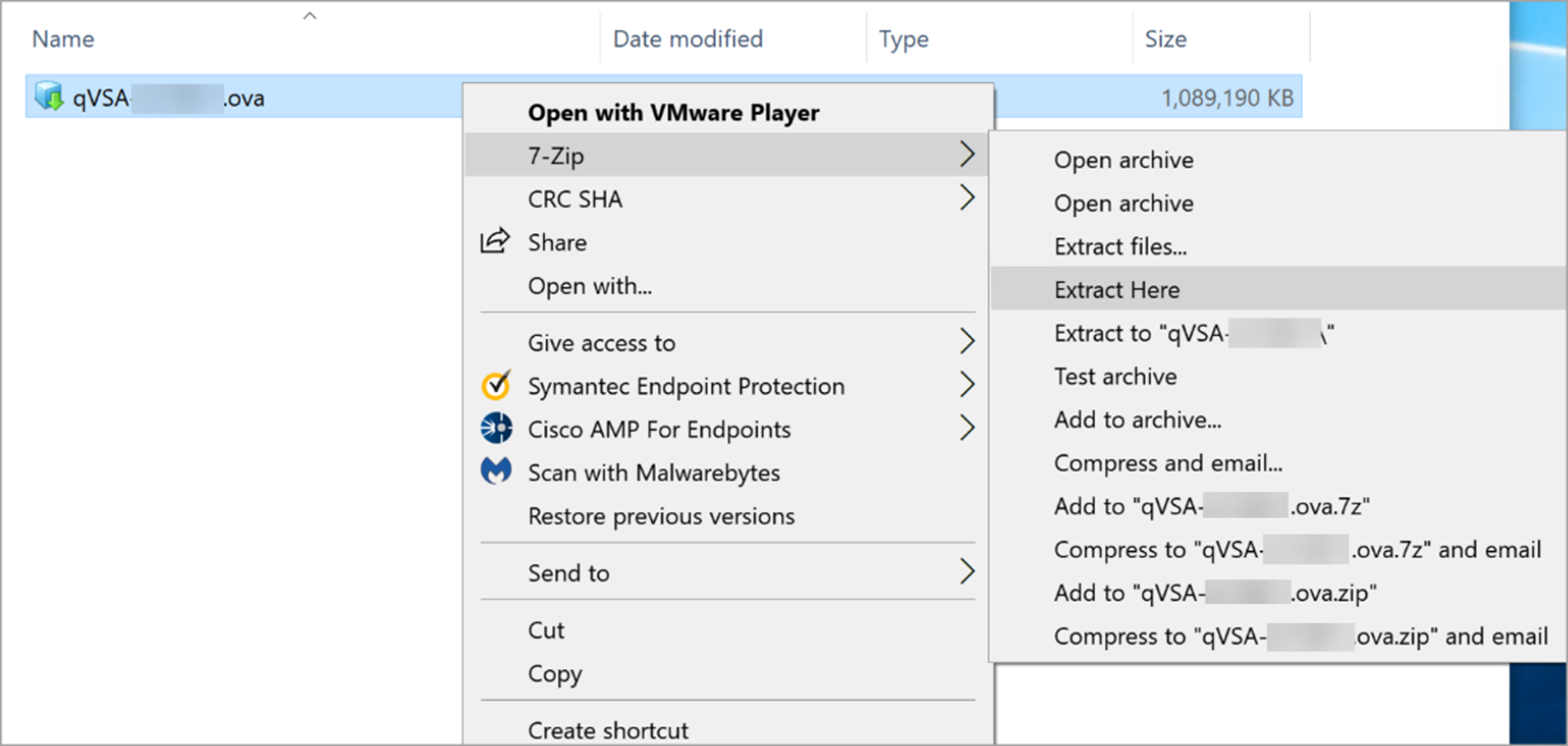
After extraction, you can see the VMDK file.

Extract the QCOW2 file from the tar.gz file
Follow steps for Linux or Windows to extract the QCOW2 file.
Linux
#tar -xvf qVSA.X.X.xx-x.tar.gz This generates a file in QCOW2 format. qVSA.X.X.xx-x.qcow2 Upload this QCOW2 file using the Nutanix Web Console.
Windows
You can install 7-zip or any other extracting tool on the machine.
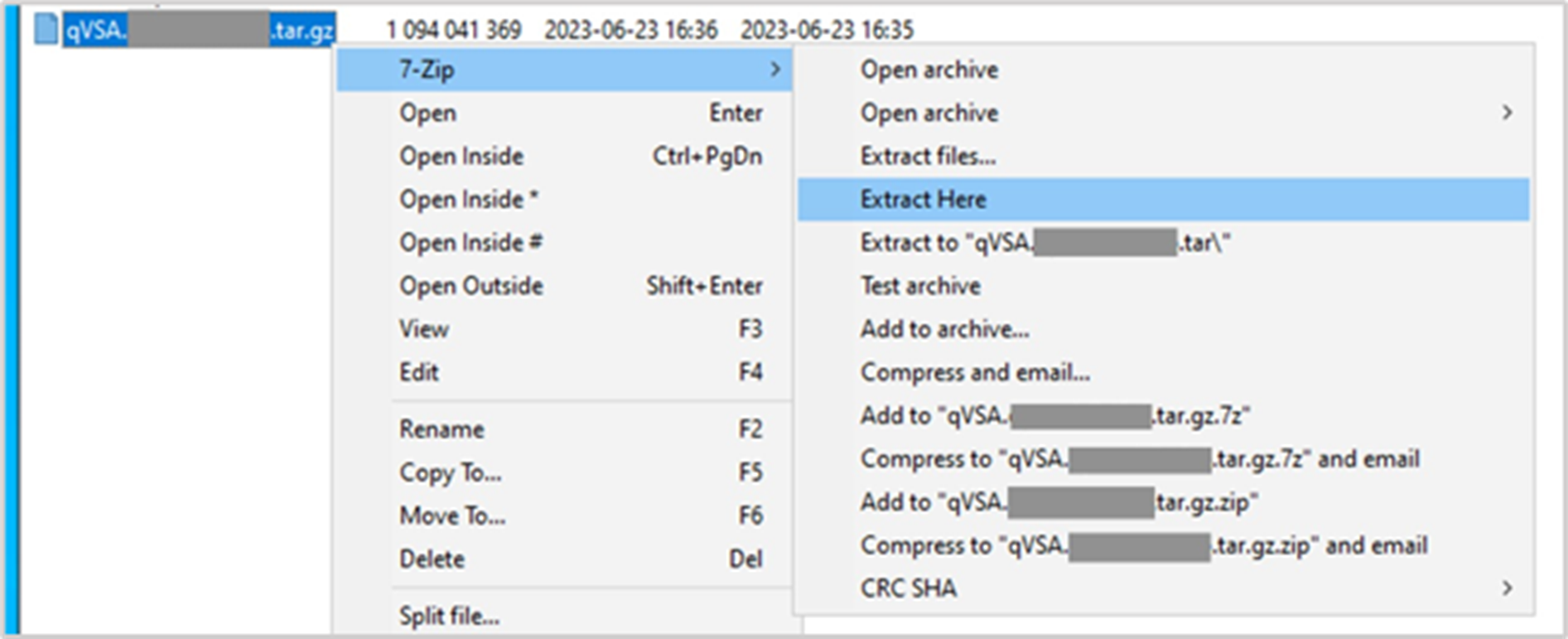 After extracting the .tar.gz file, you can see a .tar file. Extract .tar file.
After extracting the .tar.gz file, you can see a .tar file. Extract .tar file.
After extraction, it generates a qcow2 file.

VMDK to QCOW2 format conversion using qemu-img
Download OVA format Scanner image file from Qualys image download page. Extract the VMDK from the OVA file:
Linux
#tar -xvf qVSA.X.X.xx-x.ova
This generates a file in VMDK format.
qVSA.X.X.xx-x-disk1.vmdk
On CentOS/RedHat, install qemu-img by running the following command -
yum install qemu-img
Use qemu-img converter to convert the VMDK file to QCOW2 file.
#qemu-img convert -p -f vmdk -O qcow2 qVSA.X.X.xx-x-disk1.vmdk qVSA.X.X.xx-x.qcow2
This generates QCOW2 format image file.
qVSA.X.X.xx-x.qcow2
Upload this QCOW2 file using the Nutanix Web Console
Windows
Download the OVA format Scanner image file from Qualys image download page. Using 7-zip or any other file extraction tool, extract the VMDK file from the OVA file. Download and install the qemu-img package for Windows. Using Windows Command Prompt or any other command line tool, convert the VMDK file into QCOW2 using qemu-img.
qemu-img.exe convert -p -f vmdk -O qcow2 "<dir path>\qVSA.X.X.xx-x-disk1.vmdk" "<dir path>\qVSA.X.X.xx-x.qcow2"
Once the conversion is 100% completed, you can see qVSA.X.X.xx-x.qcow2 under the specified directory.
Next Step