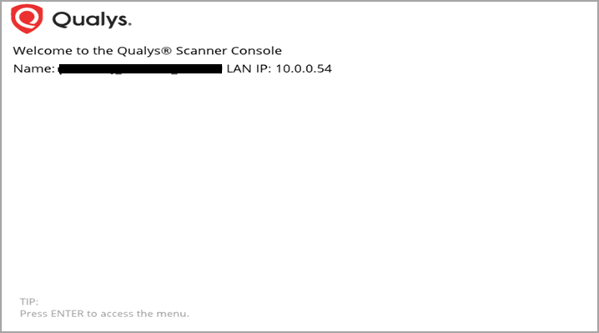Track Progress through Qualys Scanner Console
Once the Virtual Scanner is activated successfully, you can track its progress via the Scanner Console, which is available through VNC Viewer.
Connect to Scanner Console via VNC
Before connecting to an instance's VNC console, you must first create a console connection for the instance.
For step-by-step procedure on how to create an instance console connection, refer to the Creating an Instance Console Connection section in Oracle Cloud Infrastructure Documentation.
Get the VNC Connection Details
Run the command provided in the popup on the host machine you have. Commands are provided both for Linux ( Terminal ) and Windows ( Windows Powershell ) machines.
Ensure the private key is already loaded when running the provided command on the respective terminals.
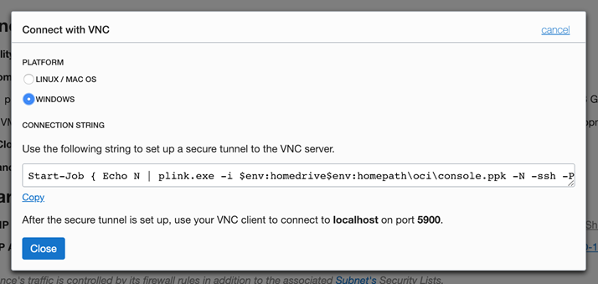
Provide localhost:5900 as the Address in order to view the VNC console. Here is an example of the console: