Switch to OFFLINE SCANNING Mode in VMware ESXi
To configure the OFFLINE SCANNING mode for a scanner deployed in VMware ESXi, perform the following steps:
- Choose Change mode to get started.
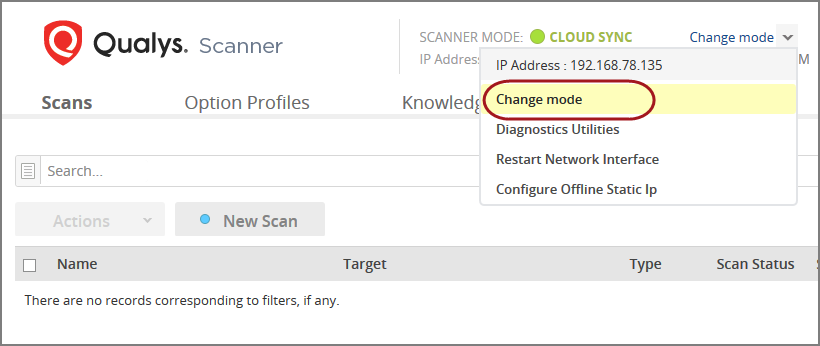
Do not click the Switch Mode Now. You need to do this later, after configuring the networking settings of your Scanner Virtual Machine.
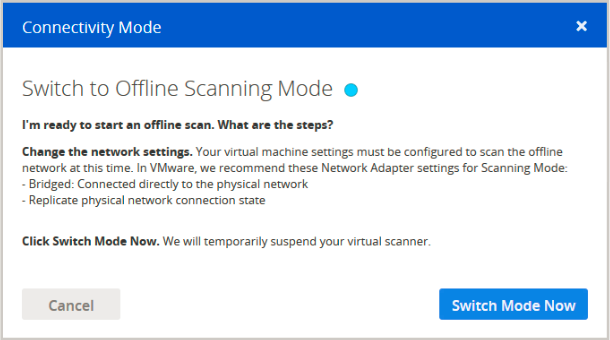
-
Configure your VM’s network settings.
To configure network settings in VMware ESXi, click Edit Settings for your Virtual Machine.
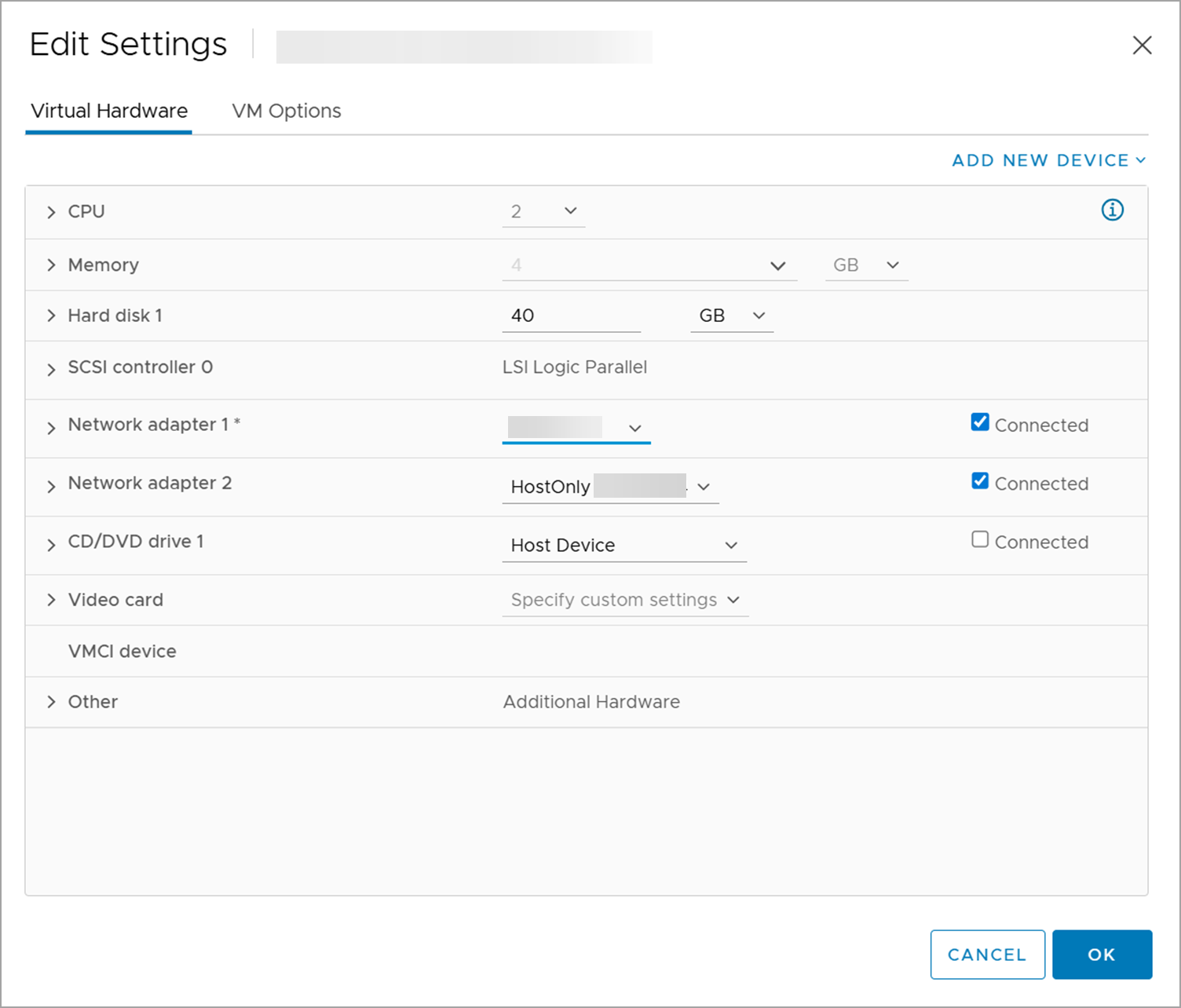
Network Adapter 1 should be assigned an IP address that allows access to the scanning targets. This adapter is used exclusively for scanning when the scanner is in OFFLINE SCANNING mode.
Network Adapter 2 is designated for scanner management and configuration. It enables access to the scanner's user interface through a web browser from another virtual machine on the same subnet.
-
Click OK.
-
Your network is now configured for OFFLINE SCANNING. Return to the Offline Scanner WEB UI and click Switch Mode Now.
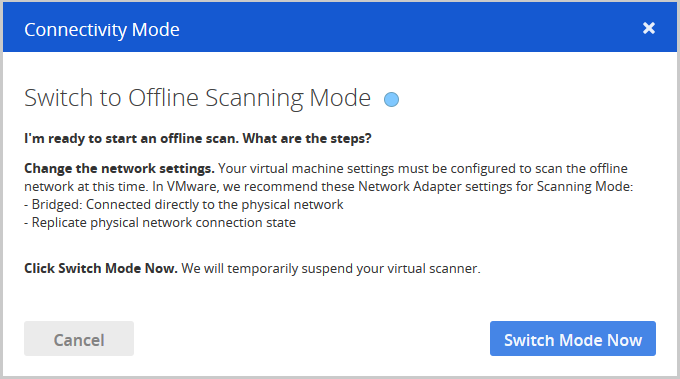
Make sure the system remains powered on. Restarting or shutting down the Offline Scanner VM resets the scanner to CloudSync mode.
-
To complete the switch to OFFLINE SCANNING mode, click Continue.
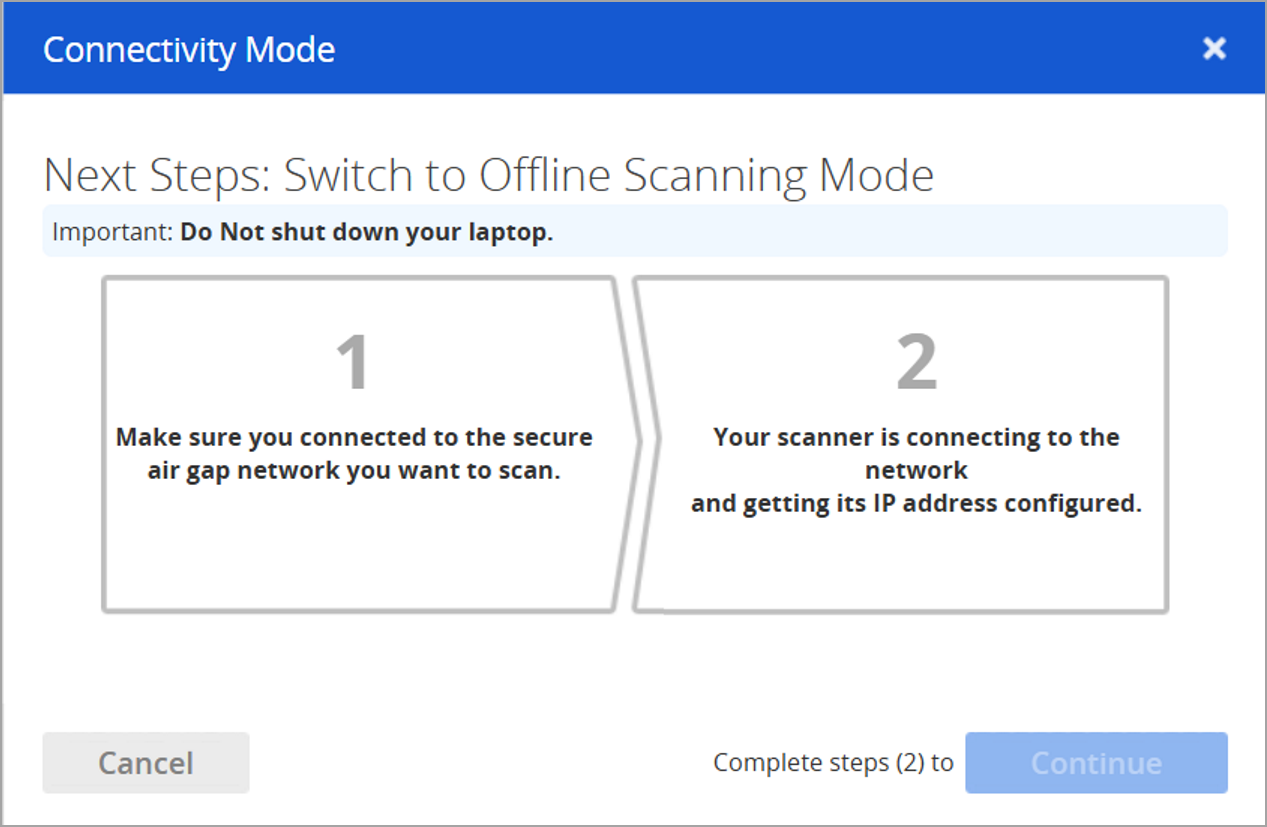
The scanner is now switched to OFFLINE SCANNING mode.