Switch to OFFLINE SCANNING Mode in VMware Workstation
To configure the OFFLINE SCANNING mode for a scanner deployed in VMware Workstation, perform the following steps:
- Choose Change mode to get started.
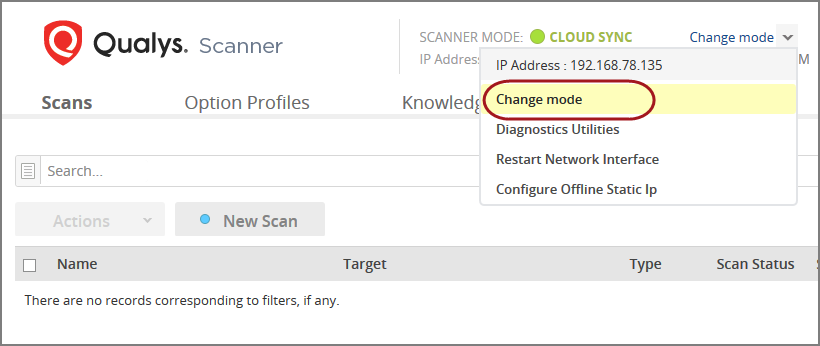
Do not click the Switch Mode Now. You need to do this later, after configuring the networking settings of your Scanner Virtual Machine.
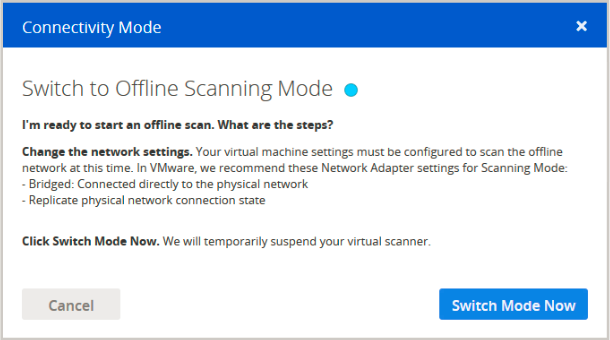
-
Configure your VM’s network settings.
Bridged mode is recommended for offline scanning. To configure bridging in VMware Workstation, go to Edit > Virtual Network Editor.
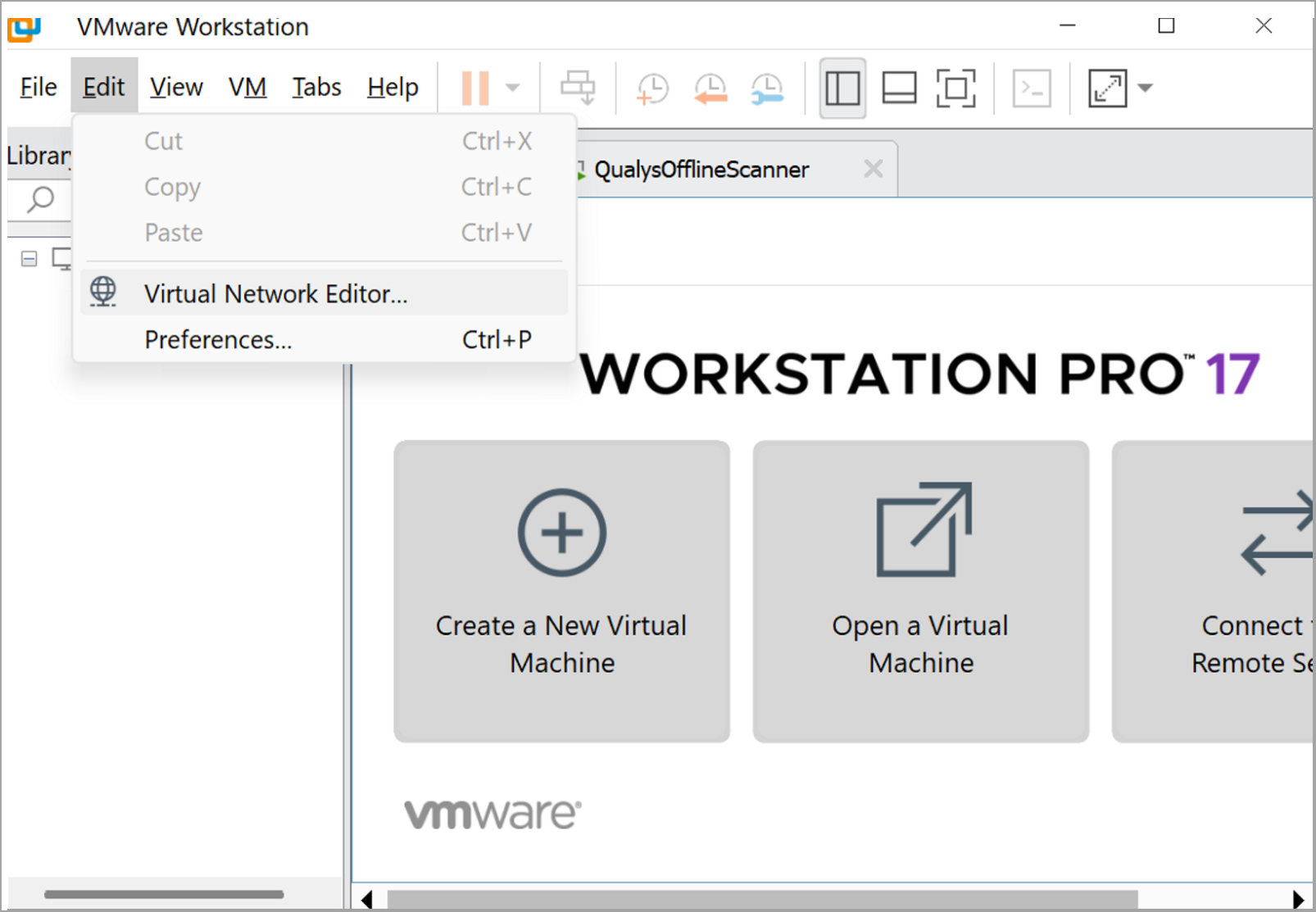
-
Click Change Settings. Administrator privileges are needed to modify the network configuration.
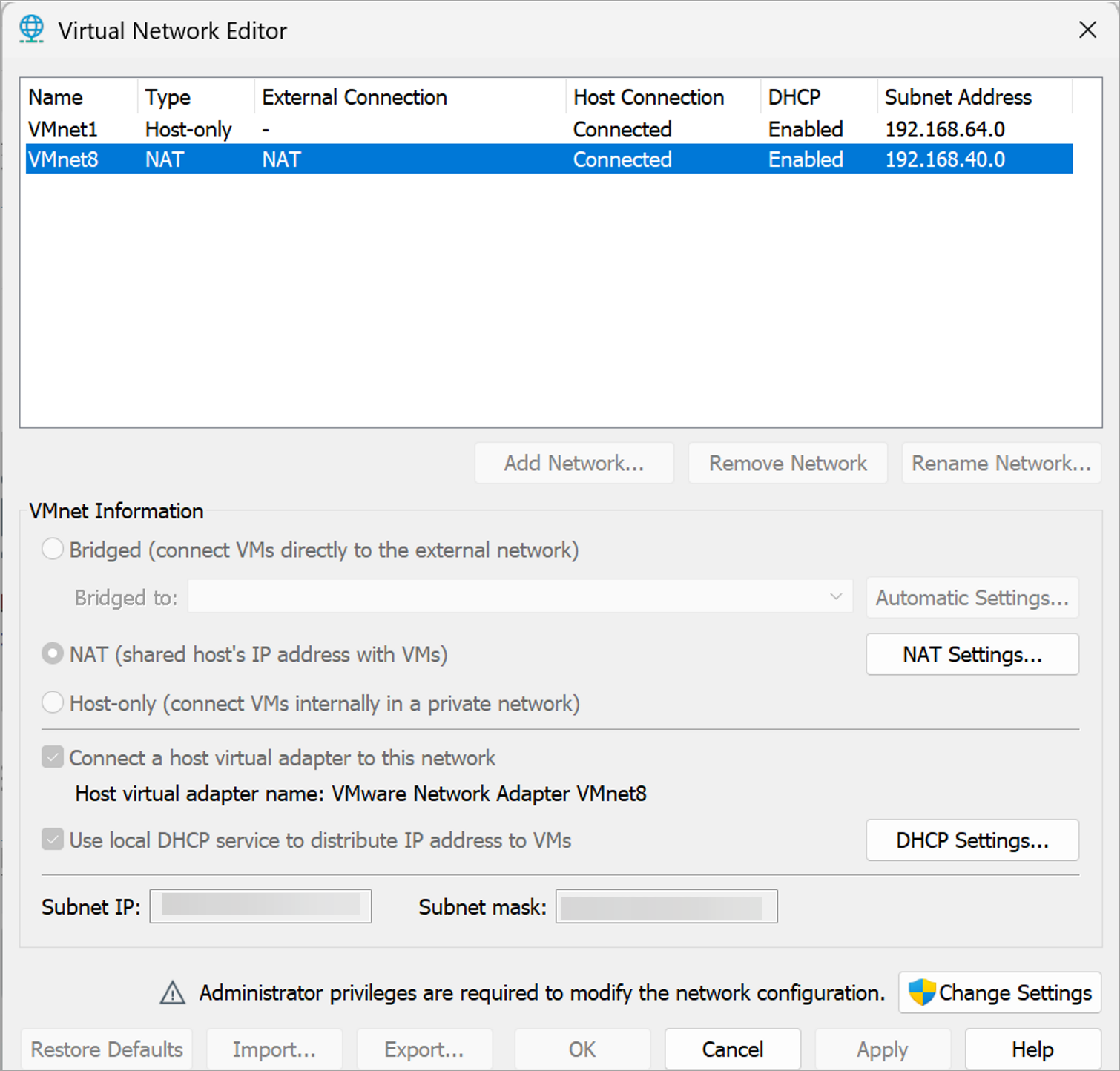
-
Click Bridged, and from the Bridge to drop-down options, select the correct network interface.
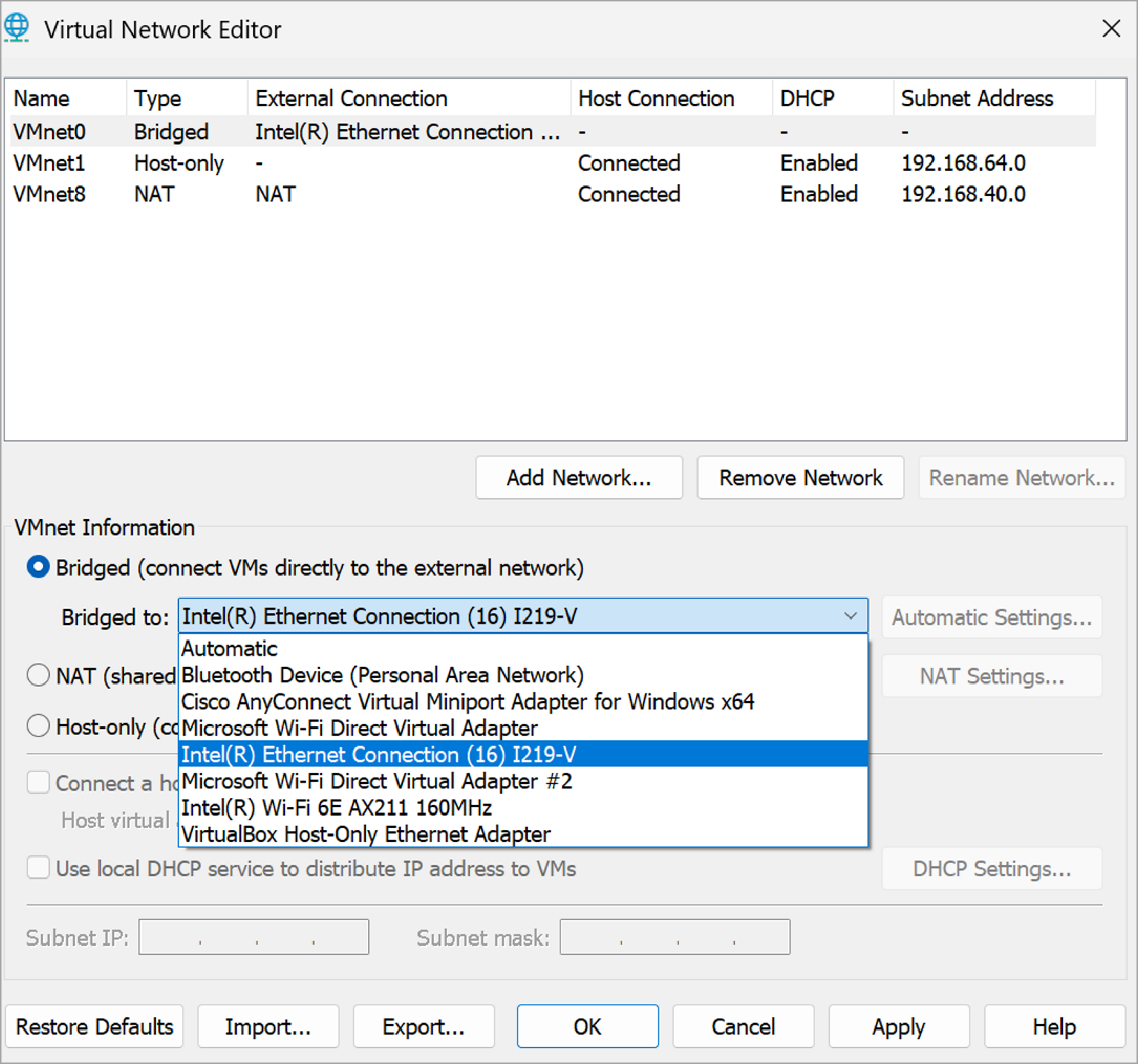
-
Configure virtual machine settings.
For the Network Adapter, select the Bridged network as a network connection and Replicate the physical network connection state. Click OK to apply your settings.
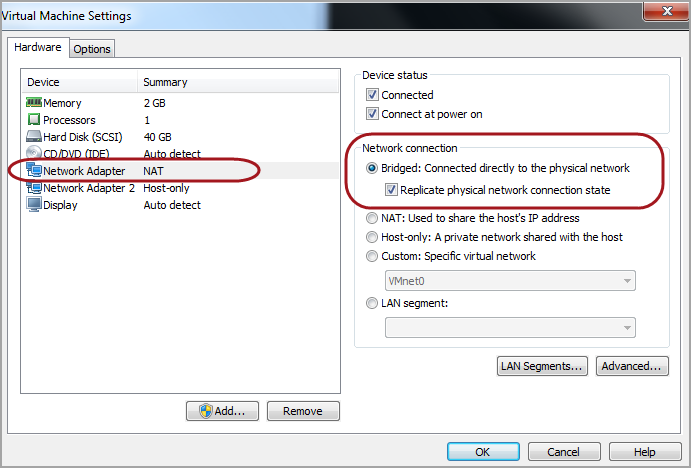
-
Your network is now configured for OFFLINE SCANNING. Return to the Offline Scanner WEB UI and click Switch Mode Now.
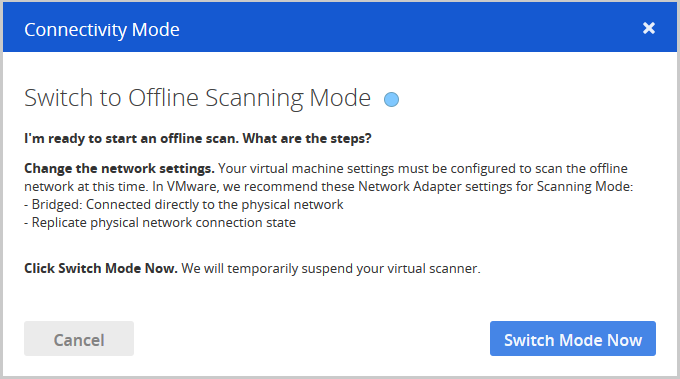
Make sure the system remains powered on. Restarting or shutting down the Offline Scanner VM resets the scanner to CloudSync mode.
-
Click Continue to complete the switch to OFFLINE SCANNING mode.
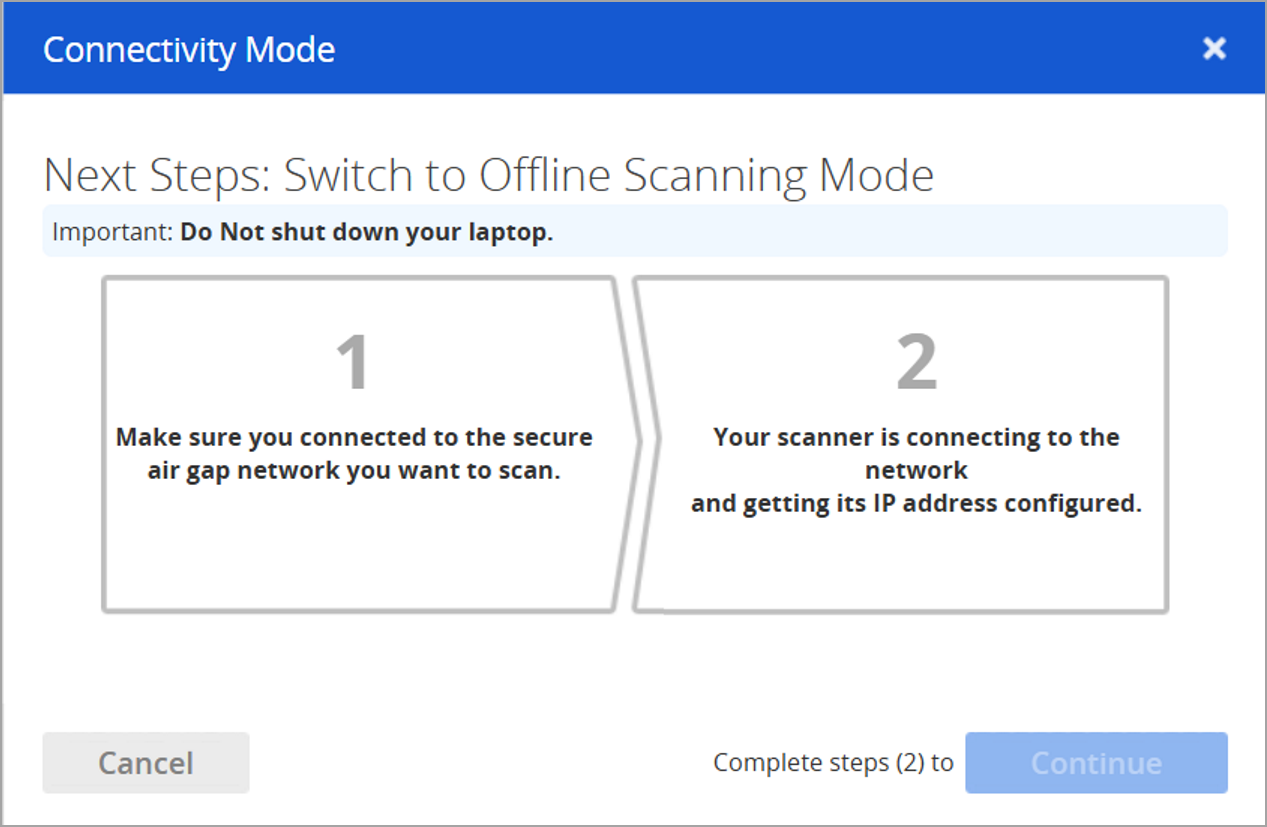
The scanner is now switched to OFFLINE SCANNING mode.