Azure API Connector
What is the Azure API Connector?
The Azure API Connector enables automated integration between your Microsoft Azure environment and the Qualys TotalAppSec (TAS). The connector discovers APIs managed in Azure API Management and imports their metadata and Swagger specifications into Qualys for inventory and scan readiness.
| Category | Supported Asset Type | Supported Finding Type |
|---|---|---|
| API Connector | APIs | N/A (Discovery only) |
Prerequisites
Active TotalAppSec module subscription must be available.
Permissions
In Microsoft Azure, navigate to API Permissions. Ensure that the User.Read permissions is granted.
Authentication Details
| Field | Description |
|---|---|
| Tenant ID | Azure Active Directory > Overview |
| Client ID | Azure AD > App registrations > Application ID |
| Client Secret | Generated in Azure > Certificates & secrets |
How to Obtain Tenant ID, Client ID and Client Secret
Follow the steps to obtain the required authentication values.
Tenant ID
Navigate to your azure portal (https://portal.azure.com)
- Go to Azure Active Directory
- Click Overview
- Copy Tenant ID
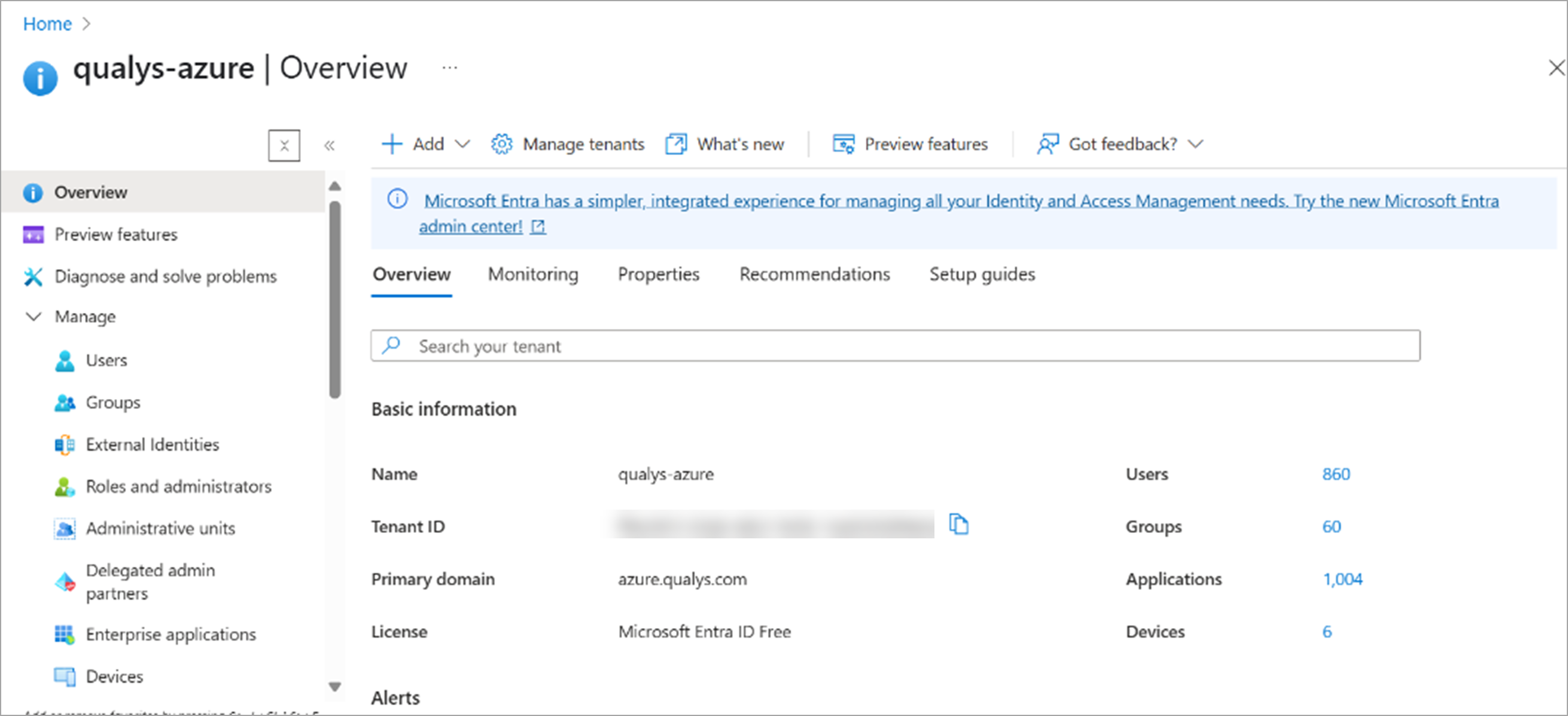
Client ID
- Navigate to:
Azure Active Directory > App registrations > All applications - Search for the App name (you may need to ask for it if unknown)
- Click the app
- Under the App's Overview
- Copy Application (client) ID — this is your client_id
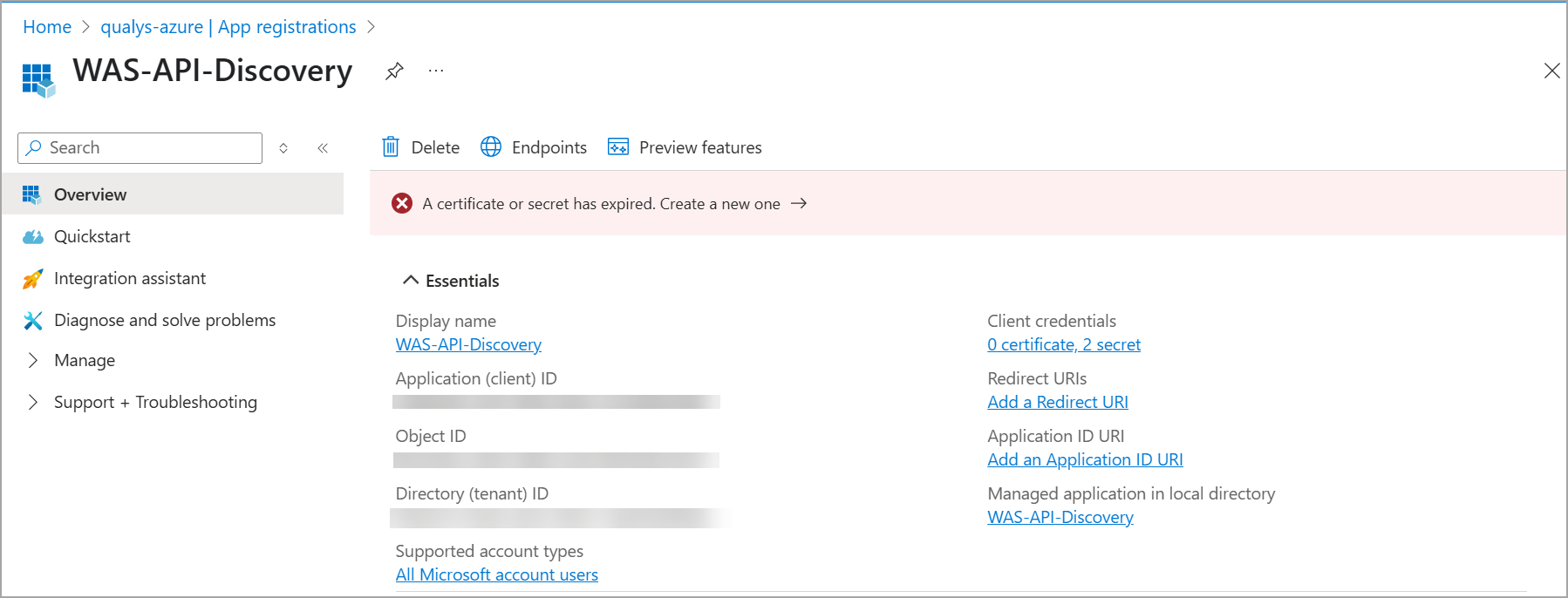
Client Secret
You need to have this value stored at your local in secured storage.
-
Go to Certificates & secrets tab
- Under "Client secrets", check if any are listed.
If a client secret exists, you can’t view its value again after it was created. You can only see:
- Description
- Expiry date
If you cannot see the value, you must create a new one (if you have permission).
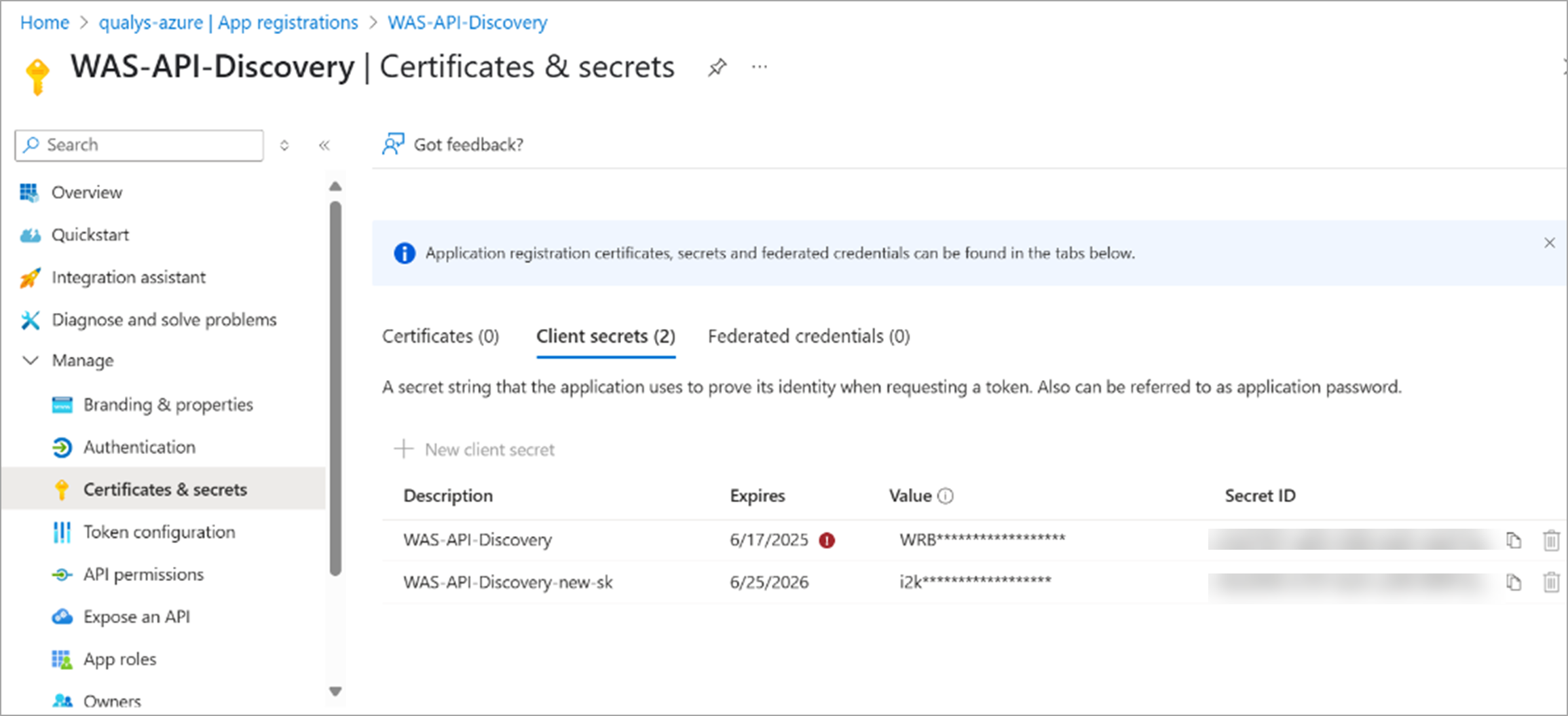
Connector Configuration
To Enable the feature you should have TAS module.
TAS > Discovery > Sources > Azure API Connectors.
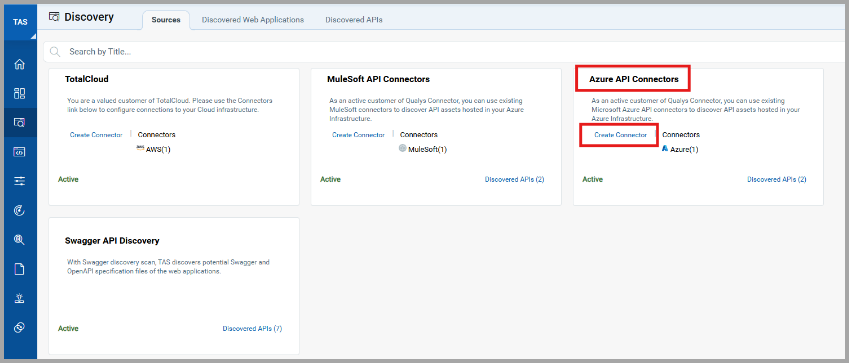
Basic Details
- Provide a Name and Description
- Select the Qualys Data Model (API Discovery) and Data Model Type (API)
- Provide required Authentication Details.
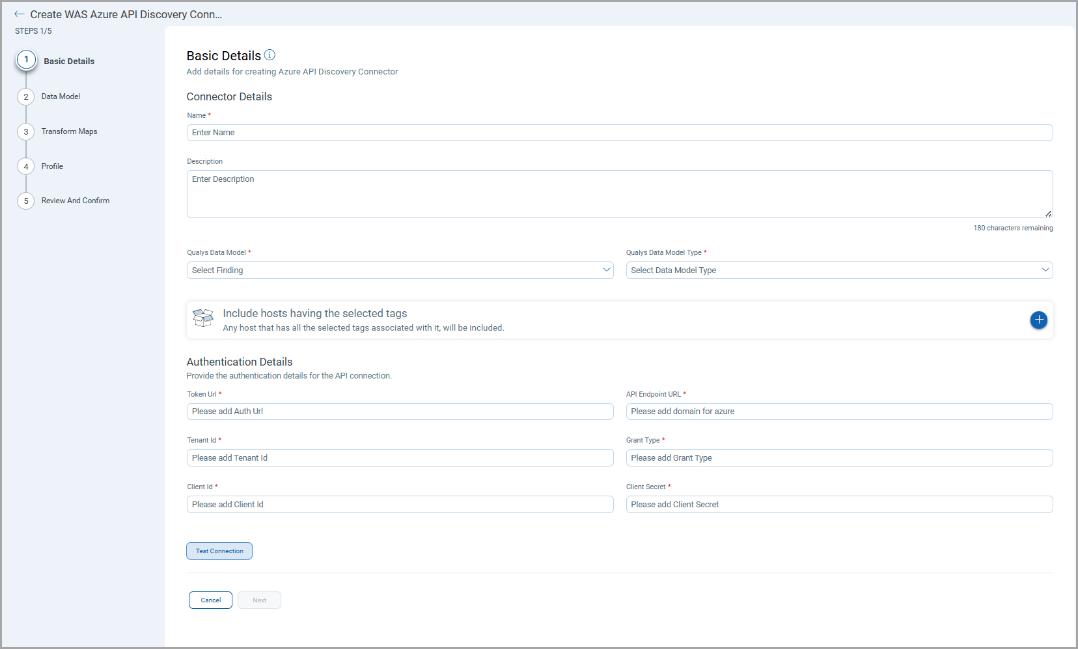
Data Model
The Azure API Discovery Default Data Model offers an out-of-the-box data model mapping with Qualys TAS schema. You can view the schema to understand the attributes in the data model.
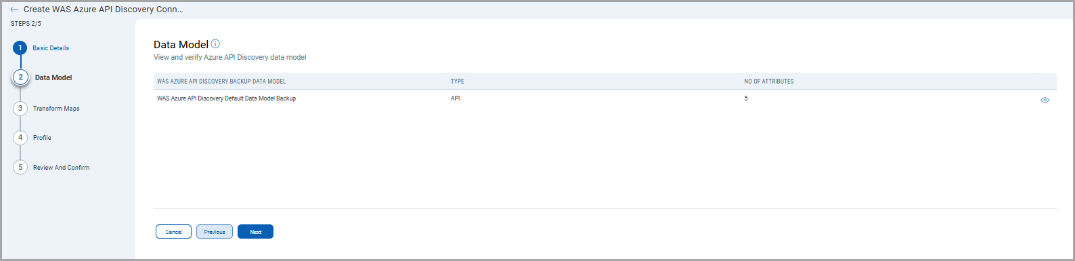
Here's the default data model mapping.
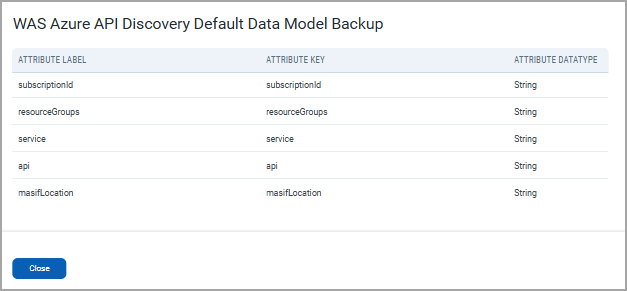
Transform Maps
Map the fields from the CSV file to the corresponding fields in your target system. Transform Maps ensure the data is transformed correctly during the import or export process.
The TAS Azure API Connector offers an out-of-box transform map for you to proceed without further configuration. View the map to understand the data transformation.
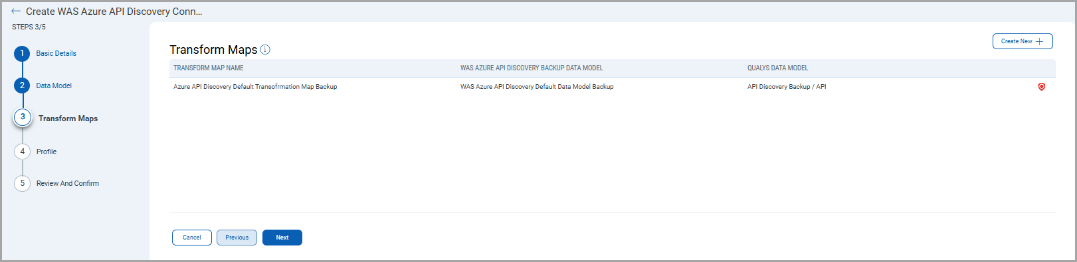
Profile Configuration
Create a profile for your connector. A profile decides the connector status, execution schedule, and transform map to choose. The connector follows the configurations of this profile for all future executions.
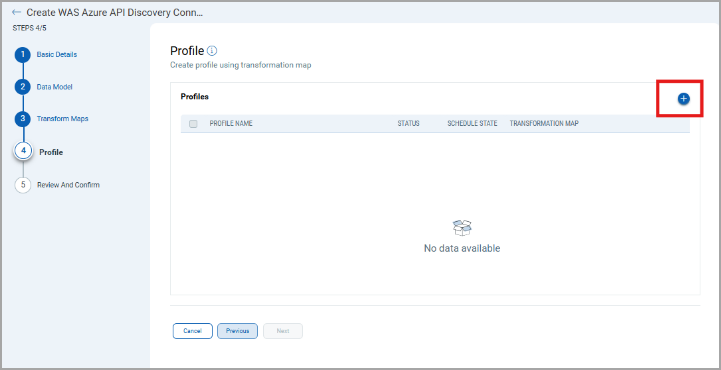
- Click the
 to create a new profile.
to create a new profile. - In the Add Profile screen, provide the necessary inputs for your new profile.
- Provide a Name and Description.
- Select the required Transform Map for the data mapping.
The Resource Types determine which resources to select for the profile. The Resource Type determines the required resource whose findings should be ingested by Qualys TAS.
The Status field determines whether the connector should be in Active or Inactive state after creation.
Lastly, the Schedule section lets you either create a Single Occurrence schedule or a Recurring schedule. Provide the exact date and time for the Single Occurrence execution and provide the Start and End date/time for the Recurring schedule.
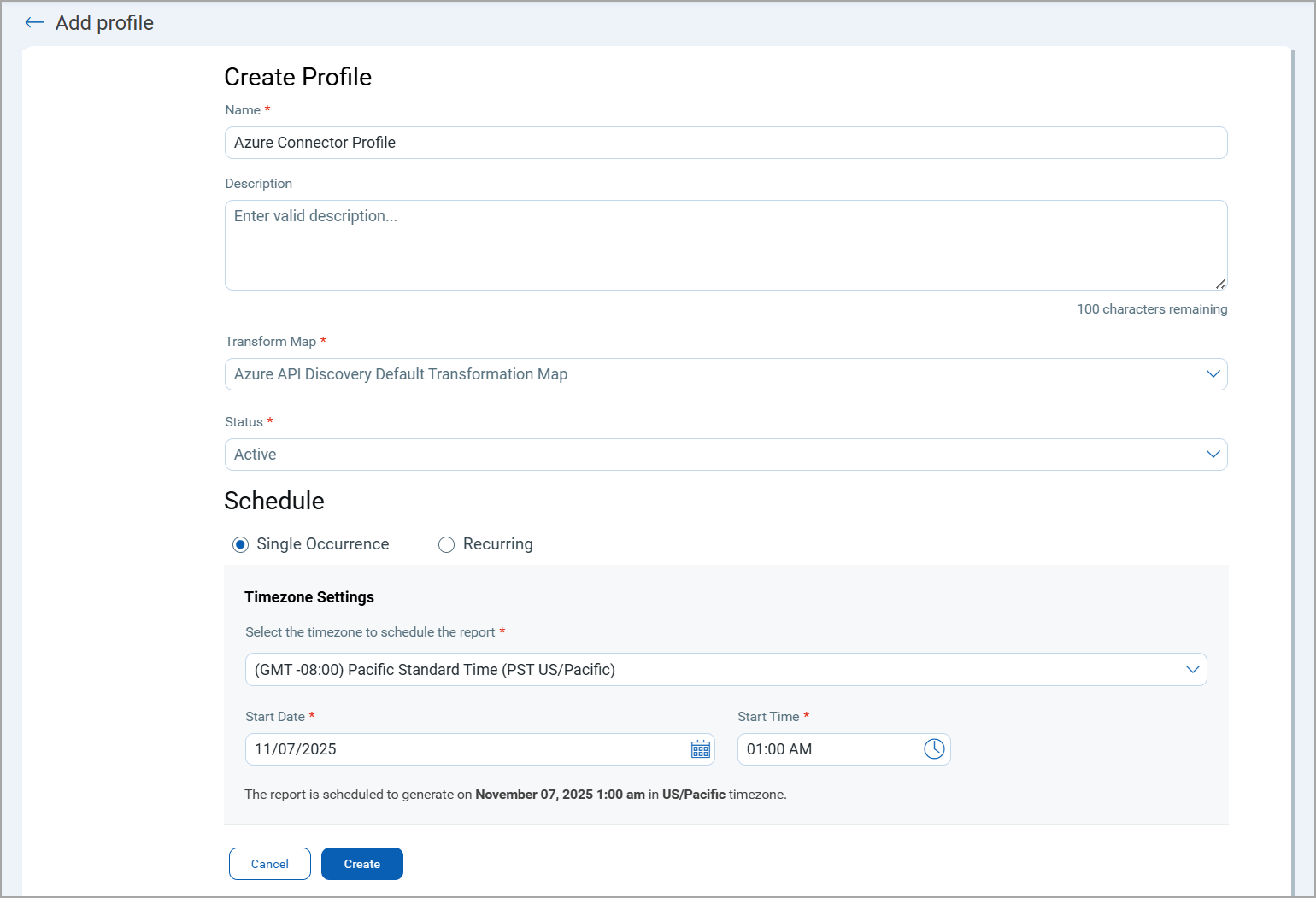
Connector States
A successfully configured connector goes through 4 states:
- Registered: The connector is successfully created and registered to fetch data from the vendor.
- Scheduled: The connector is scheduled to execute a connection with the vendor.
- Processing: A connection is executed and the connector is fetching the asset and findings data.
- Processed: The connector has successfully fetched the assets, it may still be under process of fetching the findings. Wait for some more time for the connector to fetch the findings completely.
The Processed state indicates that the Connector is successfully configured but it is under the process of importing all your assets. This process may take some time.
Logs
End-to-end logging provides enhanced visibility into connector activities from the TotalAppSec, enabling more effective analysis and troubleshooting. You can access these logs from the Logs tab.
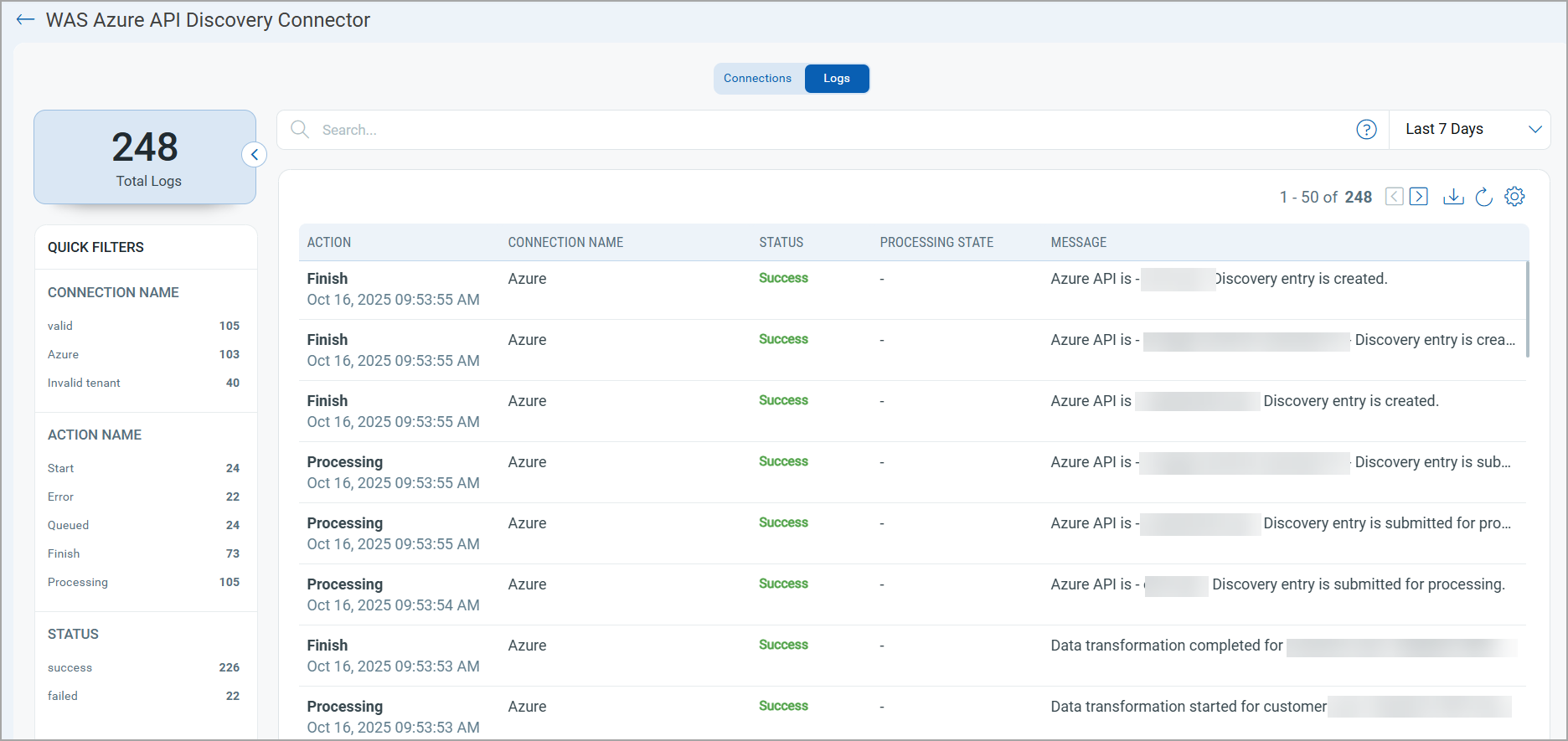
View Assets in the TAS Application
Follow the steps to view your assets in the TAS application.
Discovered APIs
Here, you can view all the API assets discovered by the Azure connector with additional details like Status, URL, Endpoints, etc.

Additional Resources
Additional Information related to Azure Connector.
API Reference
Here are the APIs executed for the Azure connection.
| Operation | API Endpoint |
|---|---|
| Login | https://login.microsoftonline.com/{{tenantId}}/oauth2/token |
| Get Subscriptions | https://management.azure.com/subscriptions?api-version=2024-11-01 |
| List Resources | https://management.azure.com/subscriptions/:subscriptionId/ |
| Get Resource Groups & APIs | https://management.azure.com/subscriptions/:subscriptionId/ |
| Get API Details | https://management.azure.com/.../apis/ |
| Download Swagger | https://<<id>>.blob.core.windows.net/api-export/<<apiName>>.json?... |
Data Model Map
This section explains the attribute mappings of the values from Azure and Qualys TotalAppSec.
|
Source Attribute Label |
Target Attribute Label |
|---|---|
|
subscriptionId |
subscriptionId |
|
resourceGroups |
resourceGroups (Required) |
|
service |
service (Required) |
|
api |
api |
|
masifLocation |
masifLocation |