Download schedules as iCalendar
Access your schedules from anywhere, at any time by downloading them to iCalendar format (ICS) then importing them into your favorite calendar application such as Microsoft Office Outlook, Lotus Notes, Google Calendar and Apple iCal.
Sample Schedule:
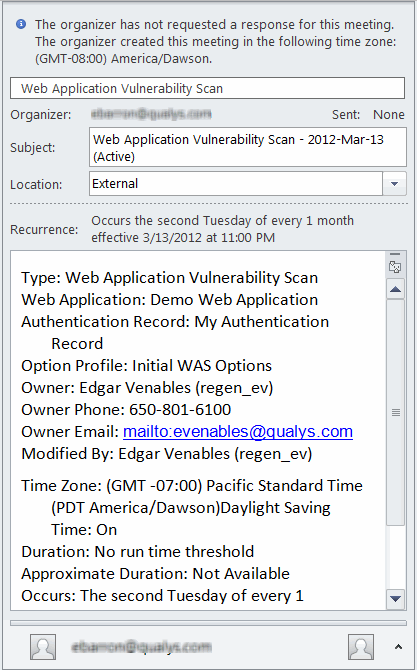
Download a schedule while editing it
Go to Scans > Schedules. Use the Quick Actions menu to edit the schedule. Click "Download as iCalendar" button. The iCalendar data file is saved to your local file system in this format: was_scan_schedules_calendar_<username><date>.ics
Download one schedule form the schedules list
Go to Scans > Schedules. Use the Quick actions menu to select "Download as iCalendar". The iCalendar data file is saved to your local file system in this format: was_scan_schedules_calendar_<username><date>.ics
Download multiple schedules from the schedules list
Go to Scans > Schedules. Select the check box next to multiple schedules you want to download and then select "Download as iCalendar" from the Actions menu. The file is downloaded to your local file system in this format: was_scan_schedules_calendar_<username><date>.ics
Note: <date> is the date of the download in yyyymmdd format.