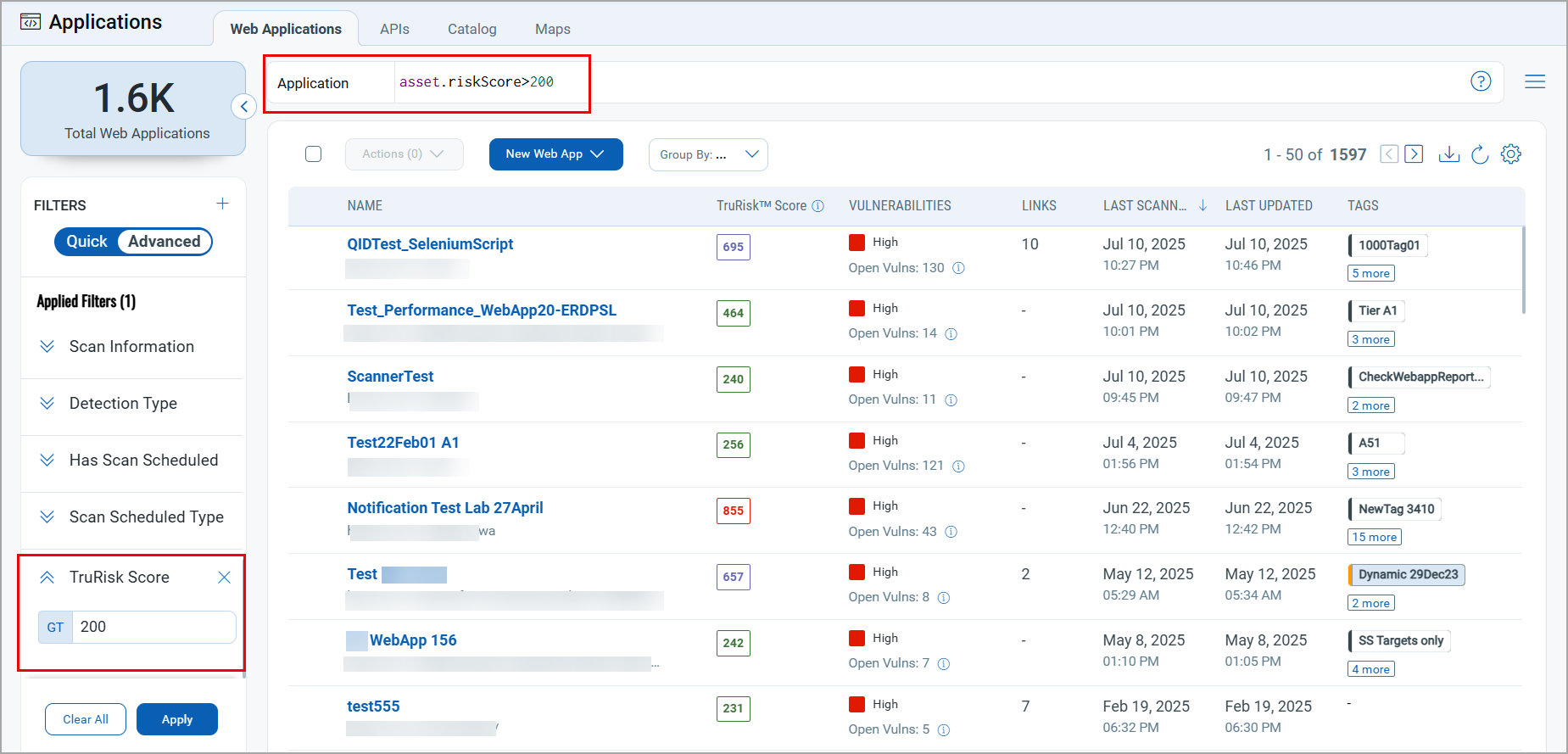Use Advanced Filters
With the advanced filters, you can search for web applications, detection, scans using multiple criteria. These filters help in quick searches with multiple and complex criteria without entering the QQL tokens manually.
To use the advanced search filters, select the Advanced option under the filters section in the left pane.
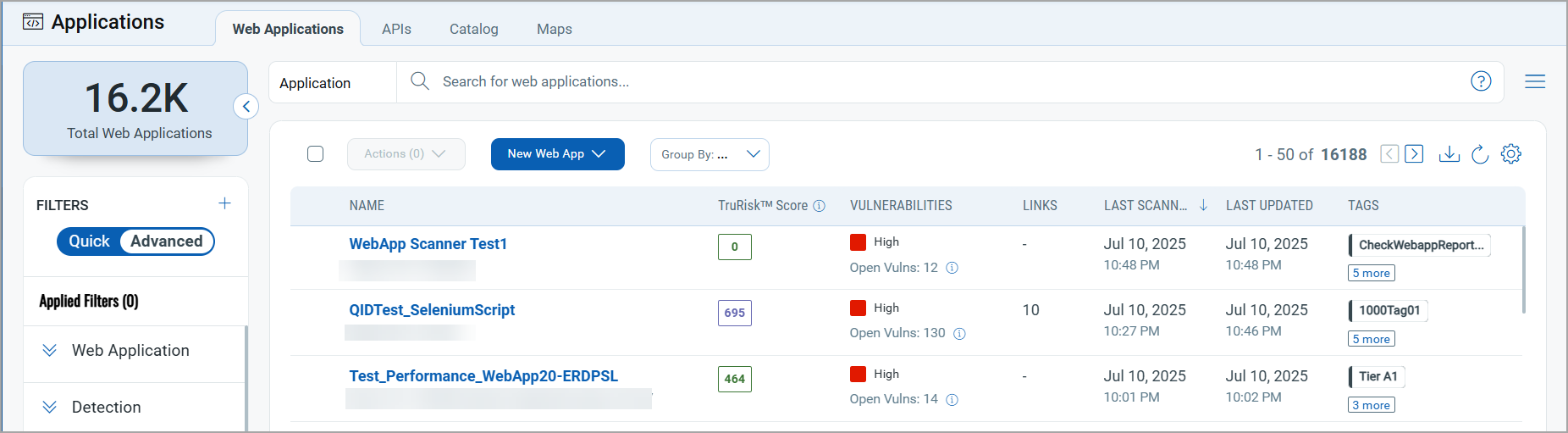
When you select multiple criteria from the Advanced filters, the QQL tokens are added accordingly, and a search is performed to find the web applications based on the specified criteria.
Example of Advanced Filter
Search for a web application with a name that contains the word web; the last scan status is Finished, and it contains confirmed vulnerabilities detected. For this search, the Web Application, Last Scan Status, and Detection Type filters are set from the advanced filters.
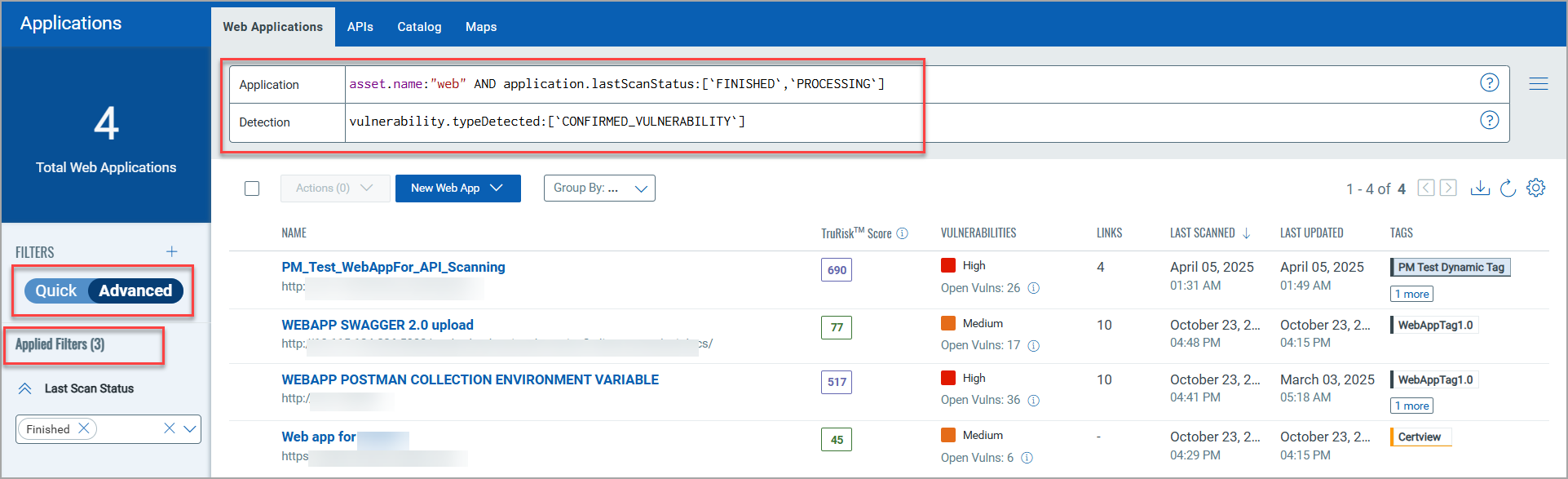
Customized Advanced Filters
You can also add customized filters in the advanced filters to add more search criteria based on the QQL tokens and search using the filter without manually entering the QQL token.
To add a customized filter:
- In the filters pane, click
 .
. - In the Add Advanced Filter window:
From the Token Name, select a QQL token.
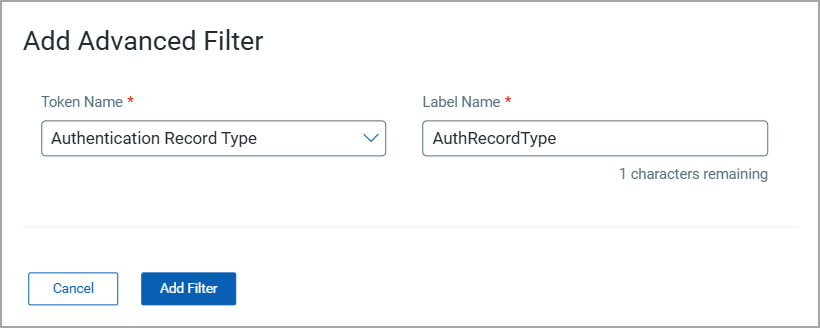
In the Label Name field, enter the name for the filter.
- Click Add Filter.
The filter is displayed in the list of advanced filters.
Operator-Based Search in Advanced Filter
You can use available operators to refine search criteria as per the specific requirements. For example, you can use the Greater than operator in the TruRisk Score filter to find the applications with the TruRisk Score greater than the specified value.
Operators for Text-based Filters
For the filters where the values are alphanumeric strings, you can use the following operators to further refine the search criteria.
- Contains: Use this operator to retrieve search results containing the specified text value.
- Exact: Use this operator to retrieve search results exactly matching the specified text value.
- Starts with: Use this operator to retrieve search results that start with the specified text value.
- Ends with: Use this operator to retrieve search results that end with the specified text value.
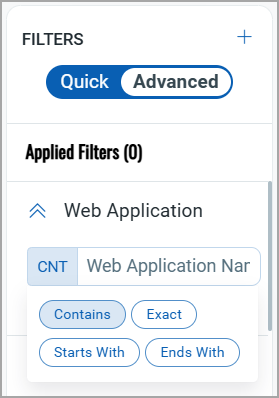
Example: Find web applications where the name contains WebApp Test.
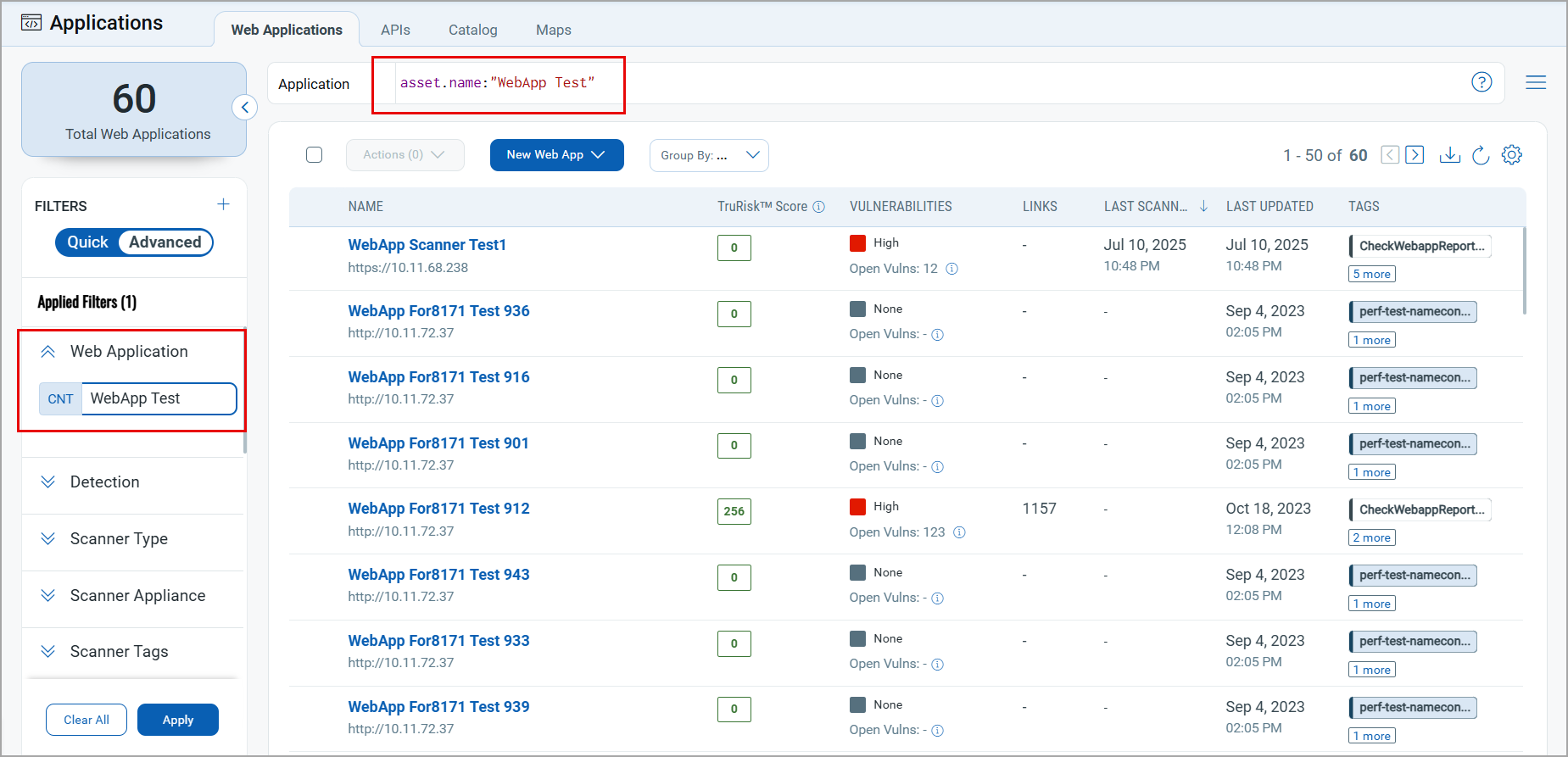
Operators for Numeric Filters
For the filters with numeric values, such as QIDs, Risk Score, you can use the following filters to refine the search criteria:
- Equals: Use this operator to retrieve search results that exactly match the specified numeric value.
- Greater than: Use this operator to retrieve search results with values greater than the specified numeric value.
- Less than: Use this operator to retrieve search results with values less than the specified numeric value.
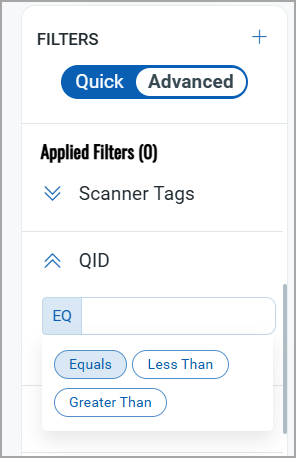
Example: Find web applications with TruRisk™ Score greater than 200.