Set as Default Dashboard
You can set your dashboard as default by using any of the following options:
- Set as Default Dashboard from Tools menu
- Mark as default from Dashboard picker
- Mark as default from Manage Dashboards
Set as Default Dashboard from Tools menu
- From the Dashboard tab, select the dashboard and click the Tools
 menu.
menu. - Select Set as Default.
See the following screenshot for example:
Mark as default from Dashboard picker
- From the Dashboard tab, click the dashboard picker

- Click
 from the list of the Dashboards and select Mark as Default.
from the list of the Dashboards and select Mark as Default.
See the following screenshot for example: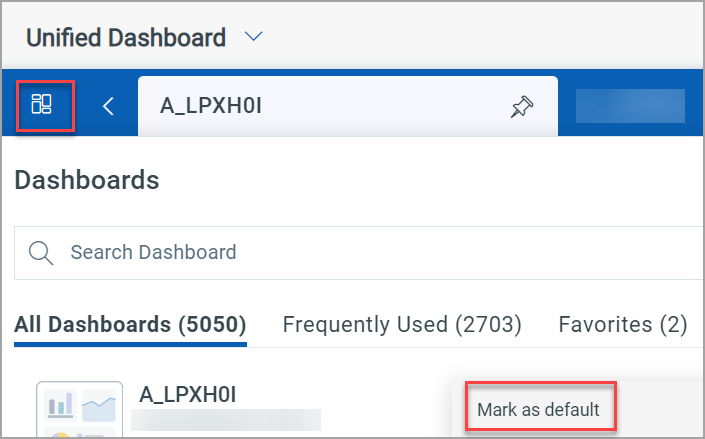
Mark as default from Manage Dashboards
- From the Dashboard tab, select the dashboard and click the Manage Dashboards
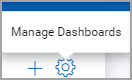 menu.
menu. - The Manage Dashboards window lists the dashboards in alphabetical order of the dashboard name. Click
 and select Mark as default.
and select Mark as default.
See the following screenshot for example: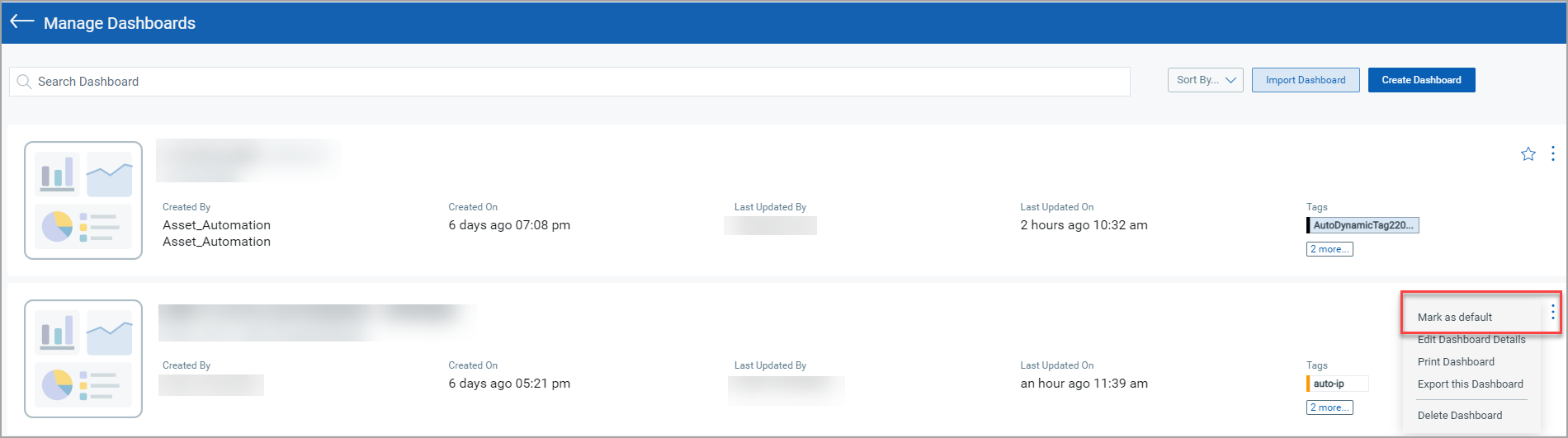
If a dashboard is marked as default, the Set as Default Dashboard or Mark as Default option is disabled for the default dashboard.

- The Set as Default Dashboard and Mark as Default options are not dependent on Edit Details permission for the dashboard. You can set or mark a dashboard default without Edit Details permission.