Tags in Table Widget
If you are a Vulnerability Management user you can generate your query results based on Tags. Using the Tags option in the Table widget you get information about the tags data. If there are any parent child tags, using the table widget the representation of these tags is easy to understand. If a parent with child tags is added to the dashboard, the parent tag will display the child tag hierarchy upto level 4. You can also collate the data for Asset Count, TruRisk Score, and Vuln Count.
Ensure that Add Tag/Remove Tag permissions are enabled from the Administration application to access this feature.
Perform the following steps to display the result for Tags, Asset Count, TruRisk Score, and Vuln Count in the same table:
- On the dashboard, click the Add Widget button. The widget library is displayed.
- Click Build your widget.
- On the right pane, choose the Table widget Type.
- On the left pane, select Vulnerability Management application.
- Provide a name for the widget.
- Select the Show description on widget check box to display the widget description on the dashboard.
- Click Query Settings.
- From the Display results as: field, select Tags.
- From the Tag Selector, click
 to add tags.
to add tags. - From the Select Tags for Table Widget window select the tags, and click Add Tag.
You can select maximum of 5 tags only.
- (Optional) You can add an Asset Query if required.
- In the Columns to Display: field by default the fields selected are Tags Name, Asset Count, and TruRisk Score. You can remove these fields and add the fields as per your query.
The following screenshot is an example of the Tags selection along with Tags Name, Asset Count, TruRisk Score, and Vuln Count:
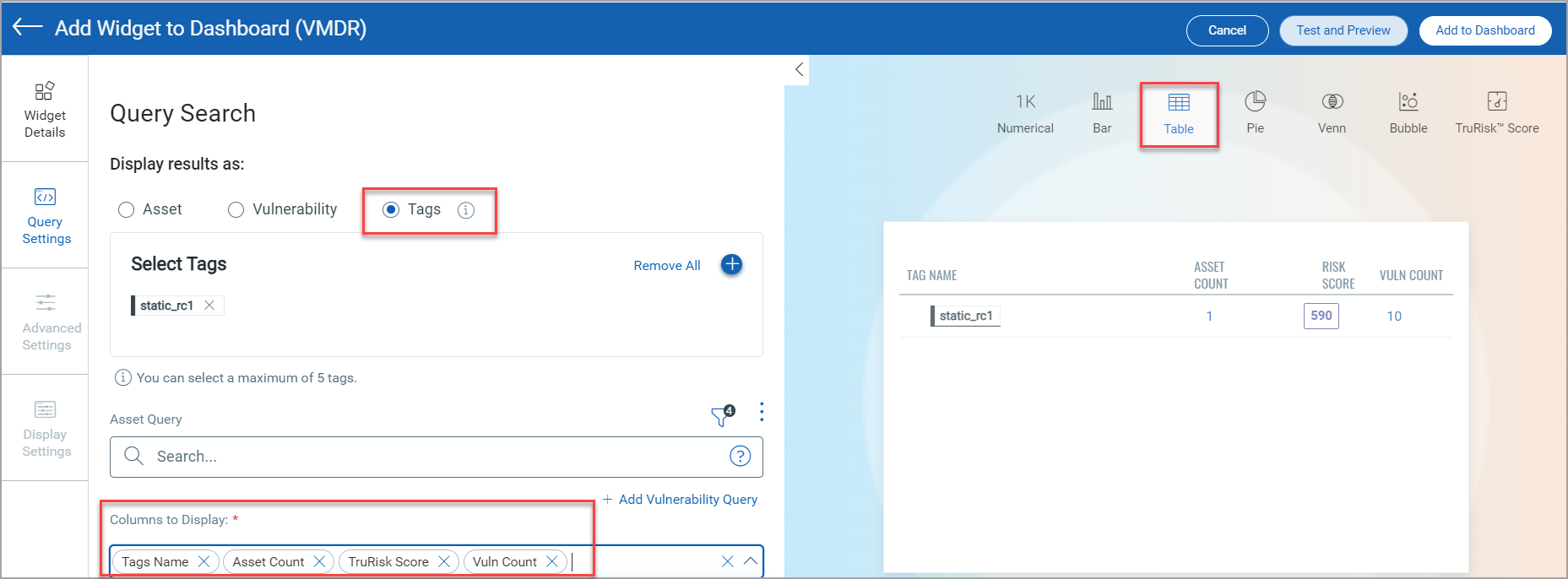
- Click Add to Dashboard to add the widget to the dashboard.
The tags applied on the dashboard level precedes the tags selected at the widget level.
Remove Tags from the Scope
The user with Add Tag/Remove Tag permissions can remove the tags from a user's scope.
Following are the steps to remove a tag from the user's scope:
- In the Administration application, go to the User Management tab and select a user.
- In the Quick Actions menu for that user, click Remove Tags from Scope.
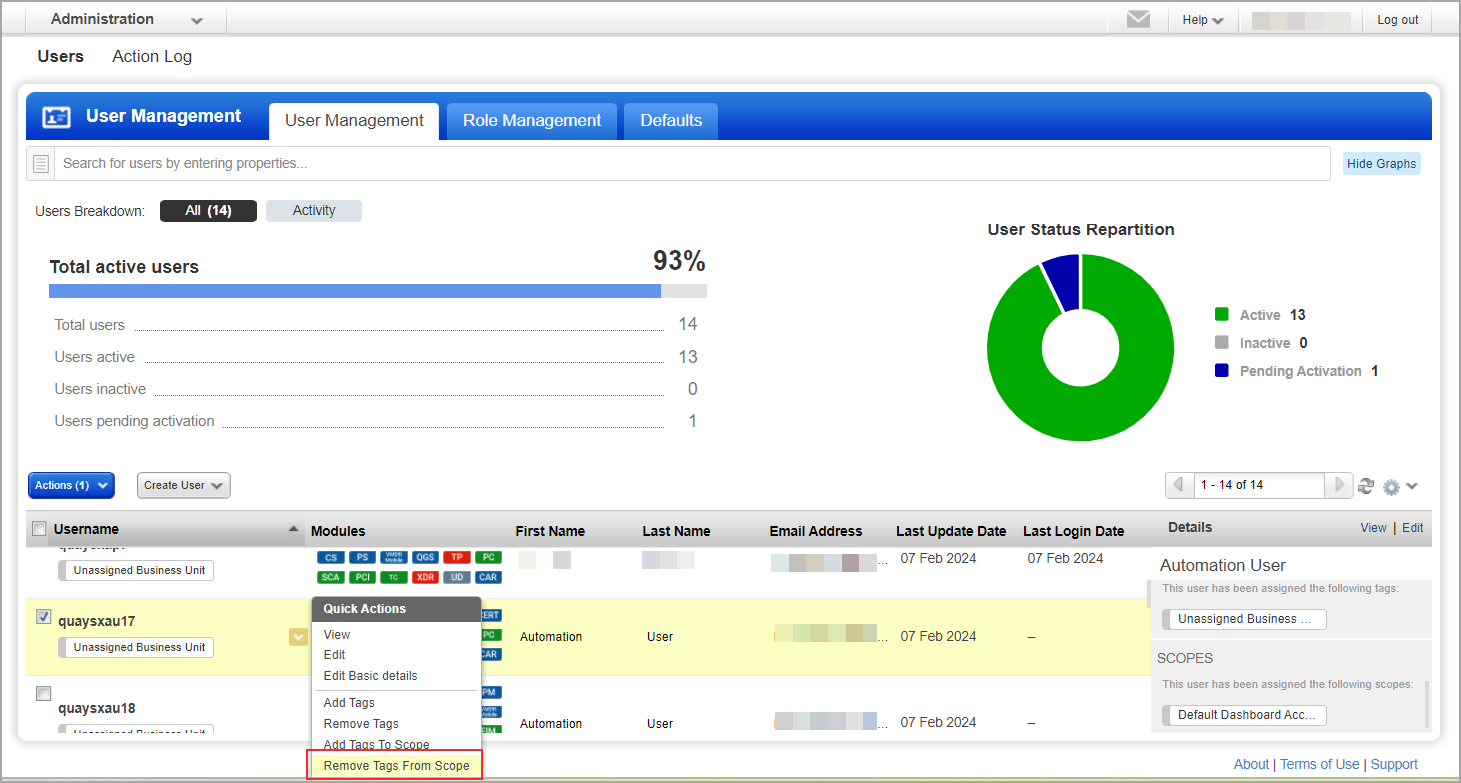
When You remove tags from the scope, the tag count for the scope is set to 0; however, tag names are still displayed on the widgets.