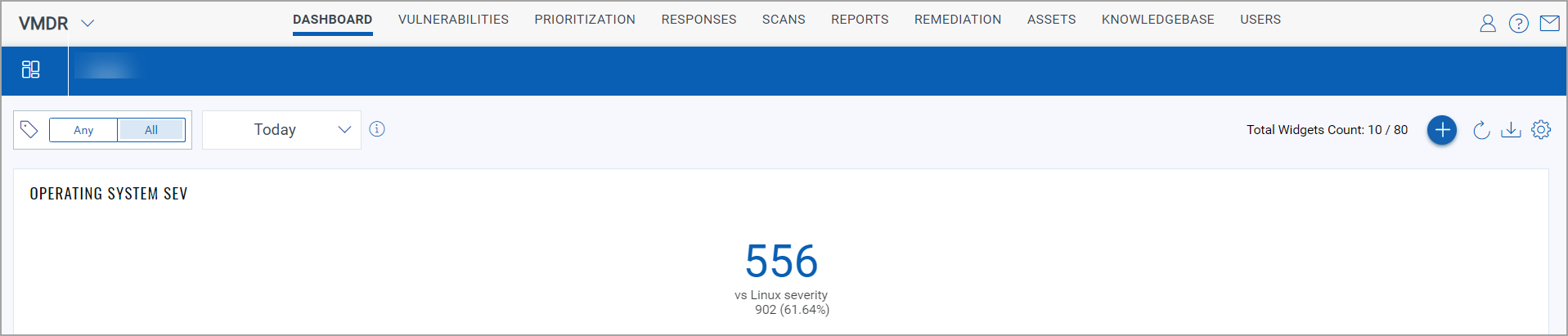Count Function Type
Use numerical widgets to visualize the count of mathematical operation. Use the search query to get the data. You could also compare numbers with multiple queries. Depending on the various combinations of data list you choose, you could build different numerical widgets.
Create Count Function Type
Perform the following steps to build a count function type:
- On the dashboard, click the Add Widget
 button. The widget library is displayed.
button. The widget library is displayed. - Click Build your widget.
- On the right panel, select Numerical widget.
- On the left pane, select Vulnerability Management application.
- Provide a name for the widget and enable the Show description on widget check box to display widget description.
- Select the Function Type as Count.
- Choose Regular as Widget Representation.
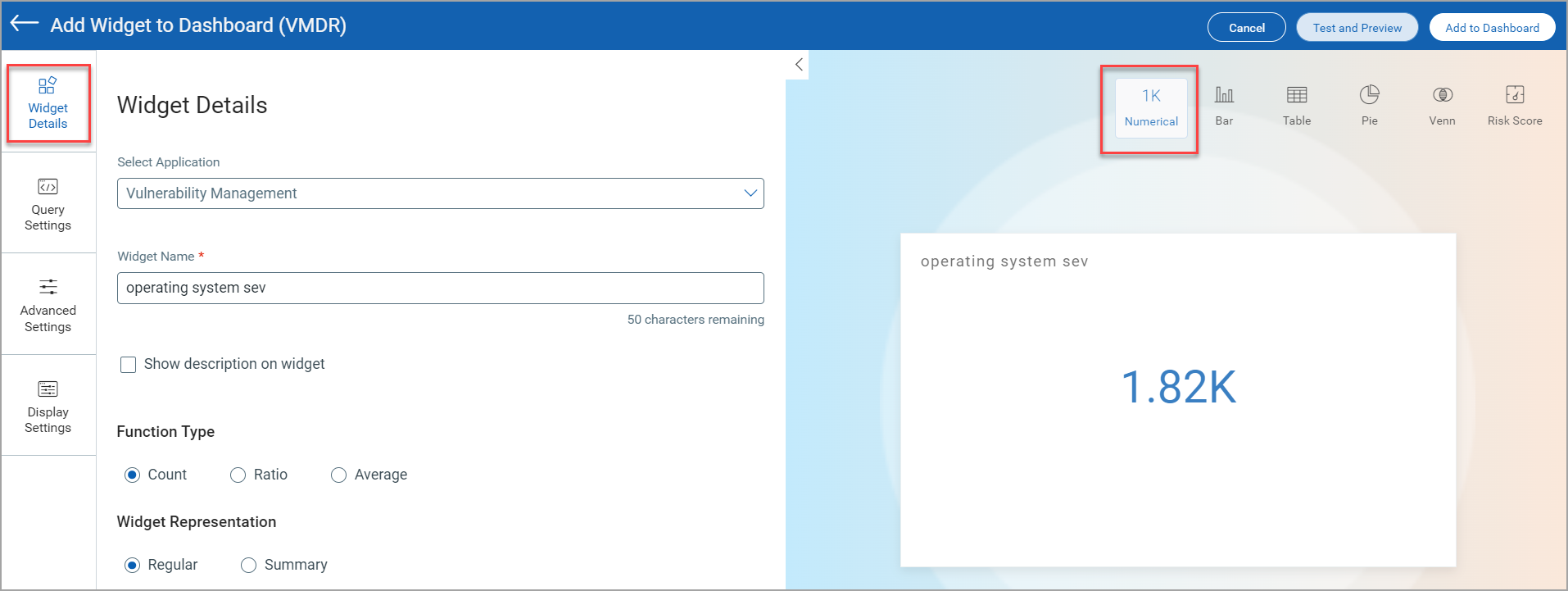
- Click the Query Settings.
- Choose the Display result as:
-
Assets: It displays the count of assets that match the search query.
-
Vulnerability: It uses the count of vulnerabilities that match the search query.
or
Unique Vulnerability Count ExamplesUnique Vulnerability Count Examples
Depending on the various combinations of data list you choose, the unique vulnerability count will get displayed. Here is an example screenshot that displays the Unique Vulnerability Count.
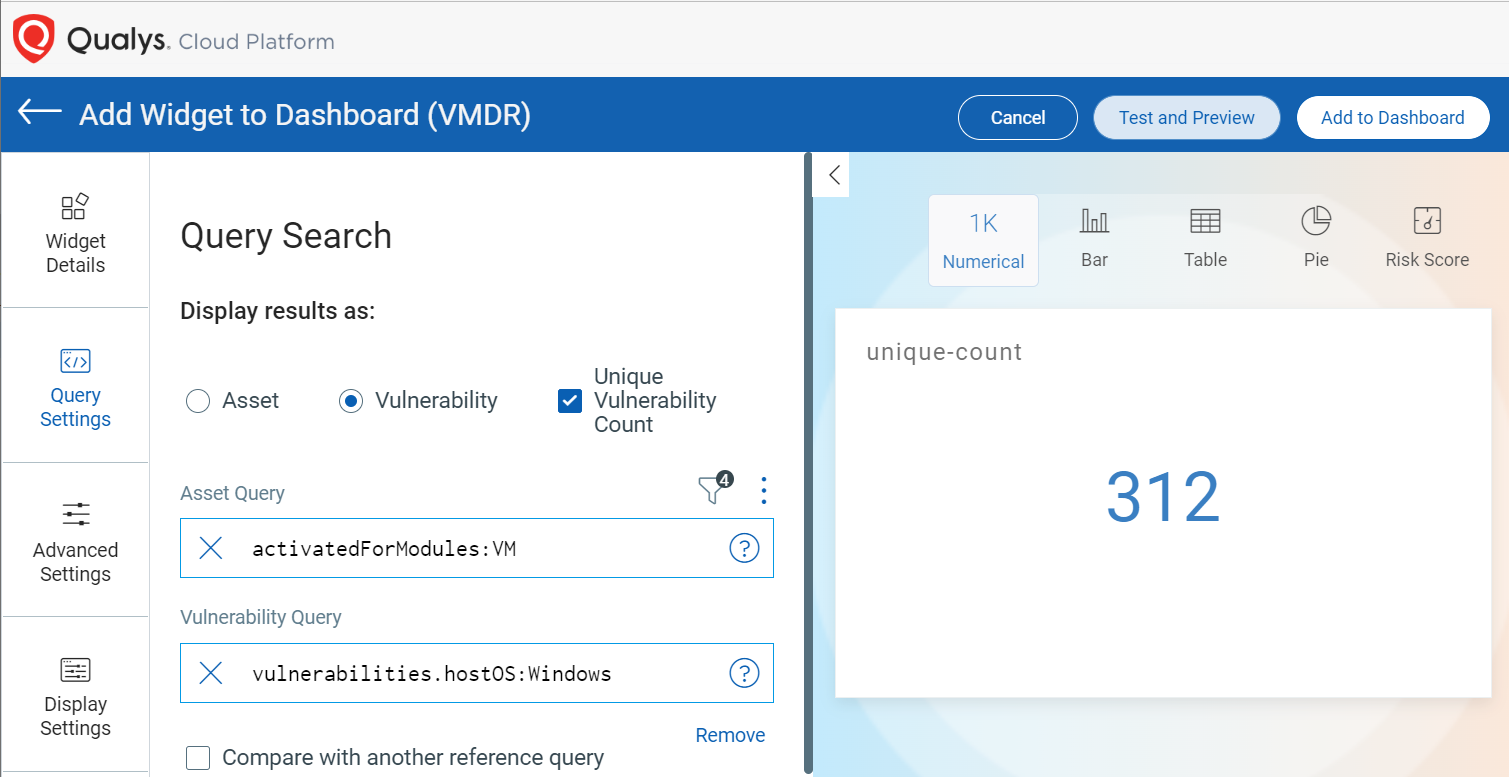
In your existing Trending dashboard if you enable Unique Vulnerability Count check box and click Save a Confirmation window is displayed. If you click Yes, all the trending points and historical data of the dashboard will be permanently deleted. Here is an example screenshot that displays the Confirmation window.
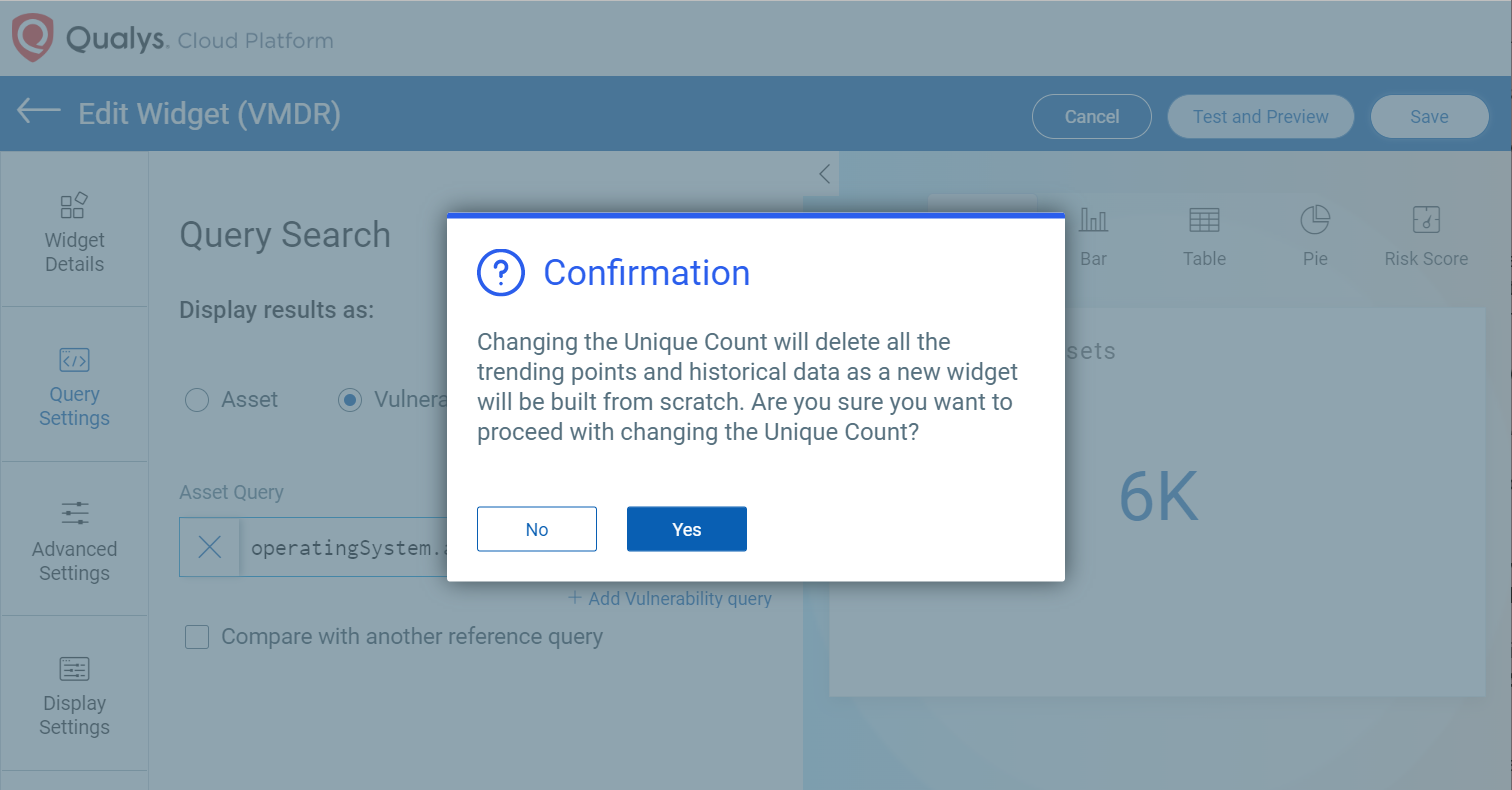
-
- Define the search query. The count of the search query is displayed in the widget.
For information on search queries, refer to Search Tutorial. Using the
 search action menu, you can view the frequently-used QQL queries, save, and manage them with ease. Looking for the different actions on the search queries, see Search Actions.
search action menu, you can view the frequently-used QQL queries, save, and manage them with ease. Looking for the different actions on the search queries, see Search Actions. - Select the Compare with another reference query check box if you want to compare two data points in a single widget.
- Define the search query for the second data point. The count of the search query is displayed in the widget for comparison.
- In Comparison Label provide a label to be displayed on the widget for the comparison of the two data points.
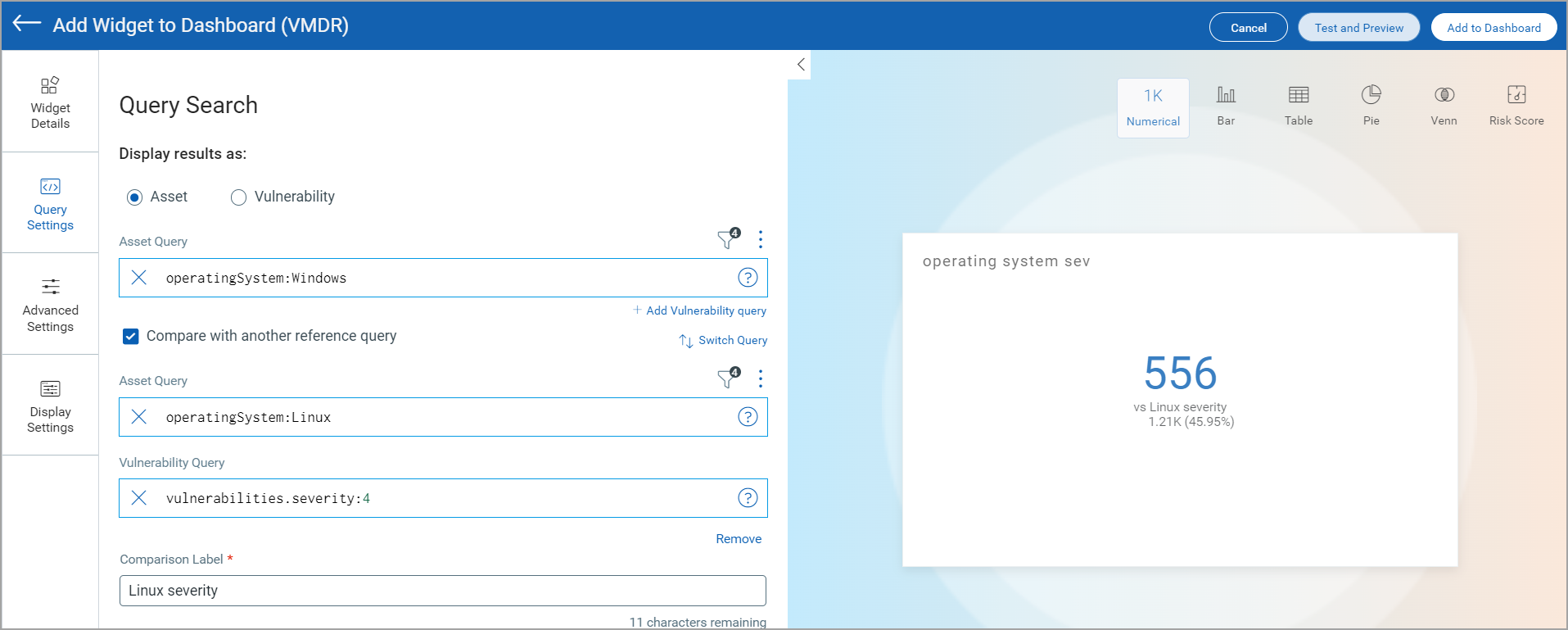
- Select the comparison for the two data points. Choose if the second data point is superset, subset, or a distinct set of the first query you provided.
Once you build the queries, you can configure additional parameters for the widget such as enabling trending, widget preferences, and widget rules.
You can view the preview of the widget and configure the parameters as per your requirement.
- Click Add to Dashboard to complete widget creation and view the widget on the dashboard. In Add widgets in dashboards window you can provide names of up to 10 dashboards to add the widget. Click Add.
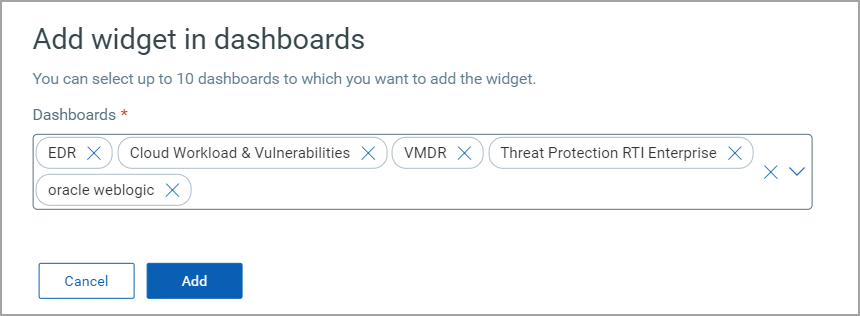
You are directed to the dashboard. The added widget is displayed on the dashboard. The following screenshot displays the recently created widget displayed on the dashboard: