Download Dashboard Report
Perform the following steps to download and save a dashboard report:
- From the Dashboard tab, click the dashboard selector
 icon.
icon. - Select the dashboard from All Dashboards, Frequently Used, or Favorites. Alternatively, you can find the dashboard by writing the dashboard name in the Search Dashboards box.
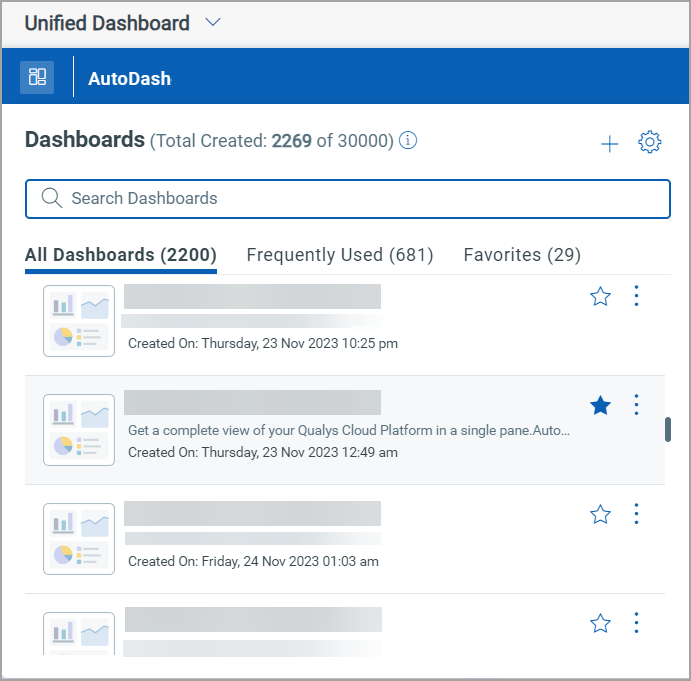
- Click the download
 icon.
icon.
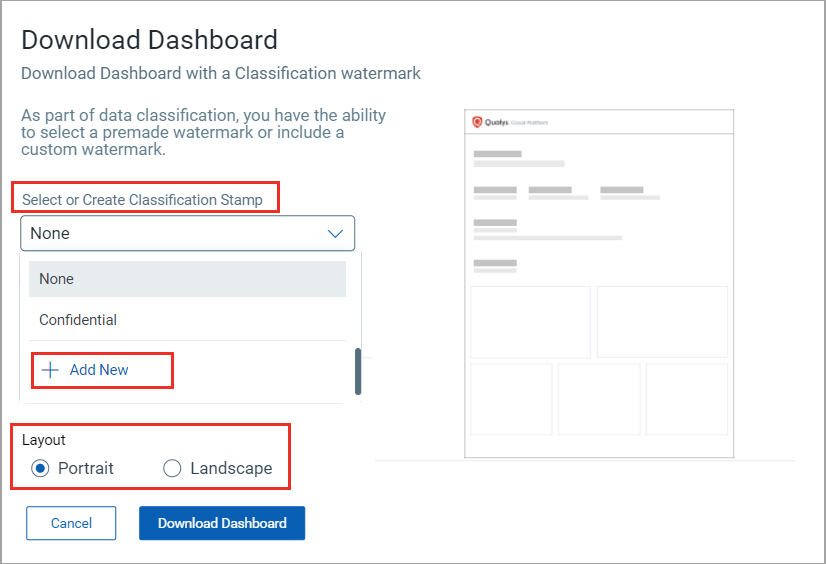
If there is no widget in the dashboard, the download icon will be disabled for that dashboard.
- Select the classification stamp from the Select or Create Classification Stamp drop-down. You can create a new Classification Stamp with the Add New button.
- From the Layout section, select Portrait or Landscape orientation to generate a PDF report.
- After you click the Download Dashboard button, you are redirected to a new tab, and the dashboard report gets downloaded.
- Check the downloaded Report in your selected folder of downloaded files.
The Dashboard description is not included in the PDF report.