Version History
The Version History option restores up to 10 dashboard versions. It displays the username, date, and time when the changes were last implemented by the user. You need to edit and save your dashboard to view its version history.
A dashboard version is not created if you save a dashboard without modifying any changes.
A dashboard version is created in the following scenarios:
- change in dashboard name and description
- change in dashboard layout
- update in tags
You cannot restore the dashboard version in the following scenarios:-
- if you are not the owner of the dashboard.
- if a sub-user does not have permission to restore the dashboard.
Perform the following steps to restore a dashboard using Version History:
- From the Dashboard tab, click the Tools
 menu and click Version History.
menu and click Version History.
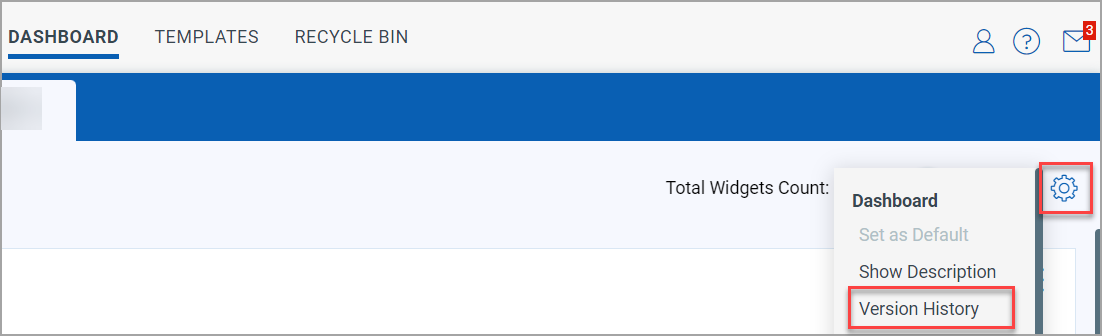
- Click the dashboard version you want to restore.
While you select between the dashboard versions, a dashboard preview is displayed. The preview lets you differentiate and identify the changes made in each version.
- Click Restore.
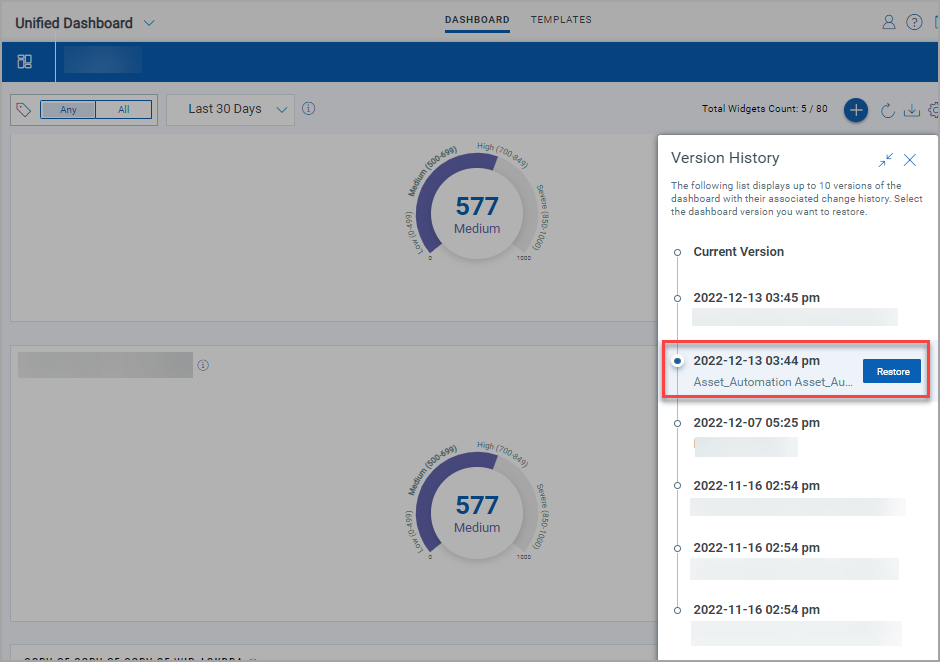
- Click Yes to restore the dashboard version.
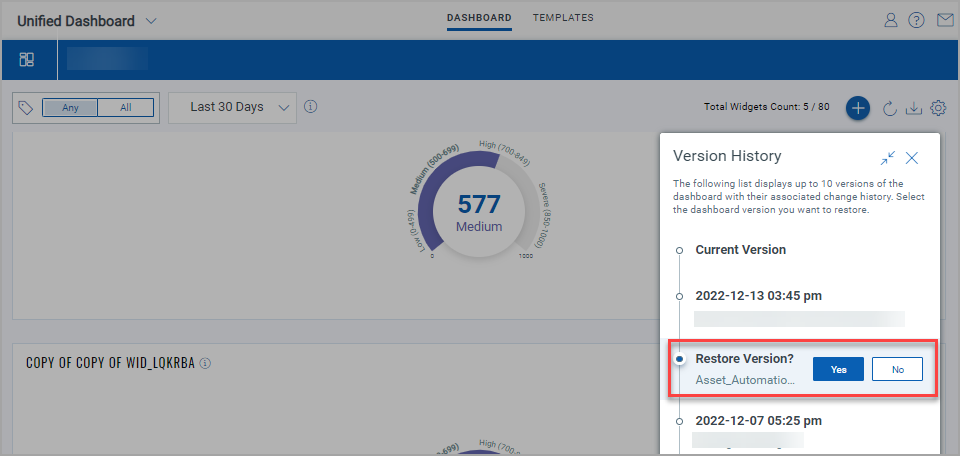
The following example notification confirms the selected dashboard version is restored.
