Pie Widgets
Use the Pie widget when you have data that needs representation in parts to the whole relationship. The slices in the pie represent percentages of the total data.
Build Pie Widget Type
Perform the following steps to build a Pie widget:
- On the dashboard, click the Add Widget
 The widget library is displayed.
The widget library is displayed. - Click Build your widget.
- On the right pane, select the Pie widget.
- On the left pane, select the Vulnerability Management application.
- Provide a Widget Name. Optionally, you can check the Show description on widget if you want to display the widget description .
- Click Query Settings.
- Choose the Function Type as Pie. Optionally, you can also select Show Count as Percentage (%) option to view the query output in percentage.
- Choose the Display result as: Assets or Vulnerabilities. The widget result depends on the data set you select. If you choose Assets, the widget displays the count of assets that match the search query. If you choose Vulnerability, the widget uses the count of vulnerabilities that match the search query.
- Add Asset Query or Vulnerability Query
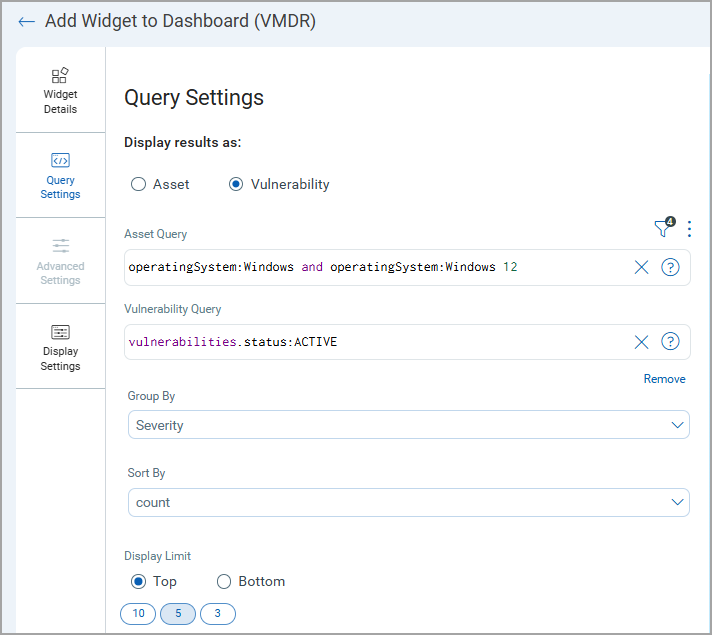
-
In the Group By field, select the categorization parameter for the data fetched by the search query.
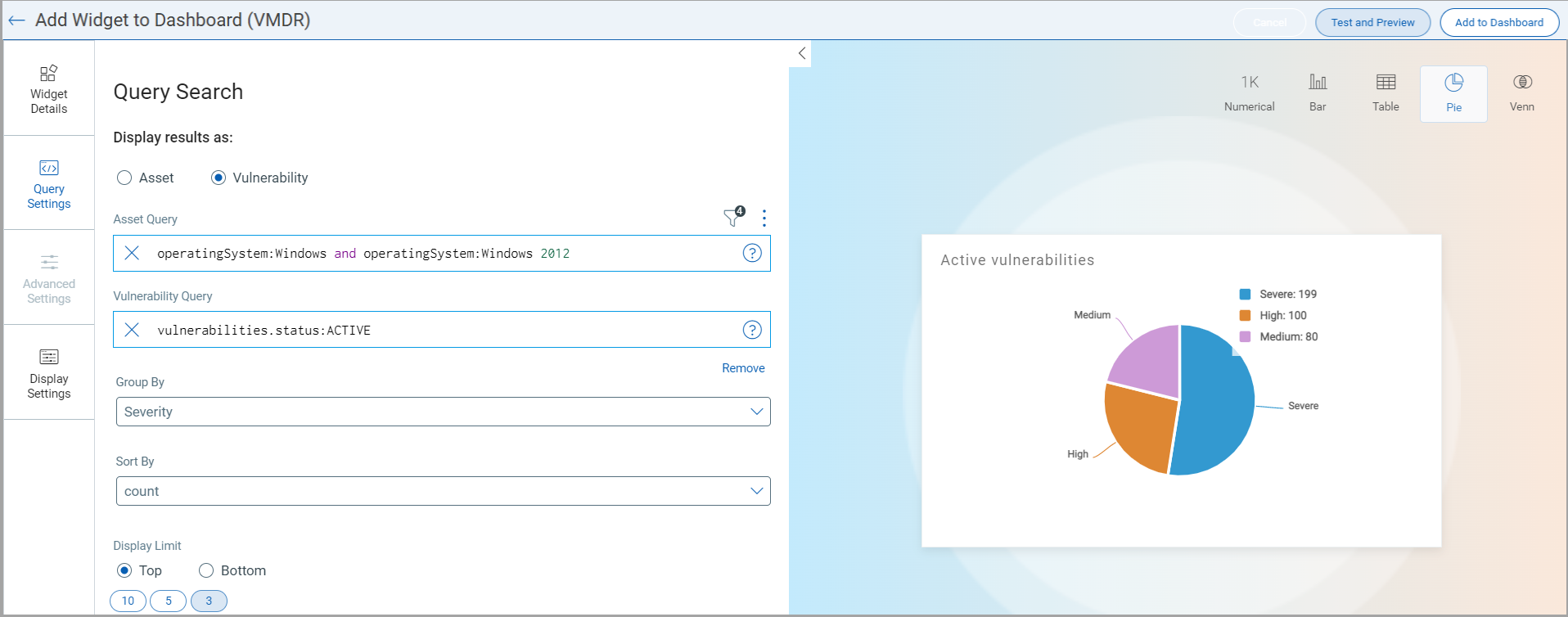
-
Click Display Settings and toggle Custom Labels. By default, Show Legends, and Show Labels are enabled.
-
Click Create Custom Label and name the labels as per your query results.
-
Click Save.
You can view the widget preview and configure the parameters as per your requirement. Click Add to Dashboard to complete widget creation and view the widget on the dashboard.